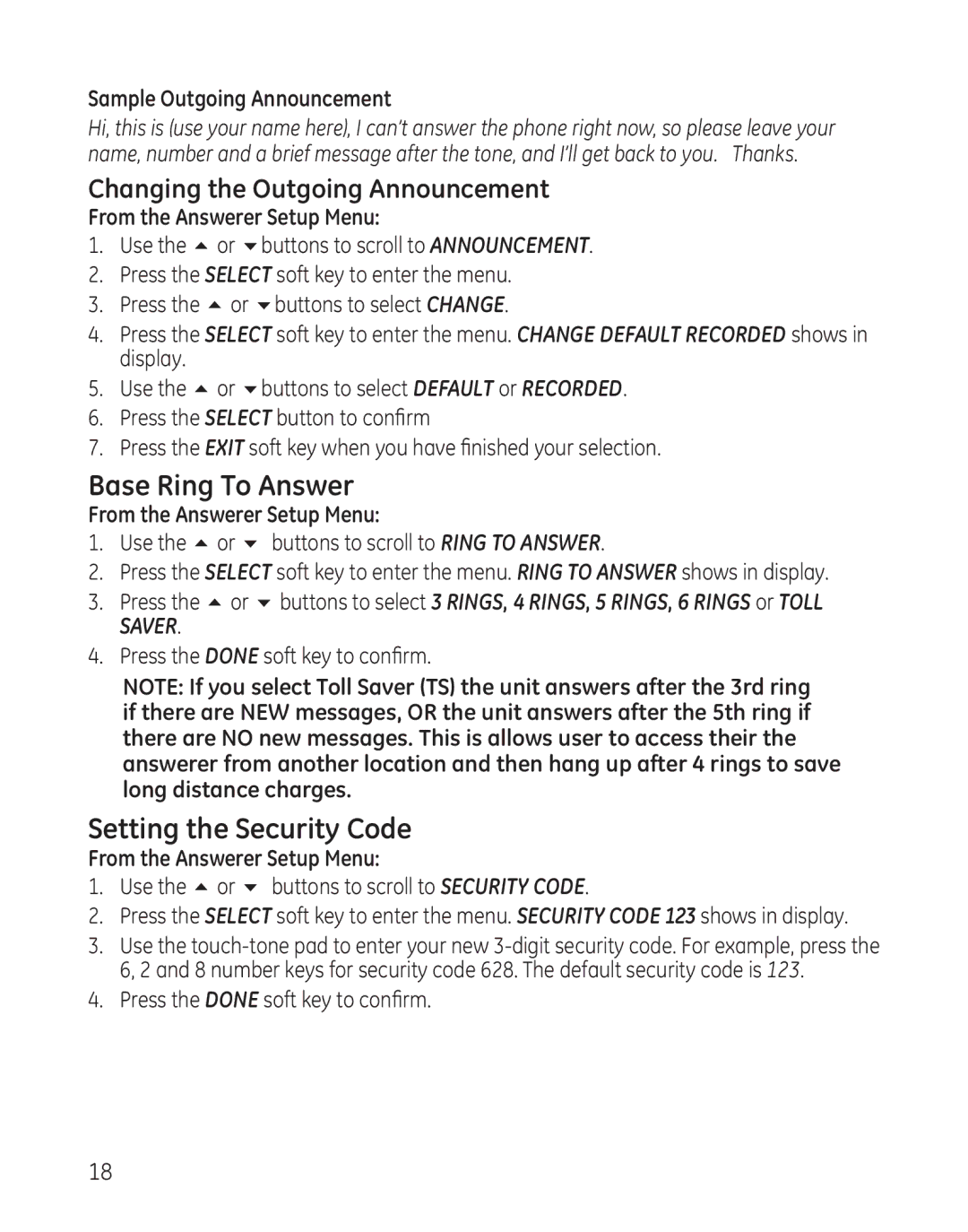Sample Outgoing Announcement
Hi, this is (use your name here), I can’t answer the phone right now, so please leave your name, number and a brief message after the tone, and I’ll get back to you. Thanks.
Changing the Outgoing Announcement
From the Answerer Setup Menu:
1.Use the 5 or 6buttons to scroll to ANNOUNCEMENT.
2.Press the SELECT soft key to enter the menu.
3.Press the 5 or 6buttons to select CHANGE.
4.Press the SELECT soft key to enter the menu. CHANGE DEFAULT RECORDED shows in display.
5.Use the 5 or 6buttons to select DEFAULT or RECORDED.
6.Press the SELECT button to confirm
7.Press the EXIT soft key when you have finished your selection.
Base Ring To Answer
From the Answerer Setup Menu:
1.Use the 5 or 6 buttons to scroll to RING TO ANSWER.
2.Press the SELECT soft key to enter the menu. RING TO ANSWER shows in display.
3.Press the 5 or 6 buttons to select 3 RINGS, 4 RINGS, 5 RINGS, 6 RINGS or TOLL SAVER.
4.Press the DONE soft key to confirm.
NOTE: If you select Toll Saver (TS) the unit answers after the 3rd ring if there are NEW messages, OR the unit answers after the 5th ring if there are NO new messages. This is allows user to access their the answerer from another location and then hang up after 4 rings to save long distance charges.
Setting the Security Code
From the Answerer Setup Menu:
1.Use the 5 or 6 buttons to scroll to SECURITY CODE.
2.Press the SELECT soft key to enter the menu. SECURITY CODE 123 shows in display.
3.Use the
4.Press the DONE soft key to confirm.
18