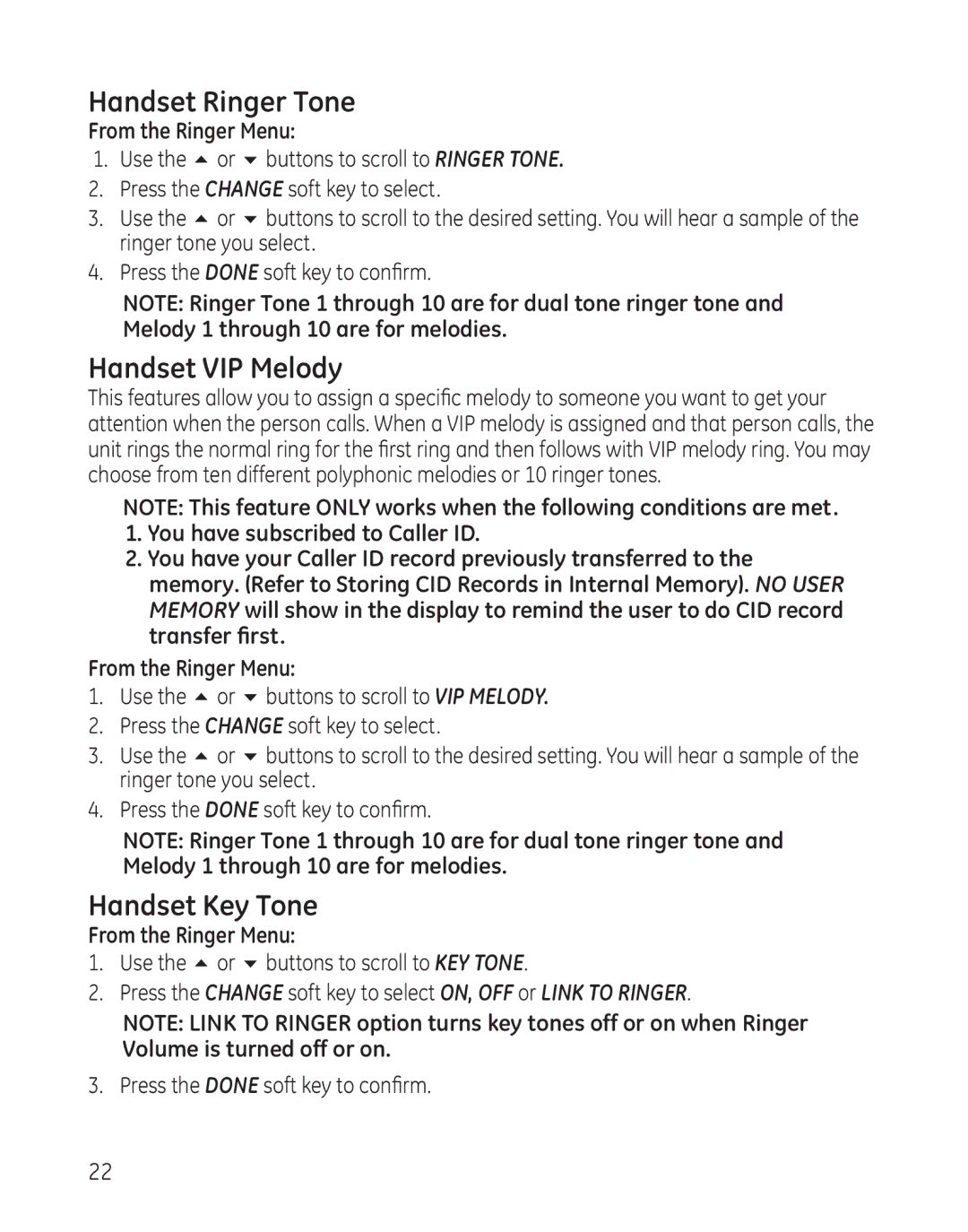Handset Ringer Tone
From the Ringer Menu:
1.Use the 5 or 6 buttons to scroll to RINGER TONE.
2.Press the CHANGE soft key to select.
3.Use the 5 or 6 buttons to scroll to the desired setting. You will hear a sample of the ringer tone you select.
4.Press the DONE soft key to confirm.
NOTE: Ringer Tone 1 through 10 are for dual tone ringer tone and Melody 1 through 10 are for melodies.
Handset VIP Melody
This features allow you to assign a specific melody to someone you want to get your attention when the person calls. When a VIP melody is assigned and that person calls, the unit rings the normal ring for the first ring and then follows with VIP melody ring. You may choose from ten different polyphonic melodies or 10 ringer tones.
NOTE: This feature ONLY works when the following conditions are met.
1.You have subscribed to Caller ID.
2.You have your Caller ID record previously transferred to the memory. (Refer to Storing CID Records in Internal Memory). NO USER MEMORY will show in the display to remind the user to do CID record transfer first.
From the Ringer Menu:
1.Use the 5 or 6 buttons to scroll to VIP MELODY.
2.Press the CHANGE soft key to select.
3.Use the 5 or 6 buttons to scroll to the desired setting. You will hear a sample of the ringer tone you select.
4.Press the DONE soft key to confirm.
NOTE: Ringer Tone 1 through 10 are for dual tone ringer tone and Melody 1 through 10 are for melodies.
Handset Key Tone
From the Ringer Menu:
1.Use the 5 or 6 buttons to scroll to KEY TONE.
2.Press the CHANGE soft key to select ON, OFF or LINK TO RINGER.
NOTE: LINK TO RINGER option turns key tones off or on when Ringer Volume is turned off or on.
3. Press the DONE soft key to confirm.
22