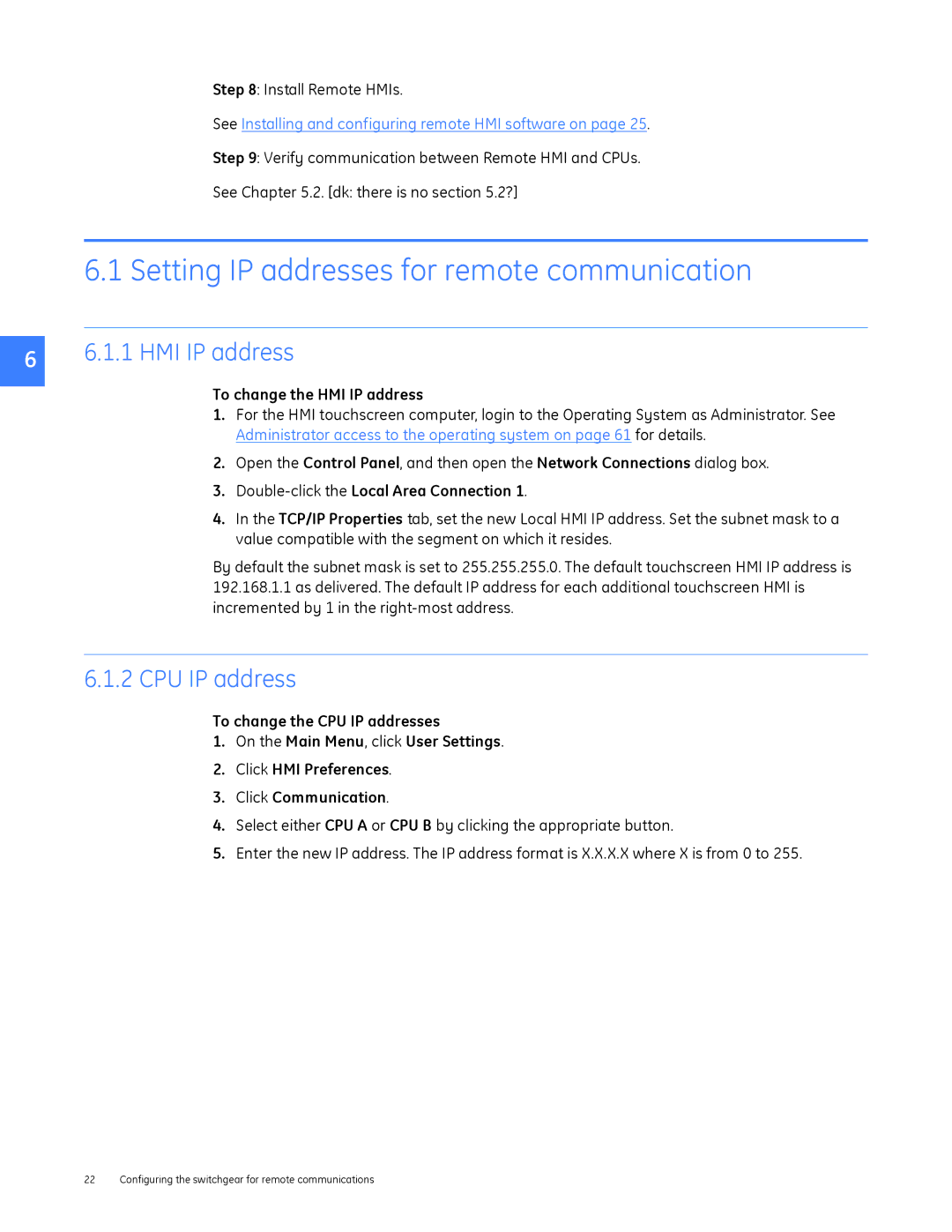DEH-230 specifications
The GE DEH-230 is an advanced digital electro-hydraulic control system designed for industrial applications, particularly in power generation and processing sectors. This innovative system is a product of General Electric, a company renowned for its cutting-edge technology and engineering solutions. The DEH-230 is specifically engineered for steam turbines, gas turbines, and hydro turbines, providing exceptional control and reliability.One of the standout features of the DEH-230 is its modular architecture. This design allows for flexibility and scalability, making it suitable for a wide range of applications. The system can be easily integrated into existing setups, accommodating different sizes and types of turbine controls. This modular approach also simplifies maintenance and upgrades, ensuring that facilities can adapt to changing operational needs.
In terms of technology, the GE DEH-230 employs highly sophisticated algorithms for precise control of turbine operations. The system utilizes advanced signal processing techniques and real-time data analytics to optimize performance. This capability helps in enhancing efficiency and reducing emissions, aligning with the global push for more sustainable energy solutions.
The DEH-230 also features robust communication protocols that facilitate seamless integration with various industrial control systems. This interoperability ensures that operators can achieve optimal control and monitoring of turbine operations within a centralized platform. The system is equipped with graphical user interfaces that enhance the user experience, making it easier for operators to adjust parameters and respond swiftly to operational demands.
Another important characteristic of the DEH-230 is its reliability. Built with high-quality components, the system is designed to withstand harsh operational environments, ensuring minimal downtime and consistent performance. With redundant systems and fail-safe mechanisms in place, it provides an added layer of security, which is critical in power generation applications.
Finally, the GE DEH-230 is backed by GE’s extensive support and service network. This ensures that users have access to expert assistance and resources whenever needed, contributing to the overall value proposition of the system. By combining advanced technology with dependable service, the DEH-230 stands out as a leading solution for modern turbine control needs.