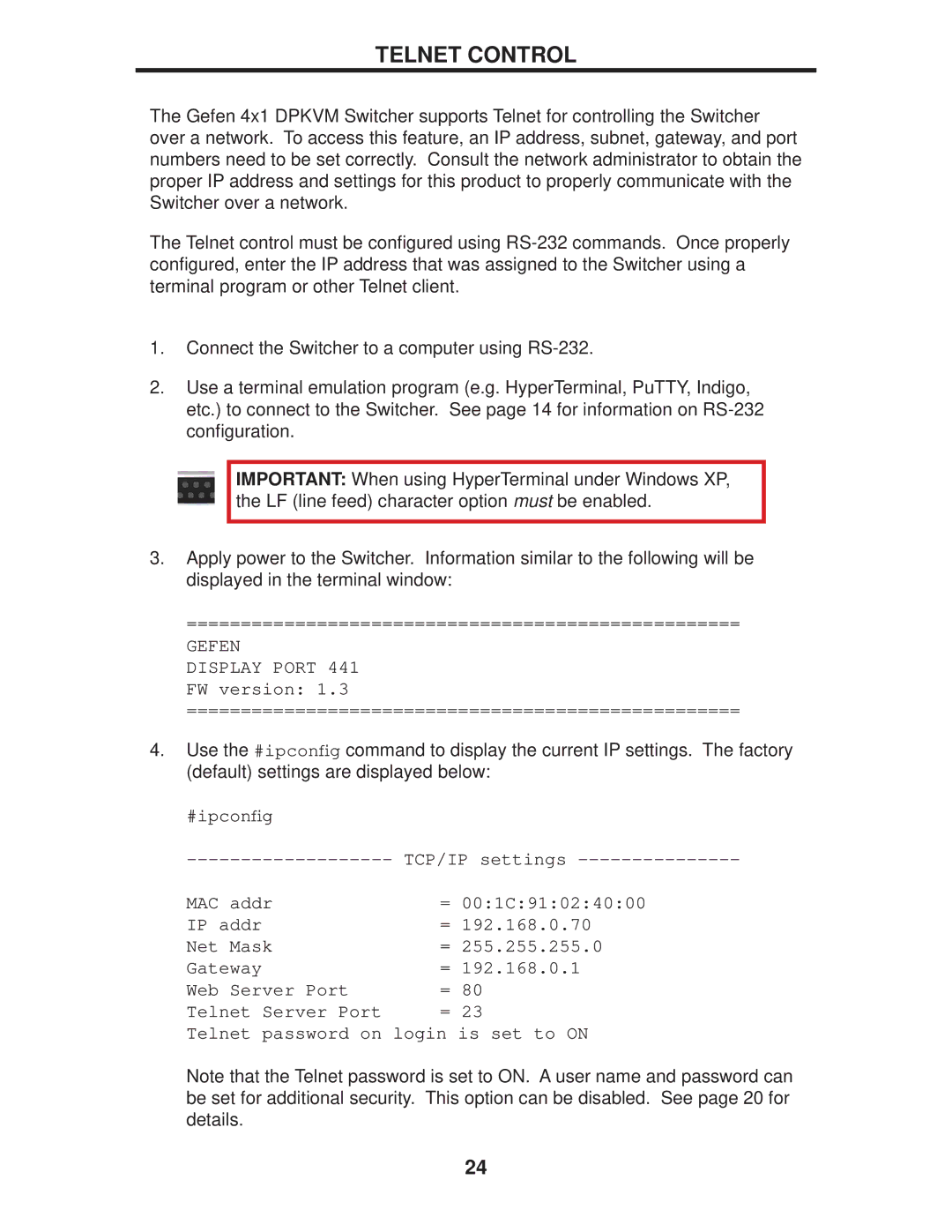TELNET CONTROL
The Gefen 4x1 DPKVM Switcher supports Telnet for controlling the Switcher over a network. To access this feature, an IP address, subnet, gateway, and port numbers need to be set correctly. Consult the network administrator to obtain the proper IP address and settings for this product to properly communicate with the Switcher over a network.
The Telnet control must be configured using
1.Connect the Switcher to a computer using
2.Use a terminal emulation program (e.g. HyperTerminal, PuTTY, Indigo, etc.) to connect to the Switcher. See page 14 for information on
IMPORTANT: When using HyperTerminal under Windows XP, the LF (line feed) character option must be enabled.
3.Apply power to the Switcher. Information similar to the following will be displayed in the terminal window:
===================================================
GEFEN
DISPLAY PORT 441 FW version: 1.3
===================================================
4.Use the #ipconfig command to display the current IP settings. The factory (default) settings are displayed below:
#ipconfig |
|
TCP/IP settings | |
MAC addr | = 00:1C:91:02:40:00 |
IP addr | = 192.168.0.70 |
Net Mask | = 255.255.255.0 |
Gateway | = 192.168.0.1 |
Web Server Port | = 80 |
Telnet Server Port | = 23 |
Telnet password on login is set to ON
Note that the Telnet password is set to ON. A user name and password can be set for additional security. This option can be disabled. See page 20 for details.
24