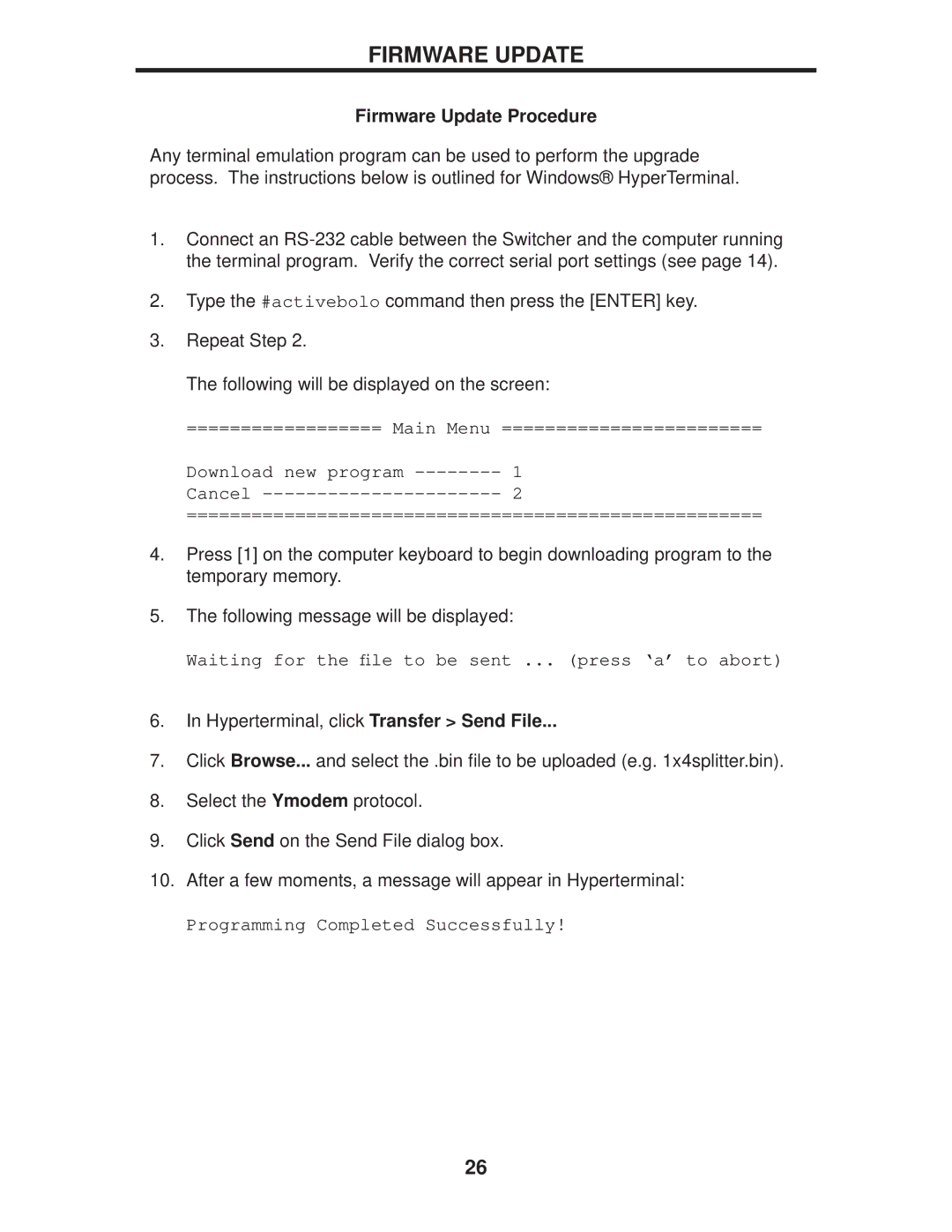FIRMWARE UPDATE
Firmware Update Procedure
Any terminal emulation program can be used to perform the upgrade process. The instructions below is outlined for Windows® HyperTerminal.
1.Connect an
2.Type the #activebolo command then press the [ENTER] key.
3.Repeat Step 2.
The following will be displayed on the screen:
================== Main Menu ========================
Download new program
=====================================================
4.Press [1] on the computer keyboard to begin downloading program to the temporary memory.
5.The following message will be displayed:
Waiting for the file to be sent ... (press ‘a’ to abort)
6.In Hyperterminal, click Transfer > Send File...
7.Click Browse... and select the .bin file to be uploaded (e.g. 1x4splitter.bin).
8.Select the Ymodem protocol.
9.Click Send on the Send File dialog box.
10.After a few moments, a message will appear in Hyperterminal:
Programming Completed Successfully!
26