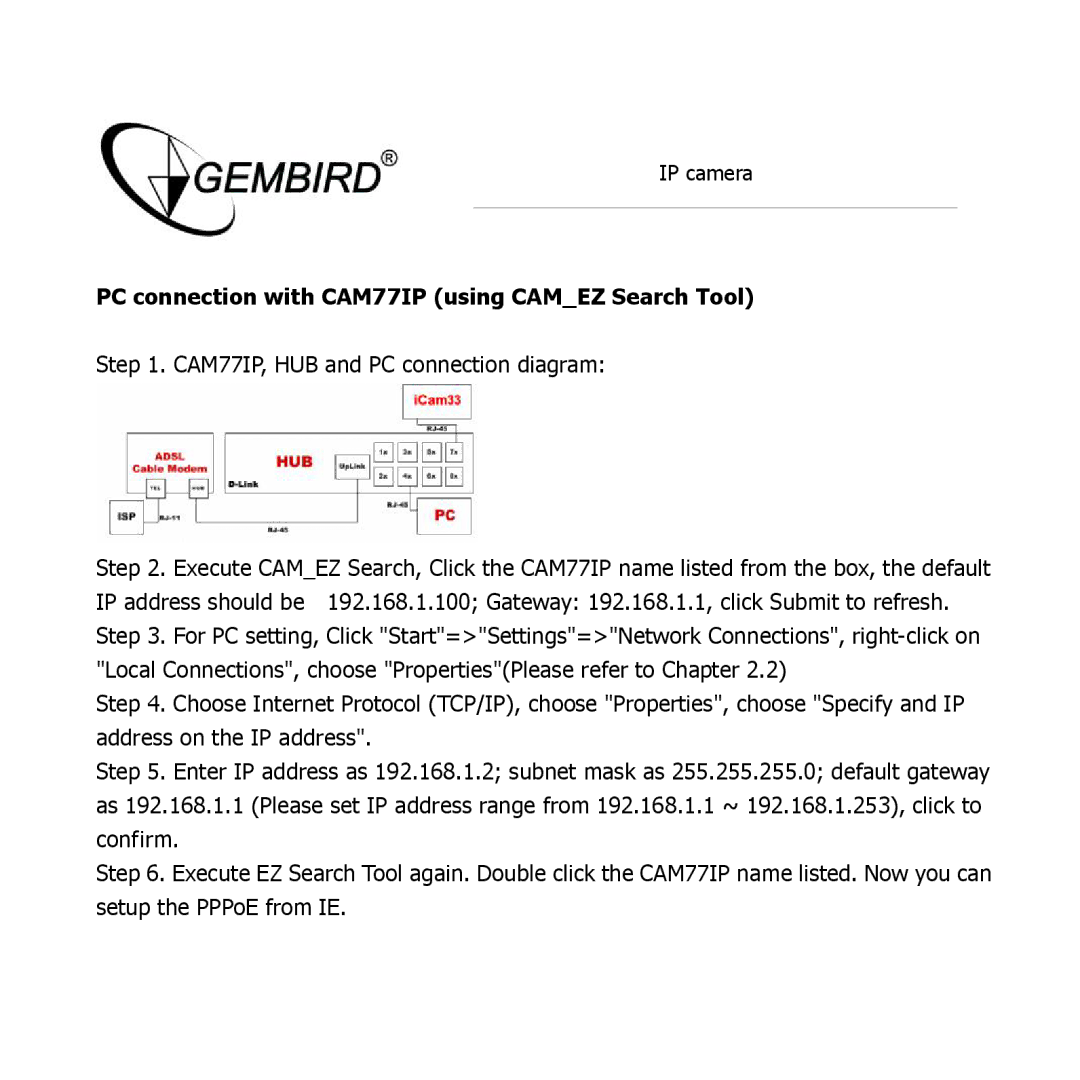IP camera
PC connection with CAM77IP (using CAM_EZ Search Tool)
Step 1. CAM77IP, HUB and PC connection diagram:
Step 2. Execute CAM_EZ Search, Click the CAM77IP name listed from the box, the default IP address should be 192.168.1.100; Gateway: 192.168.1.1, click Submit to refresh. Step 3. For PC setting, Click "Start"=>"Settings"=>"Network Connections",
Step 4. Choose Internet Protocol (TCP/IP), choose "Properties", choose "Specify and IP address on the IP address".
Step 5. Enter IP address as 192.168.1.2; subnet mask as 255.255.255.0; default gateway as 192.168.1.1 (Please set IP address range from 192.168.1.1 ~ 192.168.1.253), click to confirm.
Step 6. Execute EZ Search Tool again. Double click the CAM77IP name listed. Now you can setup the PPPoE from IE.