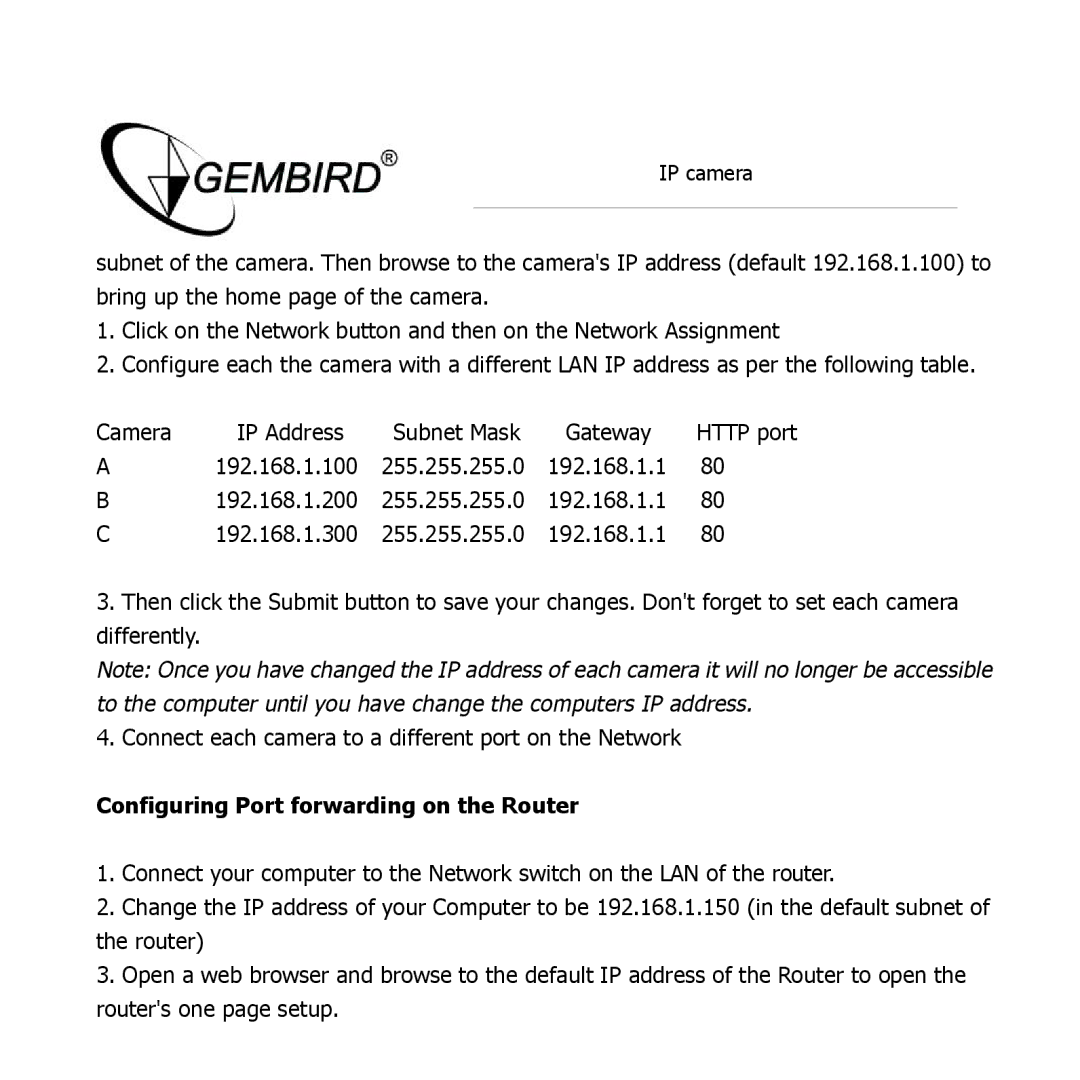IP camera
subnet of the camera. Then browse to the camera's IP address (default 192.168.1.100) to bring up the home page of the camera.
1.Click on the Network button and then on the Network Assignment
2.Configure each the camera with a different LAN IP address as per the following table.
Camera | IP Address | Subnet Mask | Gateway | HTTP port |
A | 192.168.1.100 | 255.255.255.0 | 192.168.1.1 | 80 |
B | 192.168.1.200 | 255.255.255.0 | 192.168.1.1 | 80 |
C | 192.168.1.300 | 255.255.255.0 | 192.168.1.1 | 80 |
3.Then click the Submit button to save your changes. Don't forget to set each camera differently.
Note: Once you have changed the IP address of each camera it will no longer be accessible to the computer until you have change the computers IP address.
4.Connect each camera to a different port on the Network
Configuring Port forwarding on the Router
1.Connect your computer to the Network switch on the LAN of the router.
2.Change the IP address of your Computer to be 192.168.1.150 (in the default subnet of the router)
3.Open a web browser and browse to the default IP address of the Router to open the router's one page setup.