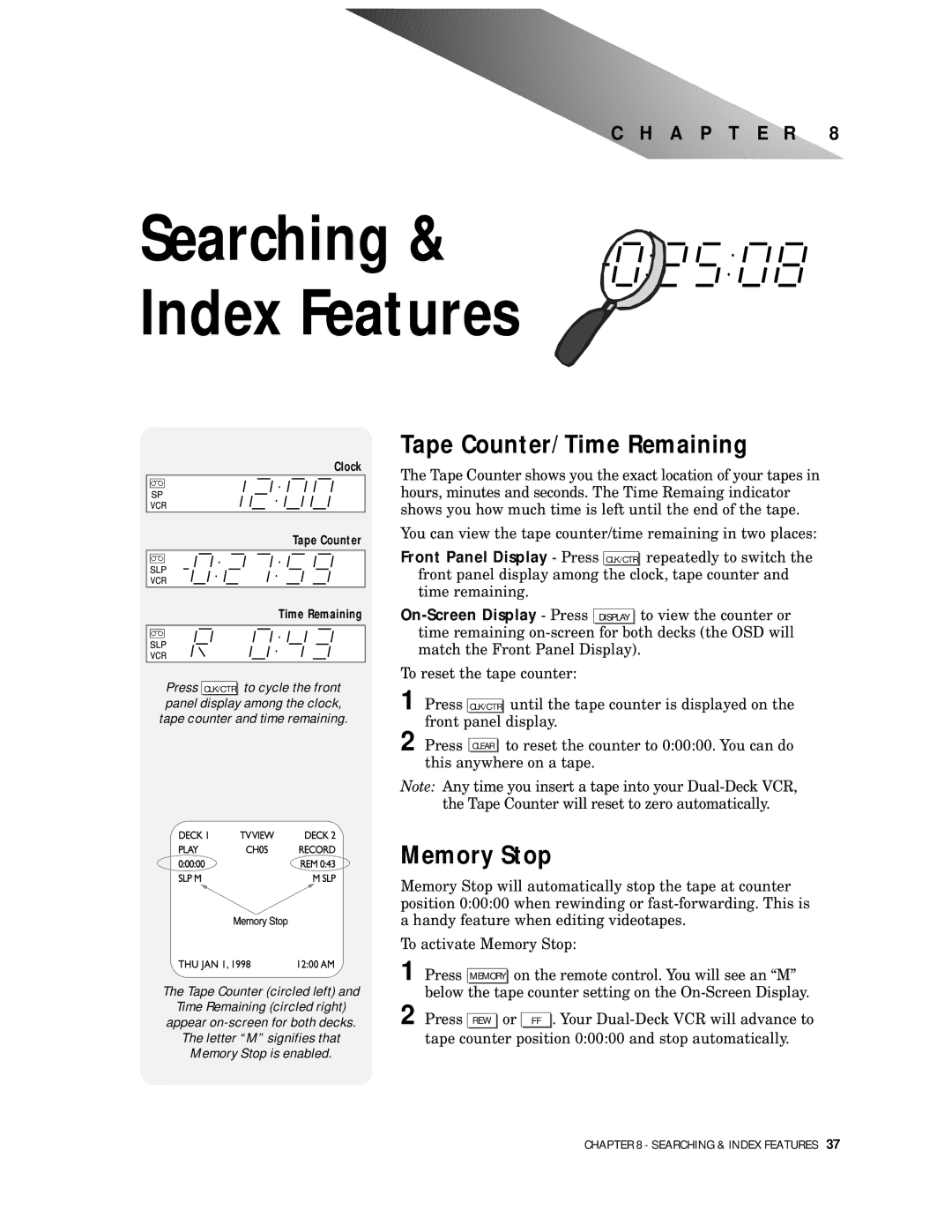C H A P T E R 8
Searching &
Index Features
Clock
Tape Counter
Time Remaining
Press CLK/CTR to cycle the front panel display among the clock, tape counter and time remaining.
Tape Counter/Time Remaining
The Tape Counter shows you the exact location of your tapes in hours, minutes and seconds. The Time Remaing indicator shows you how much time is left until the end of the tape.
You can view the tape counter/time remaining in two places:
Front Panel Display - Press CLK/CTR repeatedly to switch the front panel display among the clock, tape counter and time remaining.
To reset the tape counter:
1 Press CLK/CTR until the tape counter is displayed on the front panel display.
2 Press CLEAR to reset the counter to 0:00:00. You can do this anywhere on a tape.
Note: Any time you insert a tape into your
The Tape Counter (circled left) and
Time Remaining (circled right)
appear
The letter “M” signifies that
Memory Stop is enabled.
Memory Stop
Memory Stop will automatically stop the tape at counter position 0:00:00 when rewinding or
To activate Memory Stop:
1 Press MEMORY on the remote control. You will see an “M” below the tape counter setting on the
2 Press REW | or | FF . Your |
tape counter position 0:00:00 and stop automatically.
CHAPTER 8 - SEARCHING & INDEX FEATURES 37