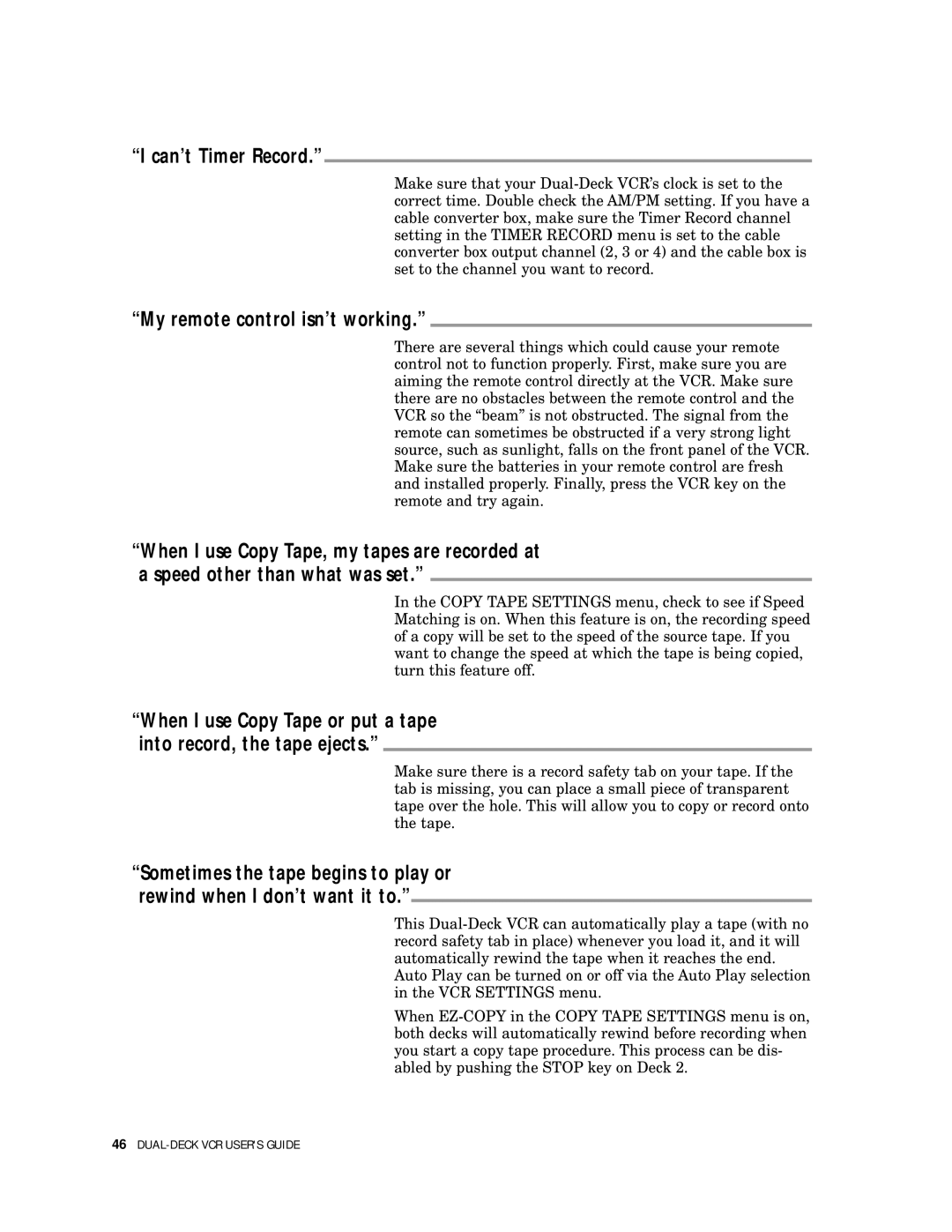“I can’t Timer Record.”
Make sure that your
“My remote control isn’t working.”
There are several things which could cause your remote control not to function properly. First, make sure you are aiming the remote control directly at the VCR. Make sure there are no obstacles between the remote control and the VCR so the “beam” is not obstructed. The signal from the remote can sometimes be obstructed if a very strong light source, such as sunlight, falls on the front panel of the VCR. Make sure the batteries in your remote control are fresh and installed properly. Finally, press the VCR key on the remote and try again.
“When I use Copy Tape, my tapes are recorded at a speed other than what was set.”
In the COPY TAPE SETTINGS menu, check to see if Speed Matching is on. When this feature is on, the recording speed of a copy will be set to the speed of the source tape. If you want to change the speed at which the tape is being copied, turn this feature off.
“When I use Copy Tape or put a tape into record, the tape ejects.”
Make sure there is a record safety tab on your tape. If the tab is missing, you can place a small piece of transparent tape over the hole. This will allow you to copy or record onto the tape.
“Sometimes the tape begins to play or rewind when I don’t want it to.”
This
Auto Play can be turned on or off via the Auto Play selection in the VCR SETTINGS menu.
When