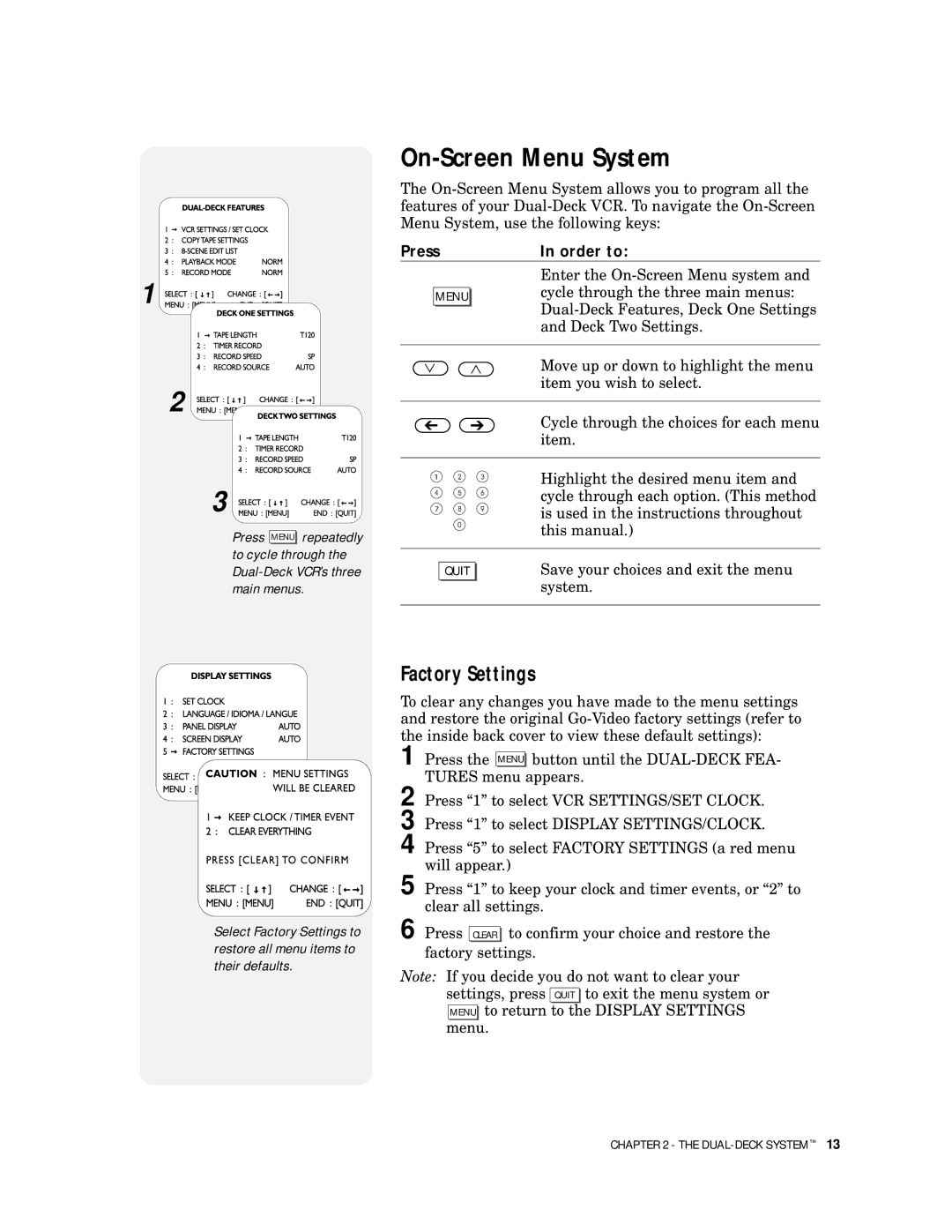1 ![]()
![]()
![]()
![]()
![]()
![]()
![]()
![]()
![]()
2
3
Press MENU repeatedly to cycle through the
On-Screen Menu System
The
Press | In order to: |
Enter the
MENUcycle through the three main menus:
Move up or down to highlight the menu item you wish to select.
Cycle through the choices for each menu item.
Highlight the desired menu item and cycle through each option. (This method is used in the instructions throughout this manual.)
QUIT | Save your choices and exit the menu |
| system. |
Select Factory Settings to restore all menu items to their defaults.
Factory Settings
To clear any changes you have made to the menu settings and restore the original
1 Press the MENU button until the
2 Press “1” to select VCR SETTINGS/SET CLOCK.
3 Press “1” to select DISPLAY SETTINGS/CLOCK.
4 Press “5” to select FACTORY SETTINGS (a red menu will appear.)
5 Press “1” to keep your clock and timer events, or “2” to clear all settings.
6 Press CLEAR | to confirm your choice and restore the |
factory settings. | |
Note: If you decide you do not want to clear your settings, press QUIT to exit the menu system or MENU to return to the DISPLAY SETTINGS menu.
CHAPTER 2 - THE