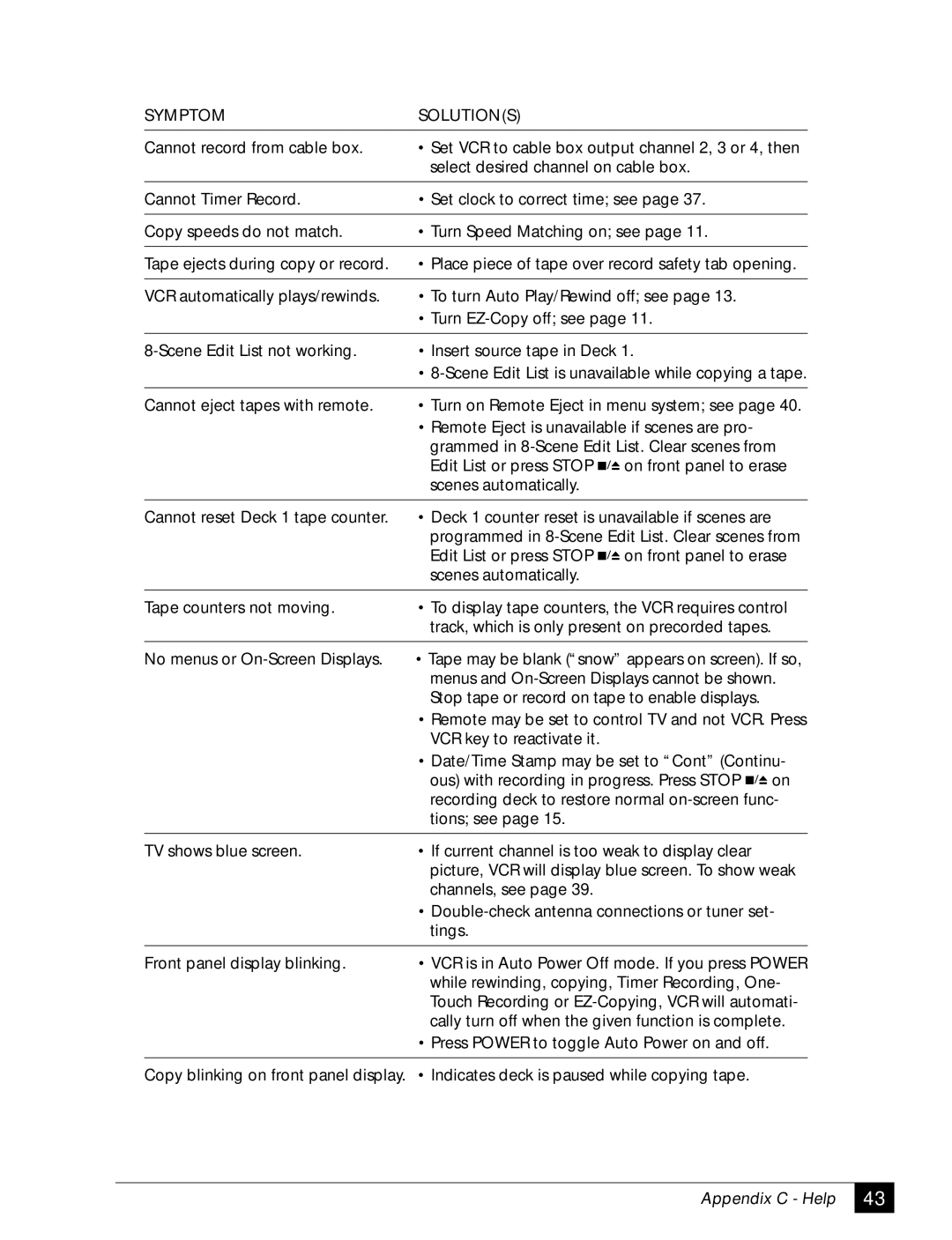SYMPTOM | SOLUTION(S) |
|
|
Cannot record from cable box. | • Set VCR to cable box output channel 2, 3 or 4, then |
| select desired channel on cable box. |
|
|
Cannot Timer Record. | • Set clock to correct time; see page 37. |
|
|
Copy speeds do not match. | • Turn Speed Matching on; see page 11. |
|
|
Tape ejects during copy or record. | • Place piece of tape over record safety tab opening. |
|
|
VCR automatically plays/rewinds. | • To turn Auto Play/Rewind off; see page 13. |
| • Turn |
|
|
•Insert source tape in Deck 1.
•
Cannot eject tapes with remote.
•Turn on Remote Eject in menu system; see page 40.
•Remote Eject is unavailable if scenes are pro- grammed in ![]()
![]() on front panel to erase scenes automatically.
on front panel to erase scenes automatically.
Cannot reset Deck 1 tape counter. | • Deck 1 counter reset is unavailable if scenes are |
| ||||
| programmed in | |||||
| Edit List or press STOP |
| on front panel to erase | |||
|
| |||||
| scenes automatically. |
|
|
|
|
|
|
|
|
| |||
Tape counters not moving. | • To display tape counters, the VCR requires control | |||||
| track, which is only present on precorded tapes. |
| ||||
|
|
|
| |||
No menus or | • Tape may be blank (“snow” appears on screen). If so, | |||||
| menus and | |||||
| Stop tape or record on tape to enable displays. |
| ||||
| • Remote may be set to control TV and not VCR. Press | |||||
| VCR key to reactivate it. |
|
|
|
|
|
| • Date/Time Stamp may be set to “Cont” (Continu- | |||||
| ous) with recording in progress. Press STOP |
|
| on | ||
|
| |||||
| recording deck to restore normal | |||||
| tions; see page 15. |
|
|
|
|
|
|
|
| ||||
TV shows blue screen. | • If current channel is too weak to display clear |
| ||||
| picture, VCR will display blue screen. To show weak | |||||
| channels, see page 39. |
|
|
|
|
|
| • | |||||
| tings. |
|
|
|
|
|
|
| |||||
Front panel display blinking. | • VCR is in Auto Power Off mode. If you press POWER | |||||
| while rewinding, copying, Timer Recording, One- | |||||
| Touch Recording or | |||||
| cally turn off when the given function is complete. | |||||
•Press POWER to toggle Auto Power on and off.
Copy blinking on front panel display. • Indicates deck is paused while copying tape.
Appendix C - Help
43