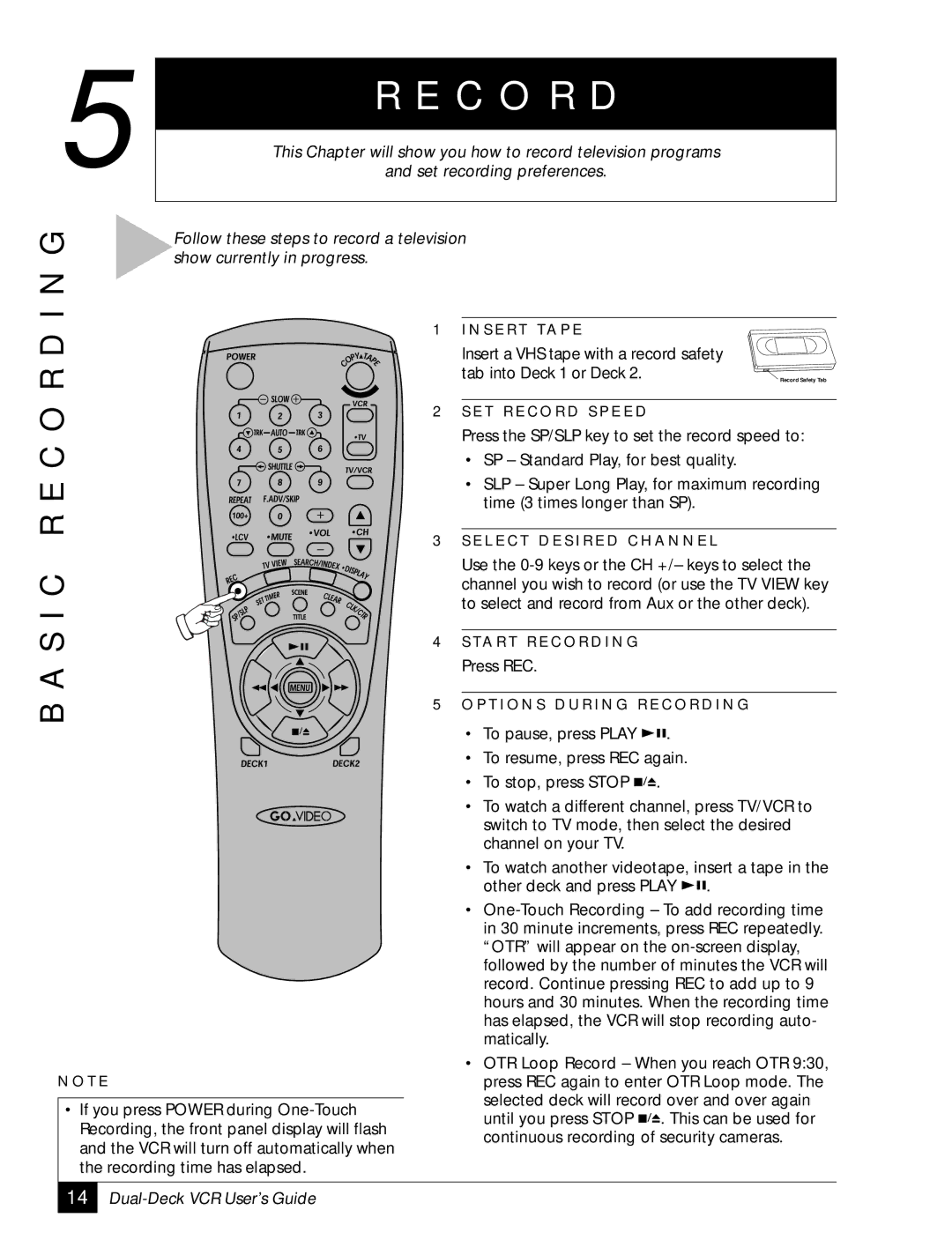5 | R E C O R D |
|
| ||
This Chapter will show you how to record television programs | |||||
and set recording preferences. |
|
| |||
G | Follow these steps to record a television |
|
|
| |
|
|
|
| ||
I N | show currently in progress. |
|
|
| |
1 I N S E R T TA P E |
|
| |||
D |
|
| |||
Insert a VHS tape with a record safety | |||||
R | |||||
tab into Deck 1 or Deck 2. |
| Record Safety Tab | |||
|
|
|
| ||
O | 2 S E T R E C O R D S P E E D |
|
| ||
|
|
| |||
C | Press the SP/SLP key to set the record speed to: | ||||
• | SP – Standard Play, for best quality. | ||||
E | • | SLP – Super Long Play, for maximum recording | |||
| time (3 times longer than SP). |
| |||
R |
|
| |||
3 S E L E C T D E S I R E D C H A N N E L | |||||
| |||||
C | Use the | ||||
channel you wish to record (or use the TV VIEW key | |||||
| |||||
I | to select and record from Aux or the other deck). | ||||
|
|
|
| ||
S | 4 S TA R T R E C O R D I N G |
|
| ||
|
|
| |||
A | Press REC. |
|
| ||
|
|
|
| ||
B | 5 O P T I O N S D U R I N G R E C O R D I N G | ||||
• | To pause, press PLAY | . |
| ||
|
| ||||
| • | To resume, press REC again. |
| ||
| • | To stop, press STOP . |
|
| |
| • | To watch a different channel, press TV/VCR to | |||
|
| switch to TV mode, then select the desired | |||
|
| channel on your TV. |
|
| |
| • | To watch another videotape, insert a tape in the | |||
|
| other deck and press PLAY | . | ||
| • | ||||
|
| in 30 minute increments, press REC repeatedly. | |||
|
| “OTR” will appear on the | |||
|
| followed by the number of minutes the VCR will | |||
|
| record. Continue pressing REC to add up to 9 | |||
|
| hours and 30 minutes. When the recording time | |||
|
| has elapsed, the VCR will stop recording auto- | |||
|
| matically. | |||
| • | OTR Loop Record – When you reach OTR 9:30, | |||
N O T E | press REC again to enter OTR Loop mode. The | ||||
|
| selected deck will record over and over again | |||
• If you press POWER during | |||||
until you press STOP |
| . This can be used for | |||
Recording, the front panel display will flash |
| ||||
| |||||
continuous recording of security cameras. | |||||
and the VCR will turn off automatically when | |||||
|
|
| |||
the recording time has elapsed. |
|
|
| ||
|
|
|
|
| |
14