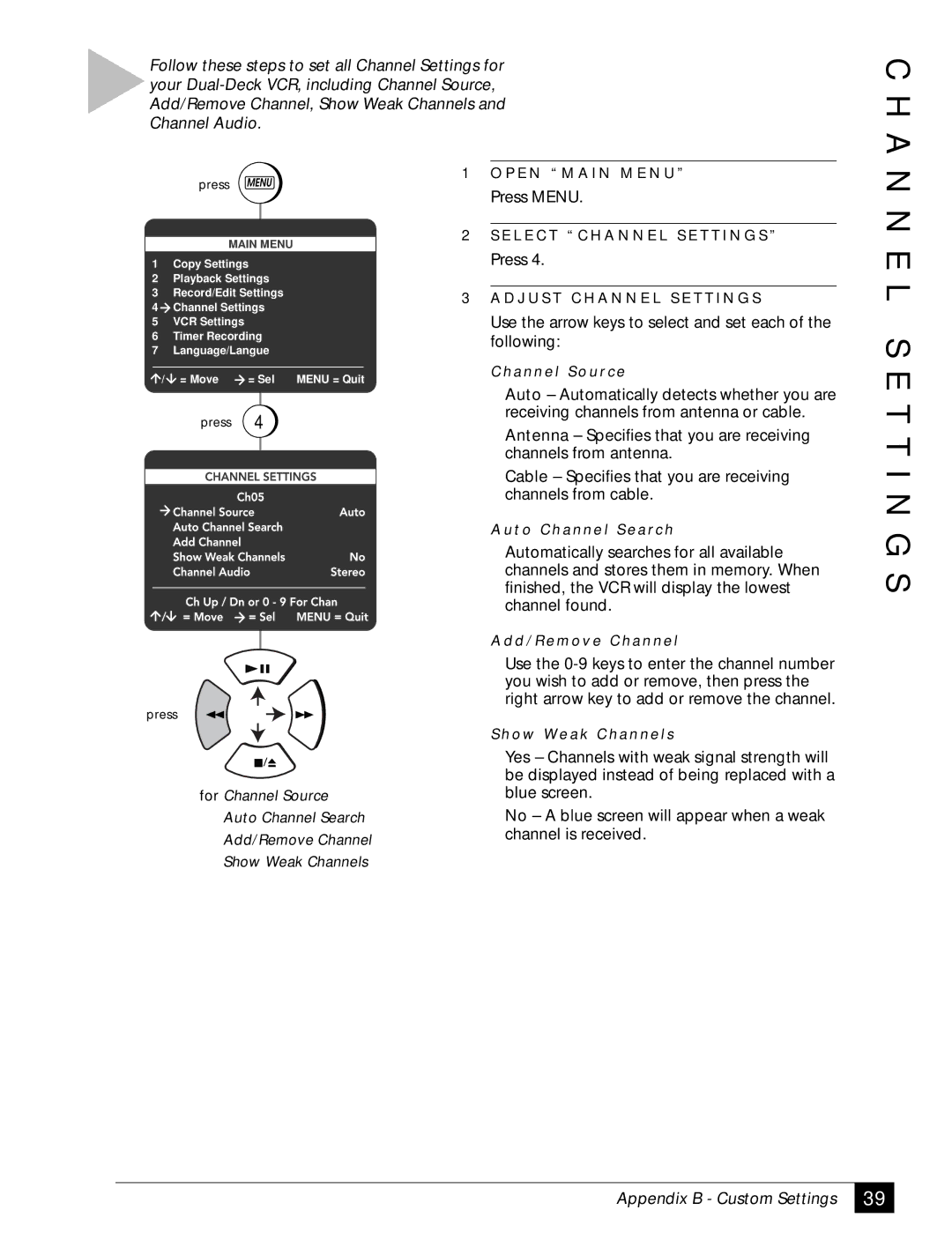Follow these steps to set all Channel Settings for your
C H A
press MENU
MAIN MENU
1Copy Settings
2Playback Settings
3Record/Edit Settings
4Channel Settings
5VCR Settings
6Timer Recording
7Language/Langue
/ = Move | = Sel MENU = Quit |
press | 4 |
press
for Channel Source
Auto Channel Search
Add/Remove Channel
Show Weak Channels
1O P E N “ M A I N M E N U ”
Press MENU.
2S E L E C T “ C H A N N E L S E T T I N G S ”
Press 4.
3A D J U S T C H A N N E L S E T T I N G S
Use the arrow keys to select and set each of the following:
C h a n n e l S o u rc e
Auto – Automatically detects whether you are receiving channels from antenna or cable.
Antenna – Specifies that you are receiving channels from antenna.
Cable – Specifies that you are receiving channels from cable.
A u t o C h a n n e l S e a rc h
Automatically searches for all available channels and stores them in memory. When finished, the VCR will display the lowest channel found.
A d d / R e m o v e C h a n n e l
Use the
S h o w We a k C h a n n e l s
Yes – Channels with weak signal strength will be displayed instead of being replaced with a blue screen.
No – A blue screen will appear when a weak channel is received.
N N E L S E T T I N G S
Appendix B - Custom Settings
39