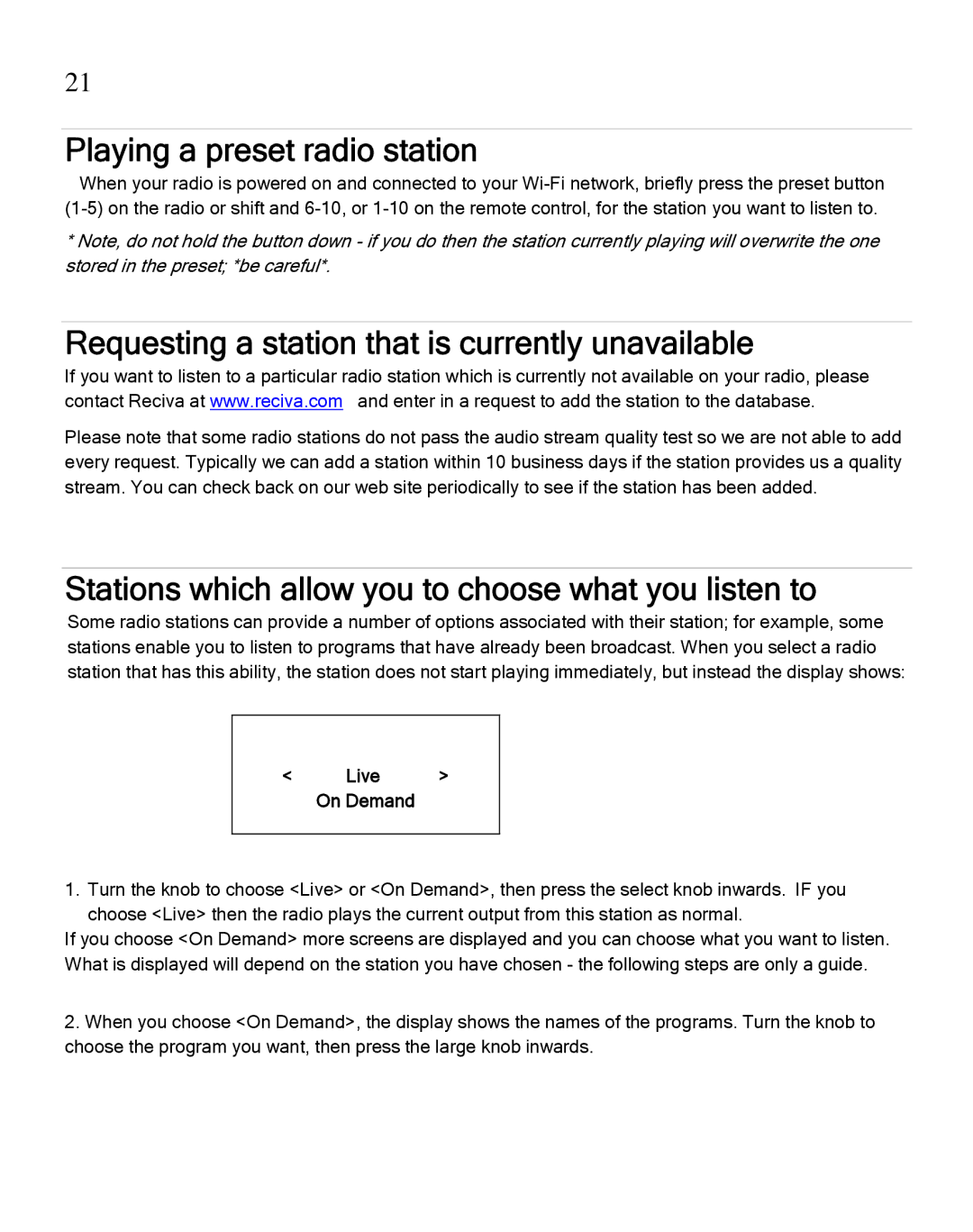21
Playing a preset radio station
When your radio is powered on and connected to your
*Note, do not hold the button down - if you do then the station currently playing will overwrite the one stored in the preset; *be careful*.
Requesting a station that is currently unavailable
If you want to listen to a particular radio station which is currently not available on your radio, please contact Reciva at www.reciva.com and enter in a request to add the station to the database.
Please note that some radio stations do not pass the audio stream quality test so we are not able to add every request. Typically we can add a station within 10 business days if the station provides us a quality stream. You can check back on our web site periodically to see if the station has been added.
Stations which allow you to choose what you listen to
Some radio stations can provide a number of options associated with their station; for example, some stations enable you to listen to programs that have already been broadcast. When you select a radio station that has this ability, the station does not start playing immediately, but instead the display shows:
< | Live | > |
| On Demand |
|
|
|
|
1.Turn the knob to choose <Live> or <On Demand>, then press the select knob inwards. IF you choose <Live> then the radio plays the current output from this station as normal.
If you choose <On Demand> more screens are displayed and you can choose what you want to listen. What is displayed will depend on the station you have chosen - the following steps are only a guide.
2.When you choose <On Demand>, the display shows the names of the programs. Turn the knob to choose the program you want, then press the large knob inwards.