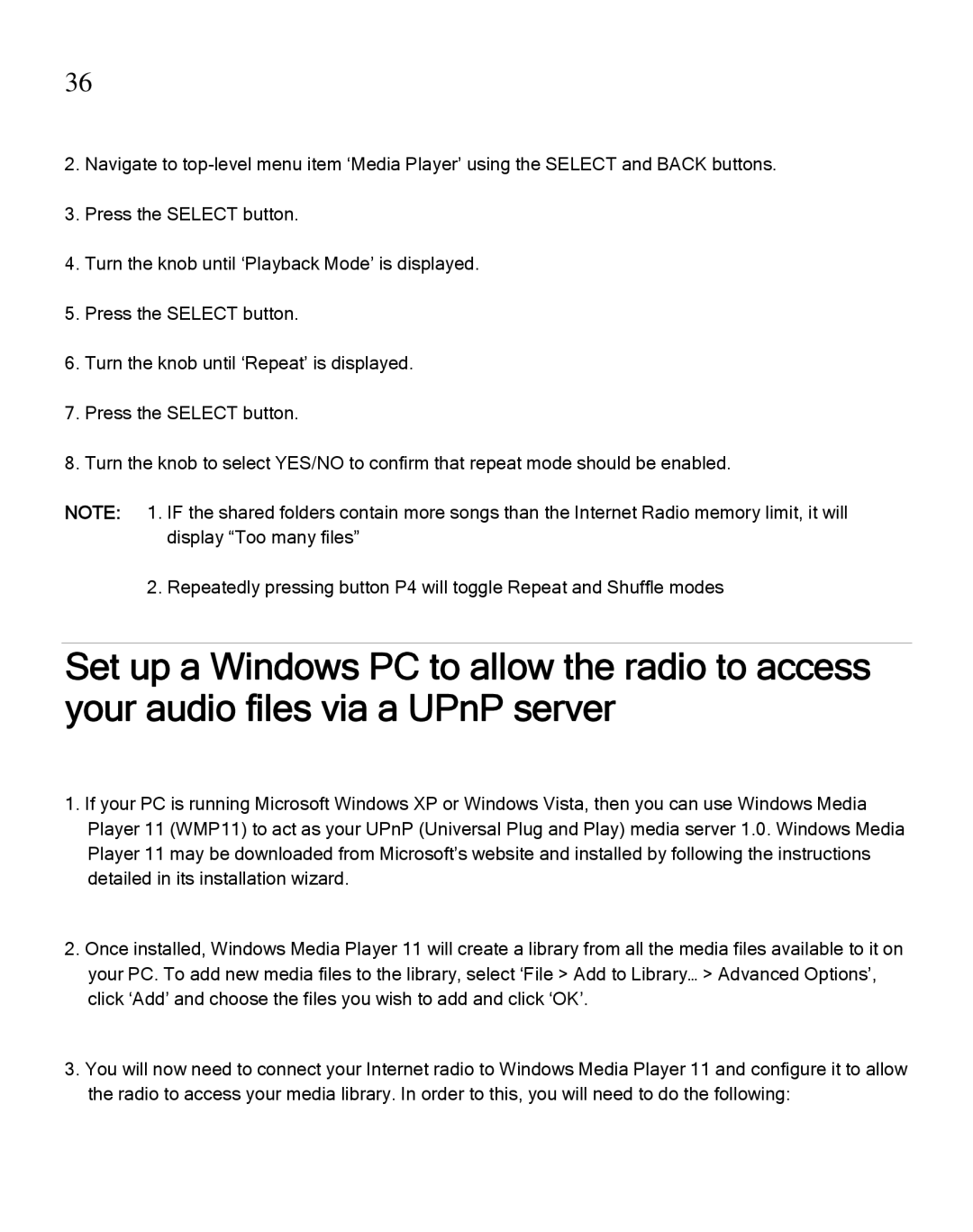36
2.Navigate to
3.Press the SELECT button.
4.Turn the knob until ‘Playback Mode’ is displayed.
5.Press the SELECT button.
6.Turn the knob until ‘Repeat’ is displayed.
7.Press the SELECT button.
8.Turn the knob to select YES/NO to confirm that repeat mode should be enabled.
NOTE: 1. IF the shared folders contain more songs than the Internet Radio memory limit, it will display “Too many files”
2. Repeatedly pressing button P4 will toggle Repeat and Shuffle modes
Set up a Windows PC to allow the radio to access your audio files via a UPnP server
1.If your PC is running Microsoft Windows XP or Windows Vista, then you can use Windows Media Player 11 (WMP11) to act as your UPnP (Universal Plug and Play) media server 1.0. Windows Media Player 11 may be downloaded from Microsoft’s website and installed by following the instructions detailed in its installation wizard.
2.Once installed, Windows Media Player 11 will create a library from all the media files available to it on your PC. To add new media files to the library, select ‘File > Add to Library… > Advanced Options’, click ‘Add’ and choose the files you wish to add and click ‘OK’.
3.You will now need to connect your Internet radio to Windows Media Player 11 and configure it to allow the radio to access your media library. In order to this, you will need to do the following: