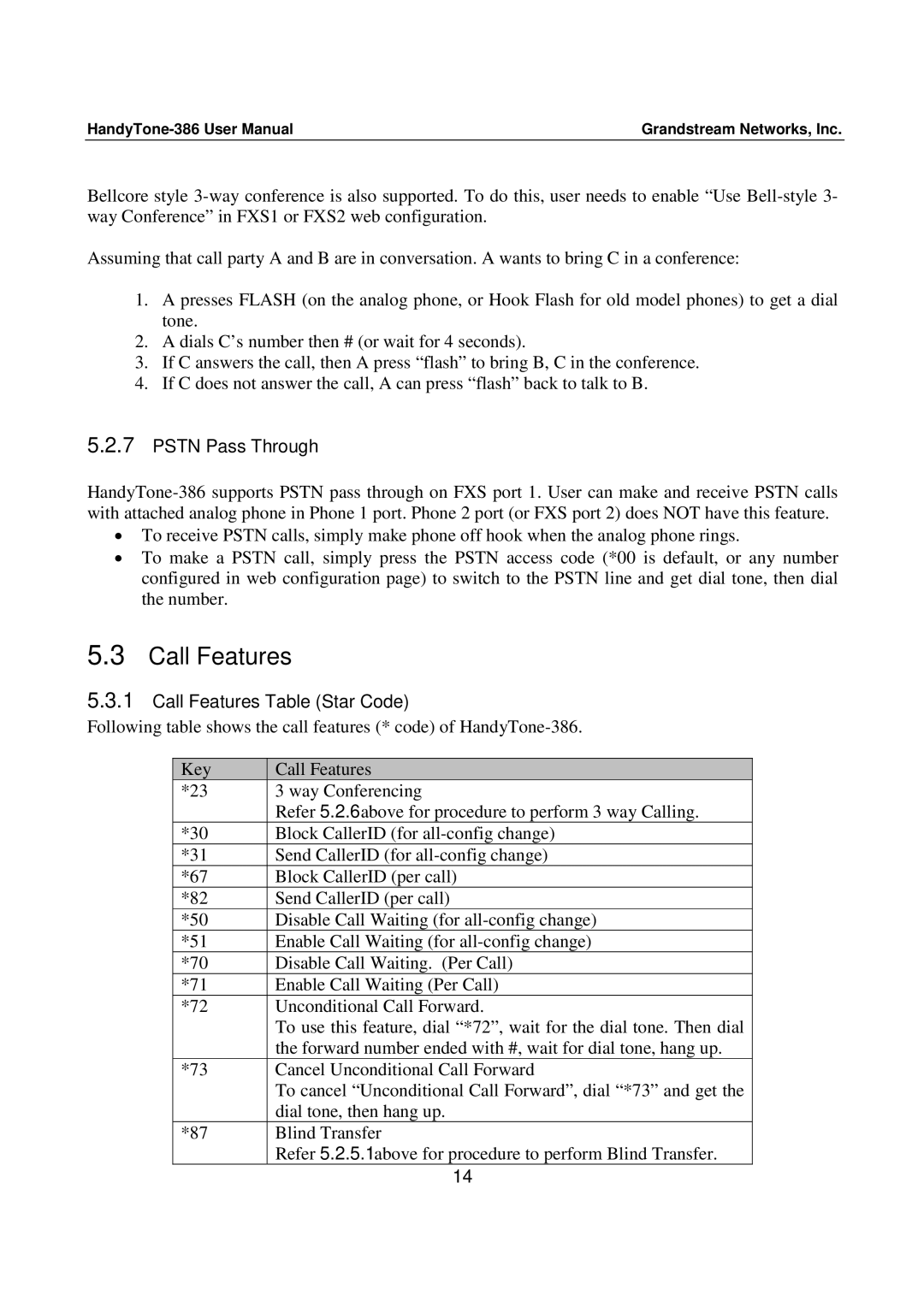Grandstream Networks, Inc. |
Bellcore style
Assuming that call party A and B are in conversation. A wants to bring C in a conference:
1.A presses FLASH (on the analog phone, or Hook Flash for old model phones) to get a dial tone.
2.A dials C’s number then # (or wait for 4 seconds).
3.If C answers the call, then A press “flash” to bring B, C in the conference.
4.If C does not answer the call, A can press “flash” back to talk to B.
5.2.7PSTN Pass Through
•To receive PSTN calls, simply make phone off hook when the analog phone rings.
•To make a PSTN call, simply press the PSTN access code (*00 is default, or any number configured in web configuration page) to switch to the PSTN line and get dial tone, then dial the number.
5.3Call Features
5.3.1Call Features Table (Star Code)
Following table shows the call features (* code) of
Key | Call Features |
*23 | 3 way Conferencing |
| Refer 5.2.6 above for procedure to perform 3 way Calling. |
*30 | Block CallerID (for |
*31 | Send CallerID (for |
*67 | Block CallerID (per call) |
*82 | Send CallerID (per call) |
*50 | Disable Call Waiting (for |
*51 | Enable Call Waiting (for |
*70 | Disable Call Waiting. (Per Call) |
*71 | Enable Call Waiting (Per Call) |
*72 | Unconditional Call Forward. |
| To use this feature, dial “*72”, wait for the dial tone. Then dial |
| the forward number ended with #, wait for dial tone, hang up. |
*73 | Cancel Unconditional Call Forward |
| To cancel “Unconditional Call Forward”, dial “*73” and get the |
| dial tone, then hang up. |
*87 | Blind Transfer |
| Refer 5.2.5.1 above for procedure to perform Blind Transfer. |
14