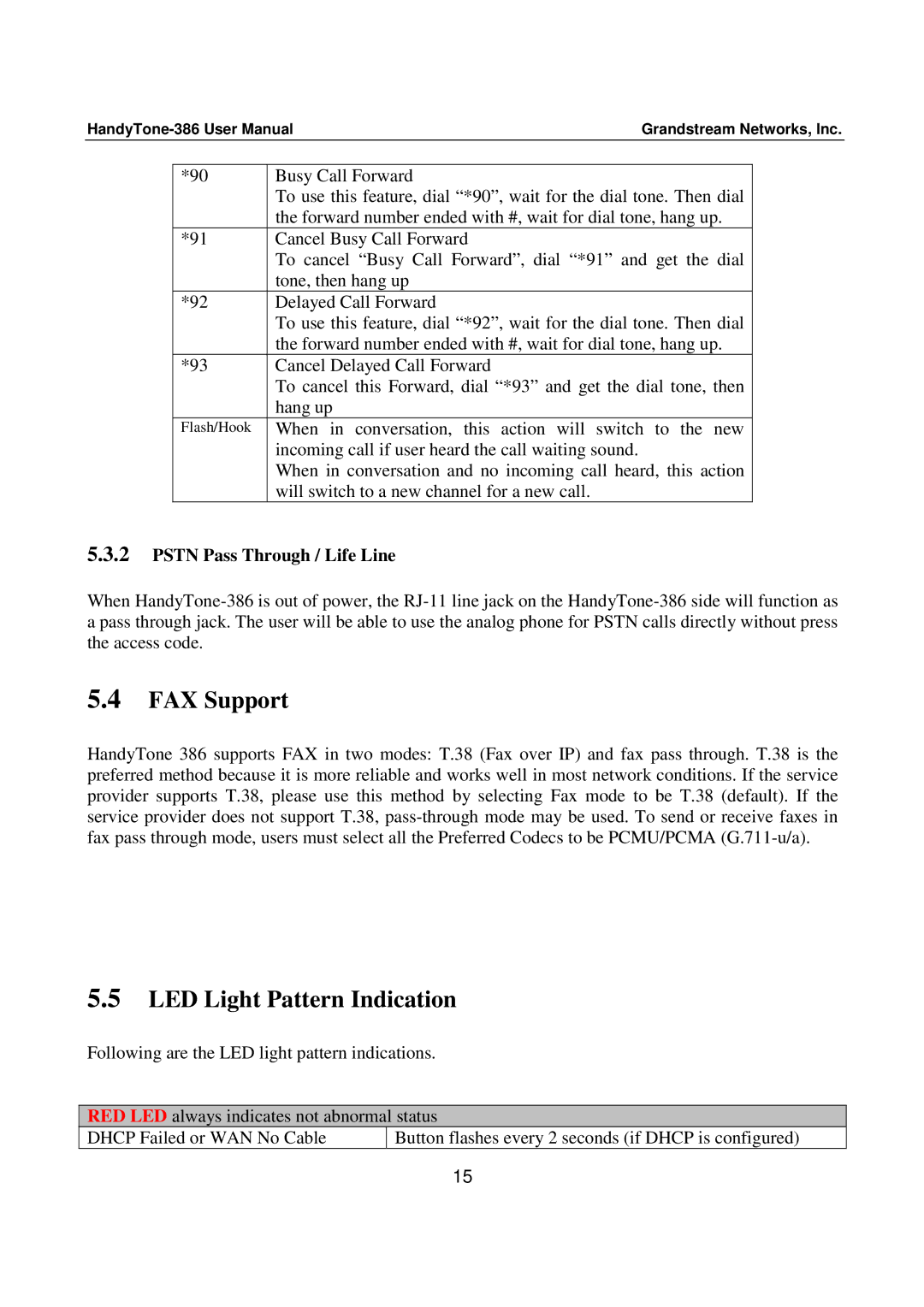Grandstream Networks, Inc. | ||||
|
|
|
|
|
*90 | Busy Call Forward |
|
| |
|
| To use this feature, dial “*90”, wait for the dial tone. Then dial |
| |
|
| the forward number ended with #, wait for dial tone, hang up. |
| |
| *91 | Cancel Busy Call Forward |
|
|
|
| To cancel “Busy Call Forward”, dial “*91” and get the dial |
| |
|
| tone, then hang up |
|
|
| *92 | Delayed Call Forward |
|
|
|
| To use this feature, dial “*92”, wait for the dial tone. Then dial |
| |
|
| the forward number ended with #, wait for dial tone, hang up. |
| |
| *93 | Cancel Delayed Call Forward |
|
|
|
| To cancel this Forward, dial “*93” and get the dial tone, then |
| |
|
| hang up |
|
|
| Flash/Hook | When in conversation, this action will switch to the new |
| |
|
| incoming call if user heard the call waiting sound. |
|
|
|
| When in conversation and no incoming call heard, this action |
| |
|
| will switch to a new channel for a new call. |
|
|
5.3.2PSTN Pass Through / Life Line
When
5.4FAX Support
HandyTone 386 supports FAX in two modes: T.38 (Fax over IP) and fax pass through. T.38 is the preferred method because it is more reliable and works well in most network conditions. If the service provider supports T.38, please use this method by selecting Fax mode to be T.38 (default). If the service provider does not support T.38,
5.5LED Light Pattern Indication
Following are the LED light pattern indications.
RED LED always indicates not abnormal status
DHCP Failed or WAN No Cable | Button flashes every 2 seconds (if DHCP is configured) |
15