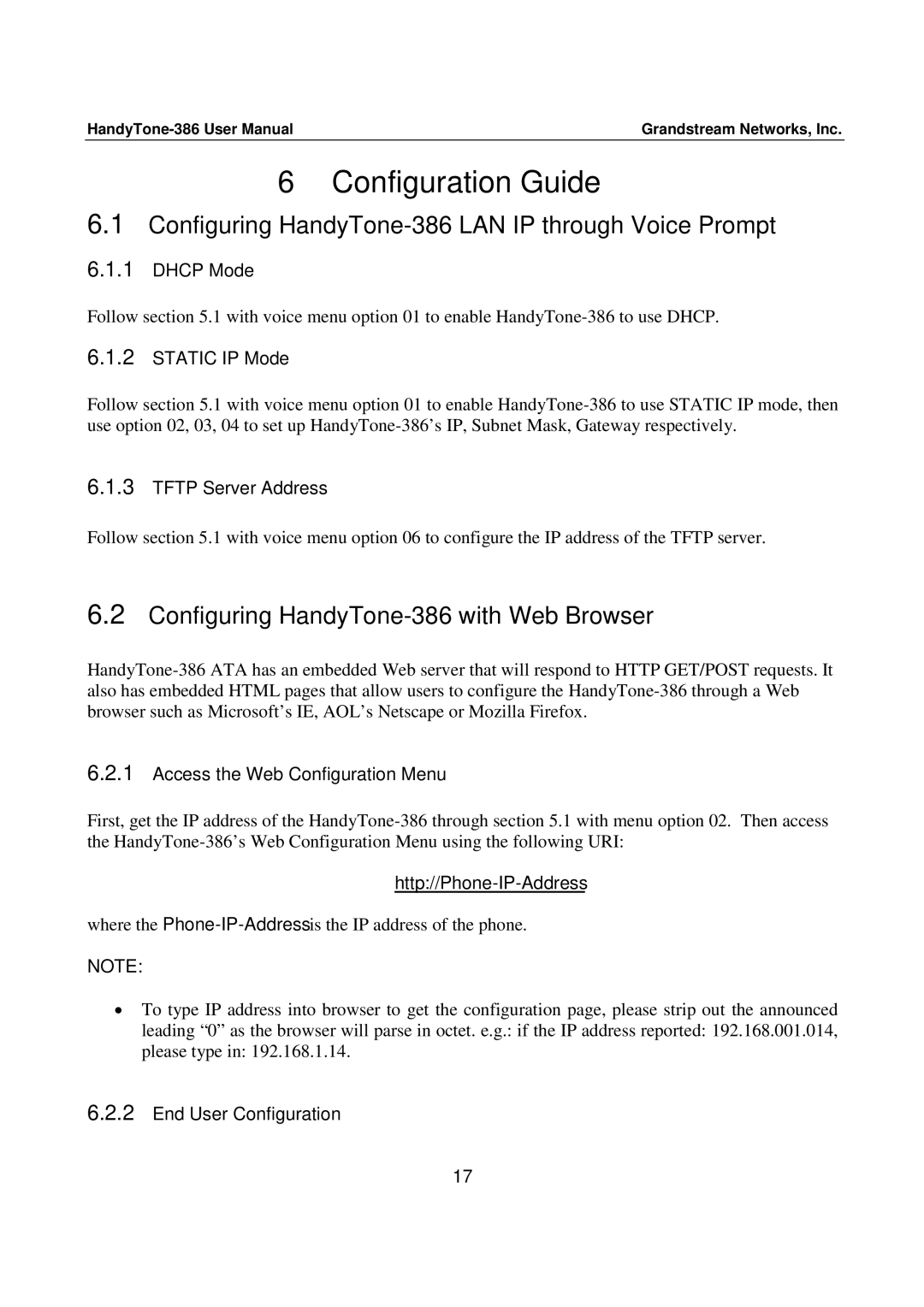Grandstream Networks, Inc. |
6Configuration Guide
6.1Configuring HandyTone-386 LAN IP through Voice Prompt
6.1.1DHCP Mode
Follow section 5.1 with voice menu option 01 to enable
6.1.2STATIC IP Mode
Follow section 5.1 with voice menu option 01 to enable
6.1.3TFTP Server Address
Follow section 5.1 with voice menu option 06 to configure the IP address of the TFTP server.
6.2Configuring HandyTone-386 with Web Browser
6.2.1Access the Web Configuration Menu
First, get the IP address of the
http://Phone-IP-Address
where the
NOTE:
•To type IP address into browser to get the configuration page, please strip out the announced leading “0” as the browser will parse in octet. e.g.: if the IP address reported: 192.168.001.014, please type in: 192.168.1.14.
6.2.2End User Configuration
17