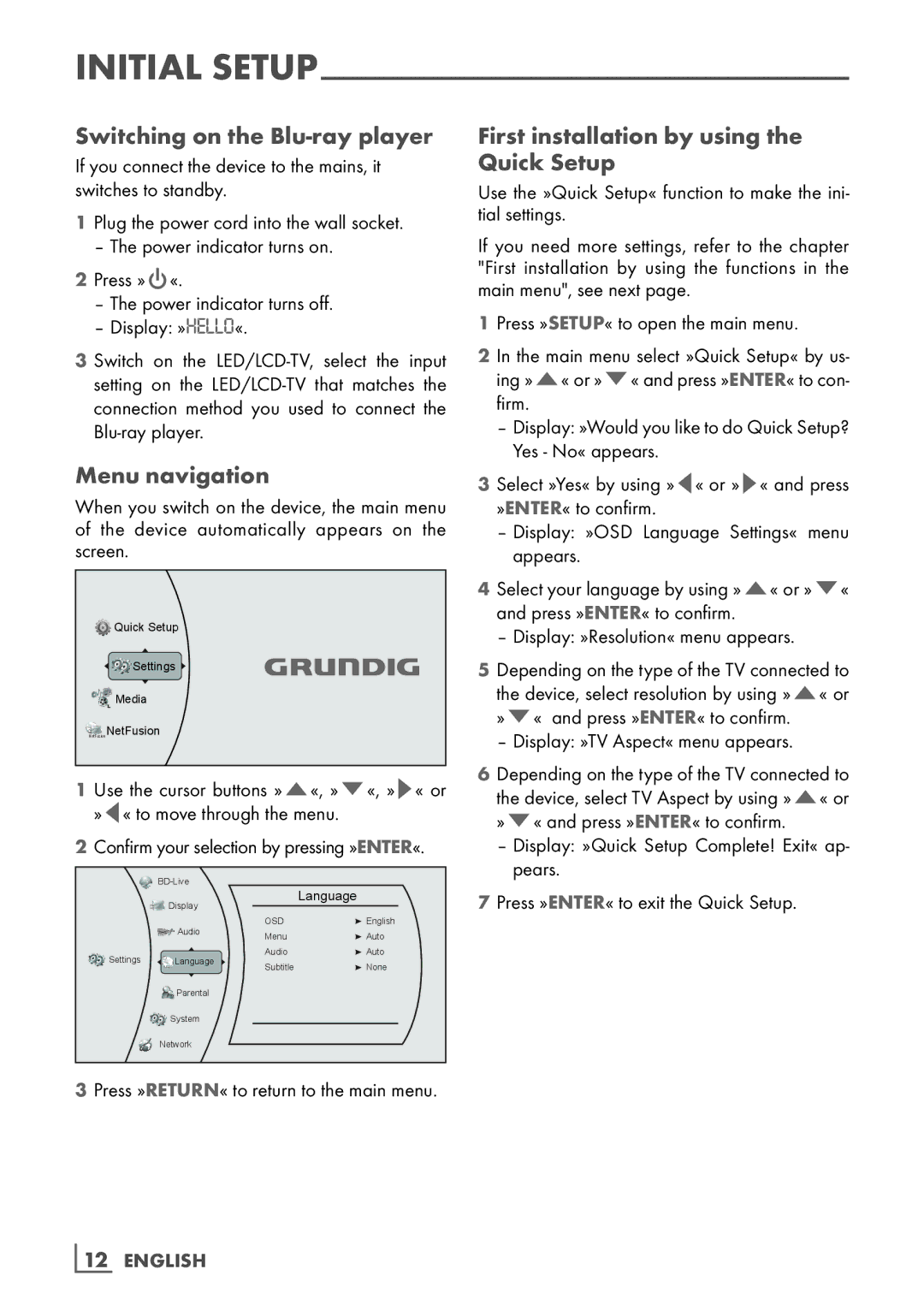INITIAL
Switching on the Blu-ray player
If you connect the device to the mains, it switches to standby.
1Plug the power cord into the wall socket.
– The power indicator turns on.
2Press »9«.
–The power indicator turns off.
–Display: »HELLO«.
3 Switch on the
Menu navigation
When you switch on the device, the main menu of the device automatically appears on the screen.
Quick Setup |
Settings |
Media |
NetFusion NetFusion |
1 Use the cursor buttons »A«, »S«, »S« or |
»A« to move through the menu. |
2Confirm your selection by pressing »ENTER«.
| Display |
| Language | |
|
|
| ||
| Audio | OSD | English | |
| Menu | Auto | ||
|
| |||
Settings | Language | Audio | Auto | |
Subtitle | None | |||
|
|
![]()
![]() Parental
Parental
![]()
![]() System
System
![]() Network
Network
3Press »RETURN« to return to the main menu.
First installation by using the Quick Setup
Use the »Quick Setup« function to make the ini- tial settings.
If you need more settings, refer to the chapter "First installation by using the functions in the main menu", see next page.
1Press »SETUP« to open the main menu.
2 In the main menu select »Quick Setup« by us- ing »A« or »S« and press »ENTER« to con- firm.
–Display: »Would you like to do Quick Setup? Yes - No« appears.
3 Select »Yes« by using »A« or »S« and press »ENTER« to confirm.
–Display: »OSD Language Settings« menu appears.
4Select your language by using »A« or »S« and press »ENTER« to confirm.
– Display: »Resolution« menu appears.
5Depending on the type of the TV connected to the device, select resolution by using »A« or »S« and press »ENTER« to confirm.
– Display: »TV Aspect« menu appears.
6Depending on the type of the TV connected to the device, select TV Aspect by using »A« or »S« and press »ENTER« to confirm.
–Display: »Quick Setup Complete! Exit« ap- pears.
7Press »ENTER« to exit the Quick Setup.