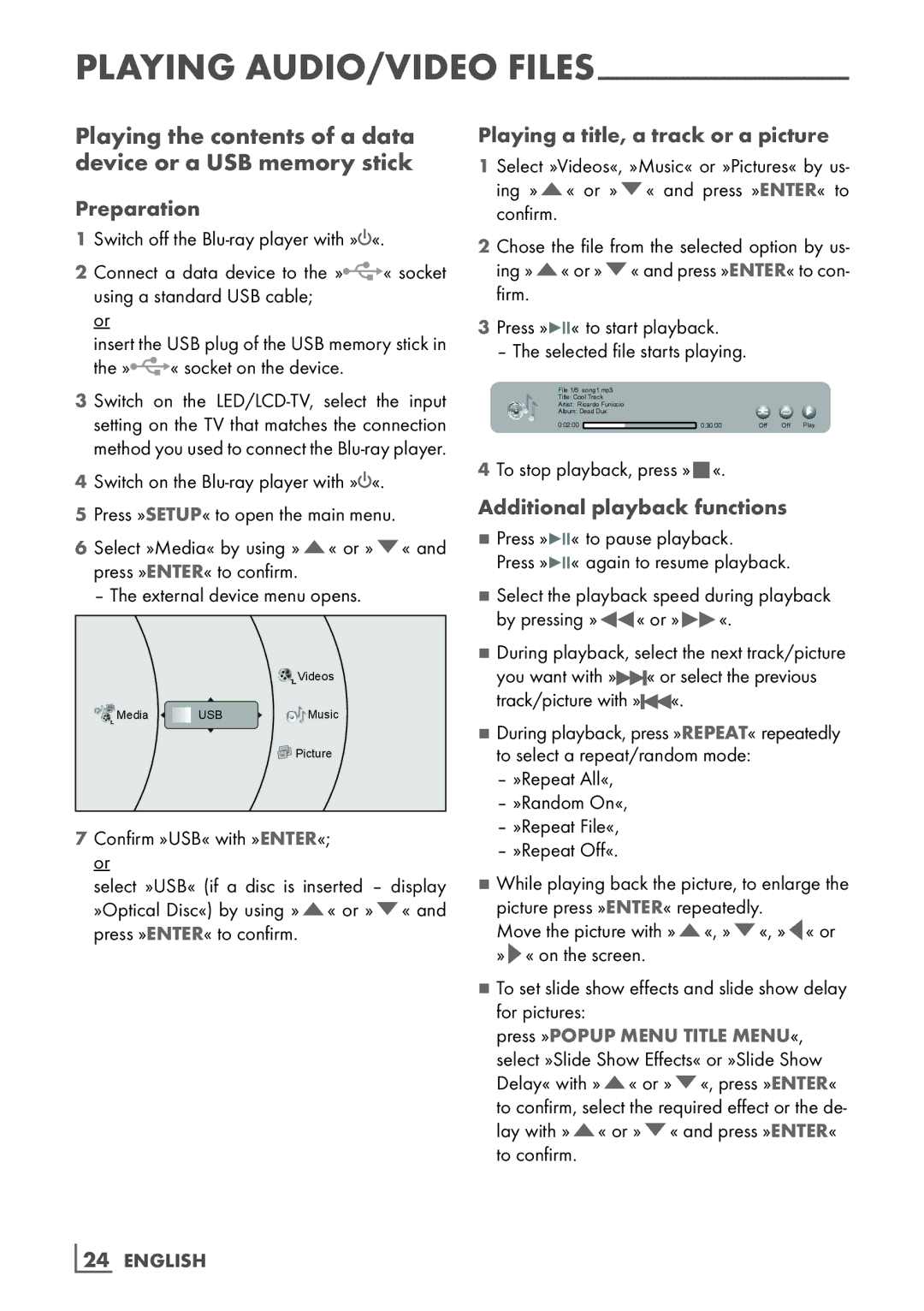PLAYING AUDIO/VIDEO
Playing the contents of a data device or a USB memory stick
Preparation
1Switch off the
2 Connect a data device to the »![]() « socket using a standard USB cable;
« socket using a standard USB cable;
or
insert the USB plug of the USB memory stick in
the » « socket on the device.
« socket on the device.
3 Switch on the
4Switch on the
Playing a title, a track or a picture
1 Select »Videos«, »Music« or »Pictures« by us- ing »A« or »S« and press »ENTER« to confirm.
2 Chose the file from the selected option by us- ing »A« or »S« and press »ENTER« to con- firm.
3Press »![]()
![]()
![]() « to start playback.
« to start playback.
– The selected file starts playing.
File 1/5 song1.mp3
Title: Cool Track
Artist: Ricardo Funiccio
Album: Dead Dux
0:02:00 | 0:30:00 | Off | Off | Play |
4To stop playback, press »7«.
5Press »SETUP« to open the main menu.
6Select »Media« by using »A« or »S« and press »ENTER« to confirm.
– The external device menu opens.
|
| Videos |
Media | USB | Music |
|
| Picture |
7Confirm »USB« with »ENTER«; or
select »USB« (if a disc is inserted – display »Optical Disc«) by using »A« or »S« and press »ENTER« to confirm.
Additional playback functions
7Press »![]()
![]()
![]() « to pause playback.
« to pause playback.
Press »![]()
![]()
![]() « again to resume playback.
« again to resume playback.
7Select the playback speed during playback by pressing »3« or »4«.
7During playback, select the next track/picture
you want with »![]()
![]() « or select the previous track/picture with »
« or select the previous track/picture with »![]()
![]() «.
«.
7During playback, press »REPEAT« repeatedly to select a repeat/random mode:
–»Repeat All«,
–»Random On«,
–»Repeat File«,
–»Repeat Off«.
7While playing back the picture, to enlarge the picture press »ENTER« repeatedly.
Move the picture with »A«, »S«, »A« or »S« on the screen.
7To set slide show effects and slide show delay for pictures:
press »POPUP MENU TITLE MENU«, select »Slide Show Effects« or »Slide Show Delay« with »A« or »S«, press »ENTER« to confirm, select the required effect or the de- lay with »A« or »S« and press »ENTER« to confirm.
24 ENGLISH