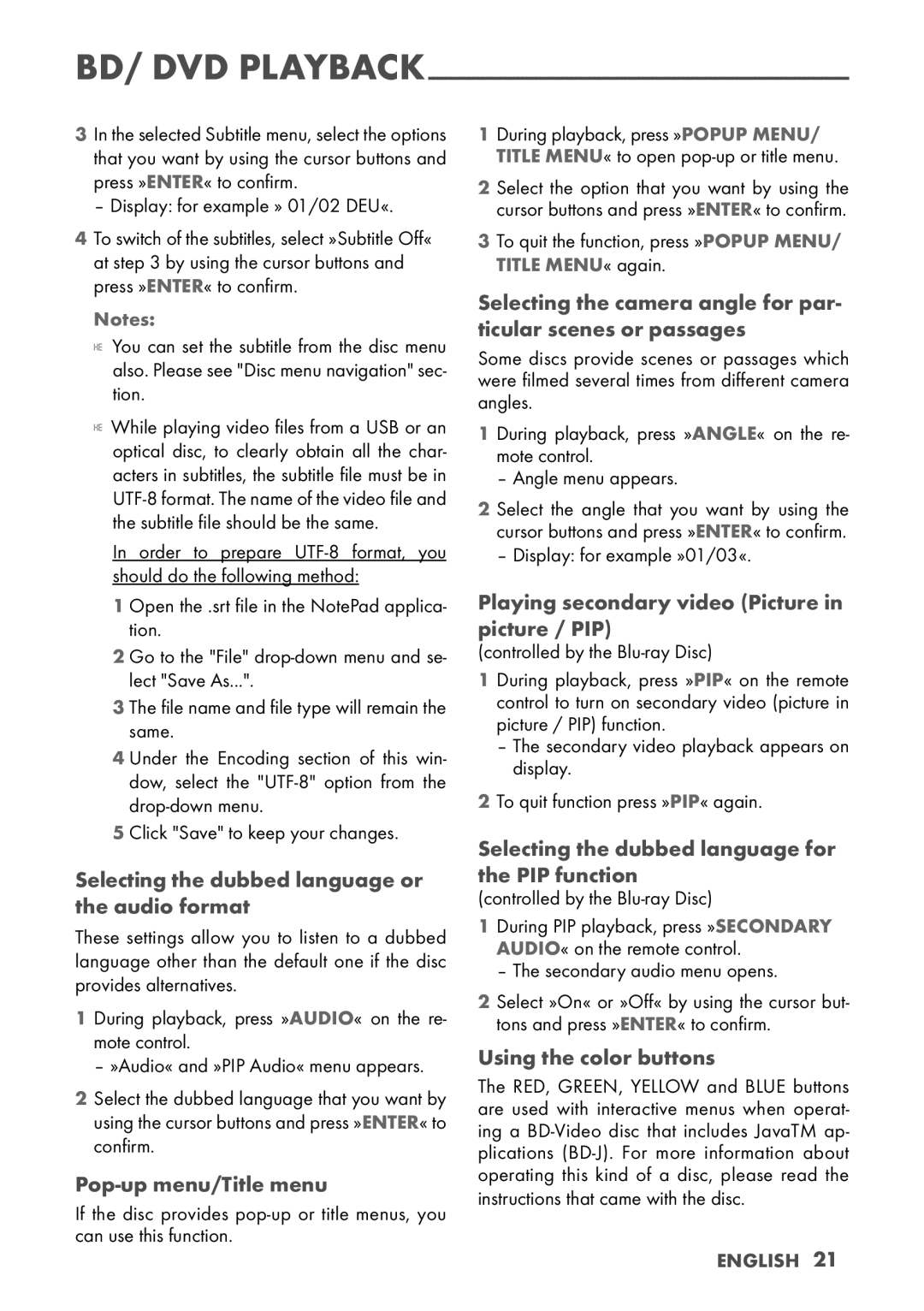BD/ DVD
3In the selected Subtitle menu, select the options that you want by using the cursor buttons and press »ENTER« to confirm.
– Display: for example » 01/02 DEU«.
4To switch of the subtitles, select »Subtitle Off« at step 3 by using the cursor buttons and press »ENTER« to confirm.
Notes:
7 You can set the subtitle from the disc menu also. Please see "Disc menu navigation" sec- tion.
7 While playing video files from a USB or an optical disc, to clearly obtain all the char- acters in subtitles, the subtitle file must be in
In order to prepare
1 Open the .srt file in the NotePad applica- tion.
2 Go to the "File"
3 The file name and file type will remain the same.
4 Under the Encoding section of this win- dow, select the
5 Click "Save" to keep your changes.
Selecting the dubbed language or the audio format
These settings allow you to listen to a dubbed language other than the default one if the disc provides alternatives.
1 During playback, press »AUDIO« on the re- mote control.
– »Audio« and »PIP Audio« menu appears.
2Select the dubbed language that you want by using the cursor buttons and press »ENTER« to confirm.
Pop-up menu/Title menu
If the disc provides
1During playback, press »POPUP MENU/ TITLE MENU« to open
2 Select the option that you want by using the cursor buttons and press »ENTER« to confirm.
3To quit the function, press »POPUP MENU/ TITLE MENU« again.
Selecting the camera angle for par- ticular scenes or passages
Some discs provide scenes or passages which were filmed several times from different camera angles.
1 During playback, press »ANGLE« on the re- mote control.
– Angle menu appears.
2 Select the angle that you want by using the cursor buttons and press »ENTER« to confirm.
– Display: for example »01/03«.
Playing secondary video (Picture in picture / PIP)
(controlled by the
1 During playback, press »PIP« on the remote control to turn on secondary video (picture in picture / PIP) function.
–The secondary video playback appears on display.
2To quit function press »PIP« again.
Selecting the dubbed language for the PIP function
(controlled by the Blu-ray Disc)
1During PIP playback, press »SECONDARY AUDIO« on the remote control.
– The secondary audio menu opens.
2 Select »On« or »Off« by using the cursor but- tons and press »ENTER« to confirm.
Using the color buttons
The RED, GREEN, YELLOW and BLUE buttons are used with interactive menus when operat- ing a