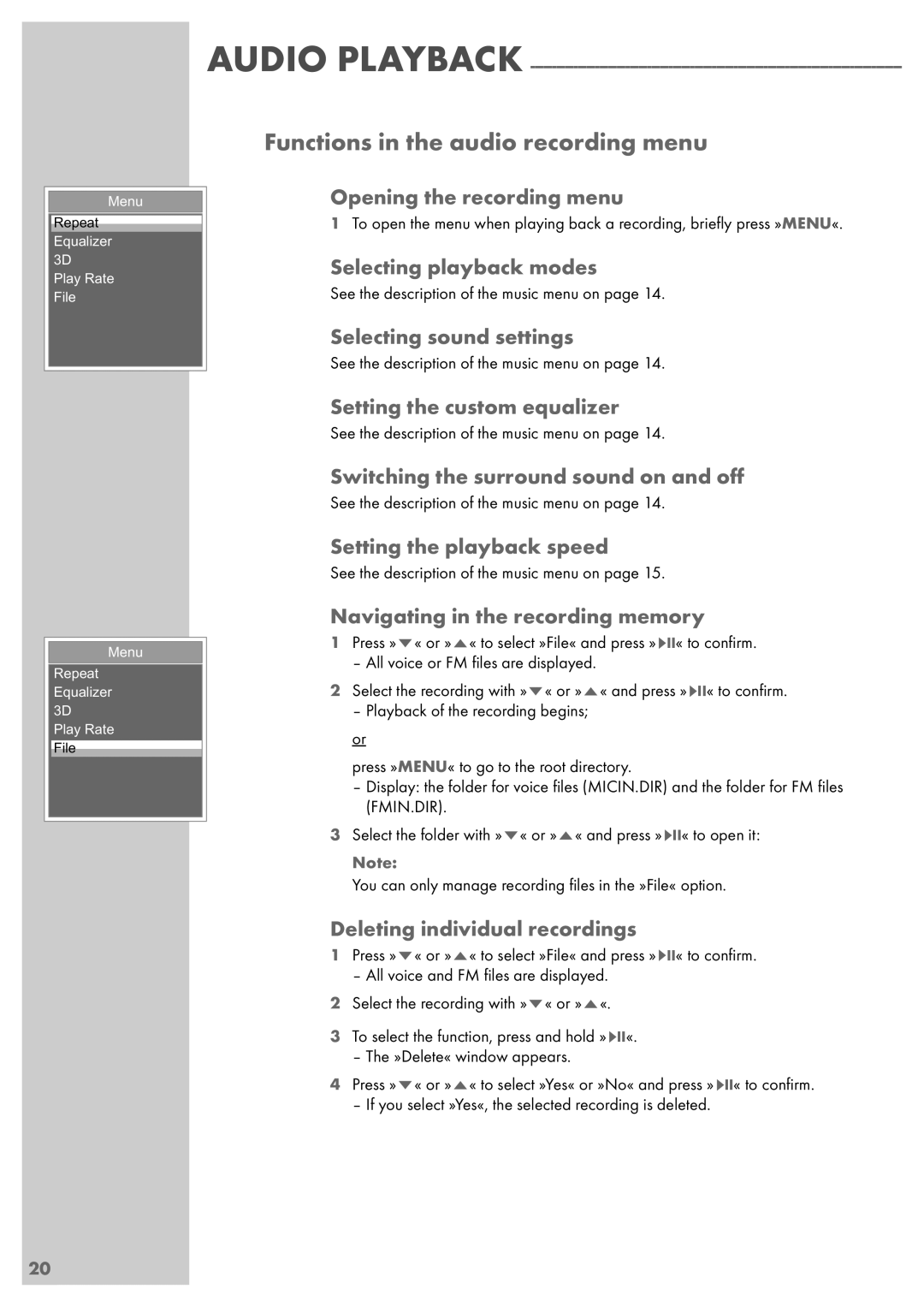Menu
Repeat
Equalizer 3D Play Rate File
Menu
Repeat
Equalizer 3D Play Rate File
AUDIO PLAYBACK
Functions in the audio recording menu
Opening the recording menu
1To open the menu when playing back a recording, briefly press »MENU«.
Selecting playback modes
See the description of the music menu on page 14.
Selecting sound settings
See the description of the music menu on page 14.
Setting the custom equalizer
See the description of the music menu on page 14.
Switching the surround sound on and off
See the description of the music menu on page 14.
Setting the playback speed
See the description of the music menu on page 15.
Navigating in the recording memory
1Press »S« or »A« to select »File« and press »sII« to confirm.
– All voice or FM files are displayed.
2Select the recording with »S« or »A« and press »sII« to confirm.
– Playback of the recording begins;
or
press »MENU« to go to the root directory.
–Display: the folder for voice files (MICIN.DIR) and the folder for FM files (FMIN.DIR).
3Select the folder with »S« or »A« and press »sII« to open it:
Note:
You can only manage recording files in the »File« option.
Deleting individual recordings
1Press »S« or »A« to select »File« and press »sII« to confirm.
– All voice and FM files are displayed.
2Select the recording with »S« or »A«.
3To select the function, press and hold »sII«.
– The »Delete« window appears.
4Press »S« or »A« to select »Yes« or »No« and press »sII« to confirm.
– If you select »Yes«, the selected recording is deleted.
20