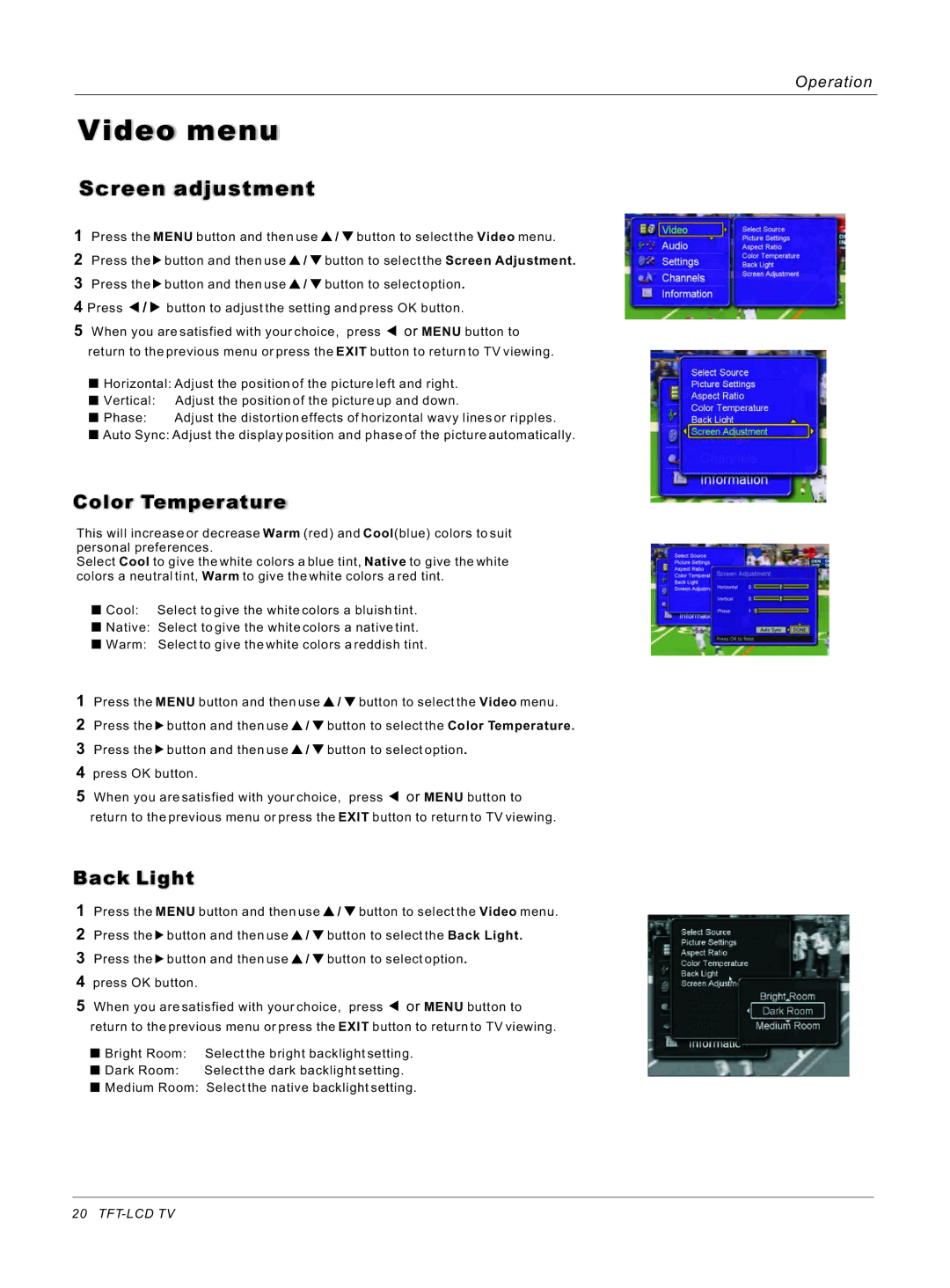Operation
Video menu
Screen adjustment
1Press the MENU button and then use ![]() /
/ ![]() button to select the Video menu.
button to select the Video menu.
2Press the ![]() button and then use
button and then use ![]() /
/ ![]() button to select the Screen Adjustment.
button to select the Screen Adjustment.
3Press the ![]() button and then use
button and then use ![]() /
/ ![]() button to select option.
button to select option.
4Press ![]() /
/ ![]() button to adjust the setting and press OK button.
button to adjust the setting and press OK button.
5When you are satisfied with your choice, press ![]() or MENU button to
or MENU button to
return to the previous menu or press the EXIT button to return to TV viewing.
![]() Horizontal: Adjust the position of the picture left and right.
Horizontal: Adjust the position of the picture left and right.
![]() Vertical: Adjust the position of the picture up and down.
Vertical: Adjust the position of the picture up and down.
![]() Phase: Adjust the distortion effects of horizontal wavy lines or ripples.
Phase: Adjust the distortion effects of horizontal wavy lines or ripples.
![]() Auto Sync: Adjust the display position and phase of the picture automatically.
Auto Sync: Adjust the display position and phase of the picture automatically.
Color Temperature
This will increase or decrease Warm (red) and Cool(blue) colors to suit personal preferences.
Select Cool to give the white colors a blue tint, Native to give the white colors a neutral tint, Warm to give the white colors a red tint.
Cool: | Select to give the white colors a bluish tint. |
Native: | Select to give the white colors a native tint. |
Warm: | Select to give the white colors a reddish tint. |
1Press the MENU button and then use ![]() /
/ ![]() button to select the Video menu.
button to select the Video menu.
2Press the ![]() button and then use
button and then use ![]() /
/ ![]() button to select the Color Temperature.
button to select the Color Temperature.
3Press the ![]() button and then use
button and then use ![]() /
/ ![]() button to select option.
button to select option.
4press OK button.
5When you are satisfied with your choice, press ![]() or MENU button to
or MENU button to
return to the previous menu or press the EXIT button to return to TV viewing.
Back Light
1Press the MENU button and then use ![]() /
/ ![]() button to select the Video menu.
button to select the Video menu.
2Press the ![]() button and then use
button and then use ![]() /
/ ![]() button to select the Back Light.
button to select the Back Light.
3Press the ![]() button and then use
button and then use ![]() /
/ ![]() button to select option.
button to select option.
4press OK button.
5When you are satisfied with your choice, press ![]() or MENU button to return to the previous menu or press the EXIT button to return to TV viewing.
or MENU button to return to the previous menu or press the EXIT button to return to TV viewing.
Bright Room: | Select the bright backlight setting. |
Dark Room: | Select the dark backlight setting. |
Medium Room: | Select the native backlight setting. |
20