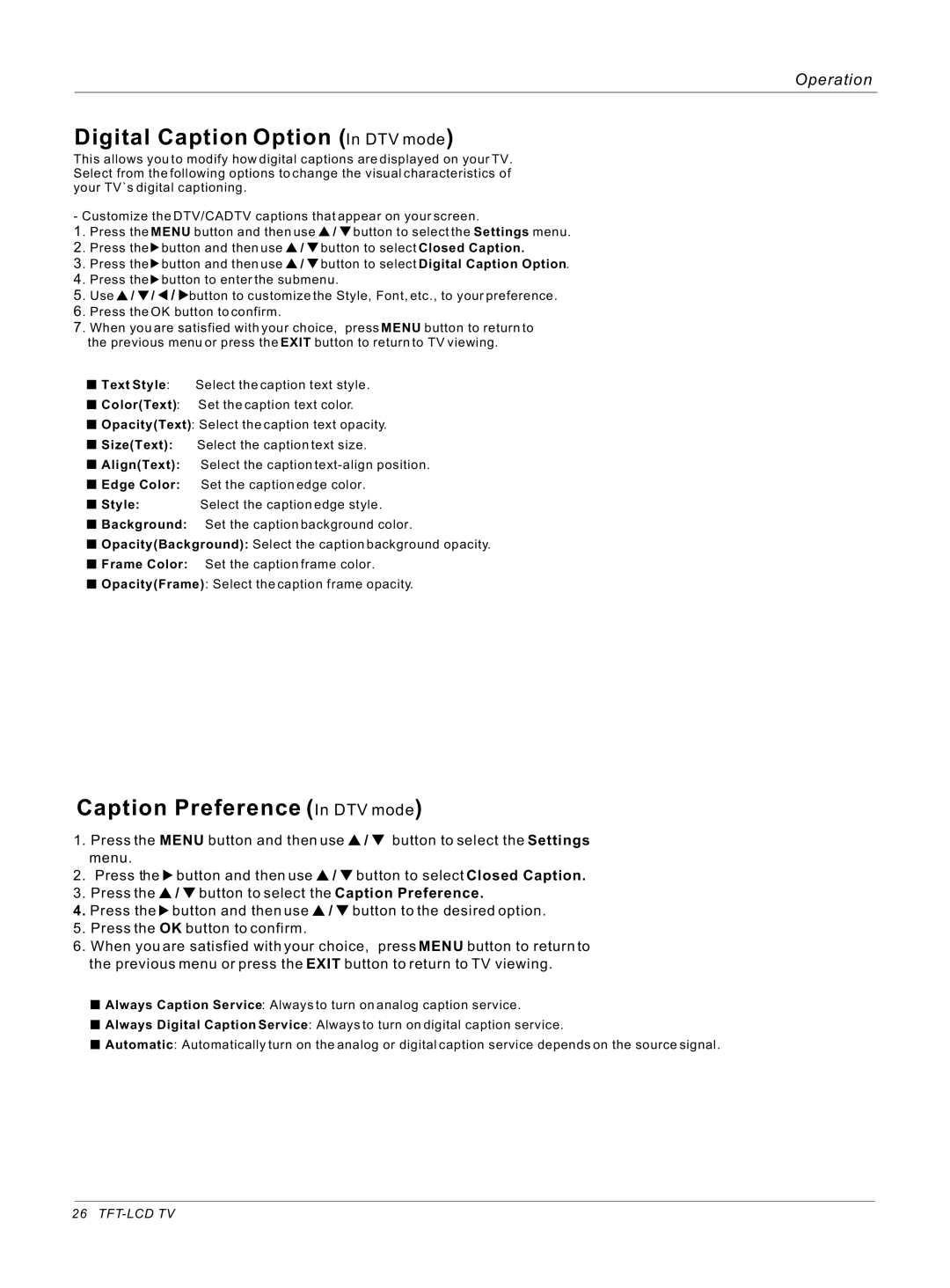Operation
Digital Caption Option (In DTV mode)
This allows you to modify how digital captions are displayed on your TV. Select from the following options to change the visual characteristics of your TV`s digital captioning.
- Customize the DTV/CADTV captions that appear on your screen.
1. Press the MENU button and then use | / | button to select the Settings menu. | |||
2. Press the | button and then use | / | button to select Closed Caption. | ||
3 | . Press the | button and then use | / | button to select Digital Caption Option. | |
4 | . Press the | button to enter the submenu. |
| ||
5 | . Use / | / / button to customize the Style, Font, etc., to your preference. | |||
6 | . Press the OK button to confirm. |
|
|
| |
7 | . When you are satisfied with your choice, | press MENU button to return to | |||
| the previous menu or press the EXIT button to return to TV viewing. | ||||
![]() Text Style: Select the caption text style.
Text Style: Select the caption text style.
![]() Color(Text): Set the caption text color.
Color(Text): Set the caption text color.
![]() Opacity(Text): Select the caption text opacity.
Opacity(Text): Select the caption text opacity.
![]() Size(Text): Select the caption text size.
Size(Text): Select the caption text size.
![]() Align(Text): Select the caption
Align(Text): Select the caption
![]() Edge Color: Set the caption edge color.
Edge Color: Set the caption edge color.
![]() Style: Select the caption edge style.
Style: Select the caption edge style.
![]() Background: Set the caption background color.
Background: Set the caption background color.
![]() Opacity(Background): Select the caption background opacity.
Opacity(Background): Select the caption background opacity.
![]() Frame Color: Set the caption frame color.
Frame Color: Set the caption frame color.
![]() Opacity(Frame): Select the caption frame opacity.
Opacity(Frame): Select the caption frame opacity.
Caption Preference (In DTV mode)
1. Press the MENU button and then use ![]() /
/ ![]() button to select the Settings menu.
button to select the Settings menu.
2.Press the ![]() button and then use
button and then use ![]() /
/ ![]() button to select Closed Caption.
button to select Closed Caption.
3.Press the ![]() /
/ ![]() button to select the Caption Preference.
button to select the Caption Preference.
4.Press the ![]() button and then use
button and then use ![]() /
/ ![]() button to the desired option.
button to the desired option.
5.Press the OK button to confirm.
6.When you are satisfied with your choice, press MENU button to return to the previous menu or press the EXIT button to return to TV viewing.
![]() Always Caption Service: Always to turn on analog caption service.
Always Caption Service: Always to turn on analog caption service.
![]() Always Digital Caption Service: Always to turn on digital caption service.
Always Digital Caption Service: Always to turn on digital caption service.
![]() Automatic: Automatically turn on the analog or digital caption service depends on the source signal.
Automatic: Automatically turn on the analog or digital caption service depends on the source signal.
26