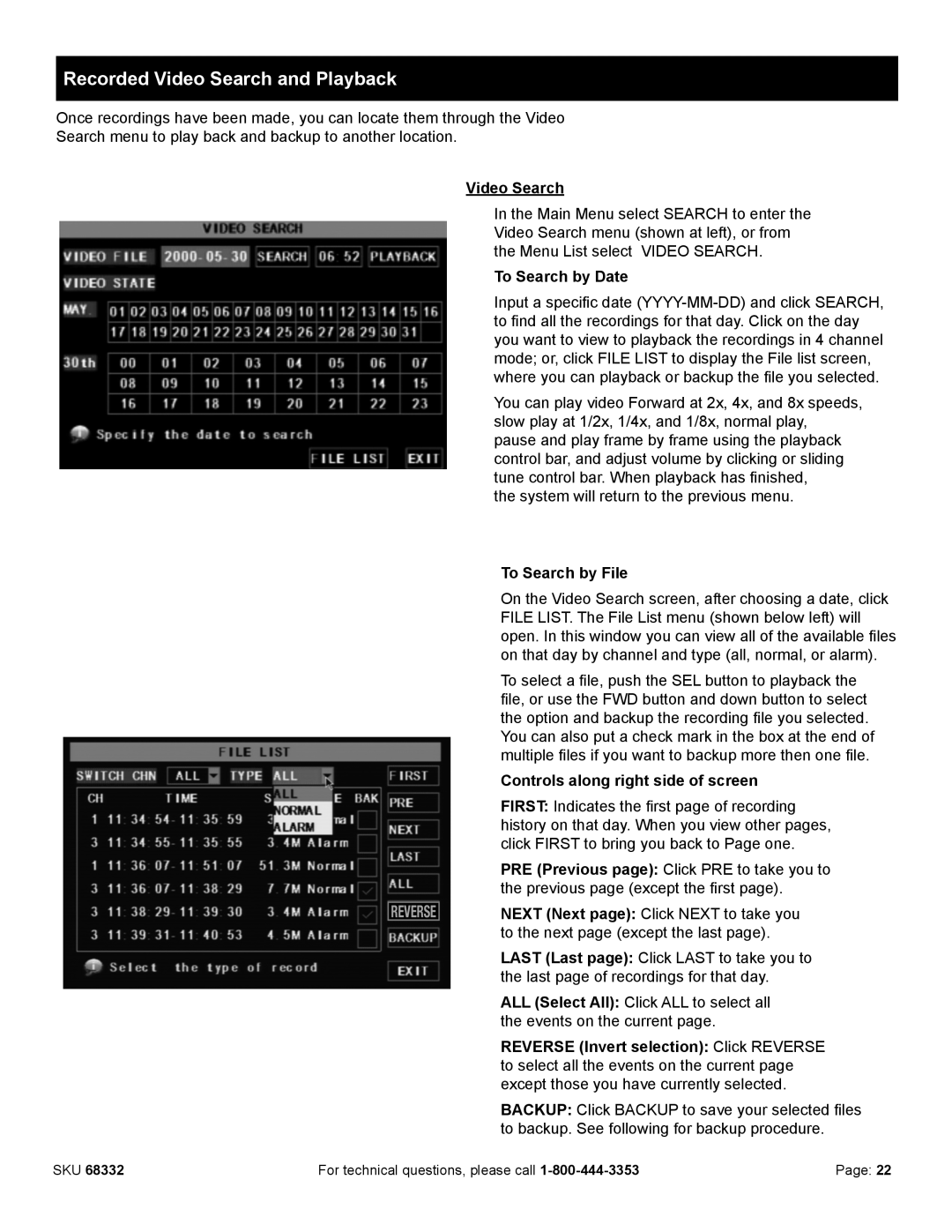Recorded Video Search and Playback
Once recordings have been made, you can locate them through the Video
Search menu to play back and backup to another location.
Video Search
In the Main Menu select SEARCH to enter the Video Search menu (shown at left), or from the Menu List select VIDEO SEARCH.
To Search by Date
Input a specific date
You can play video Forward at 2x, 4x, and 8x speeds, slow play at 1/2x, 1/4x, and 1/8x, normal play, pause and play frame by frame using the playback control bar, and adjust volume by clicking or sliding tune control bar. When playback has finished,
the system will return to the previous menu.
REVERSE
To Search by File
On the Video Search screen, after choosing a date, click FILE LIST. The File List menu (shown below left) will open. In this window you can view all of the available files on that day by channel and type (all, normal, or alarm).
To select a file, push the SEL button to playback the file, or use the FWD button and down button to select the option and backup the recording file you selected. You can also put a check mark in the box at the end of multiple files if you want to backup more then one file.
Controls along right side of screen
FIRST: Indicates the first page of recording history on that day. When you view other pages, click FIRST to bring you back to Page one.
PRE (Previous page): Click PRE to take you to the previous page (except the first page).
NEXT (Next page): Click NEXT to take you to the next page (except the last page).
LAST (Last page): Click LAST to take you to the last page of recordings for that day.
ALL (Select All): Click ALL to select all the events on the current page.
REVERSE (Invert selection): Click REVERSE to select all the events on the current page except those you have currently selected.
BACKUP: Click BACKUP to save your selected files to backup. See following for backup procedure.
SKU 68332 | For technical questions, please call | Page: 22 |