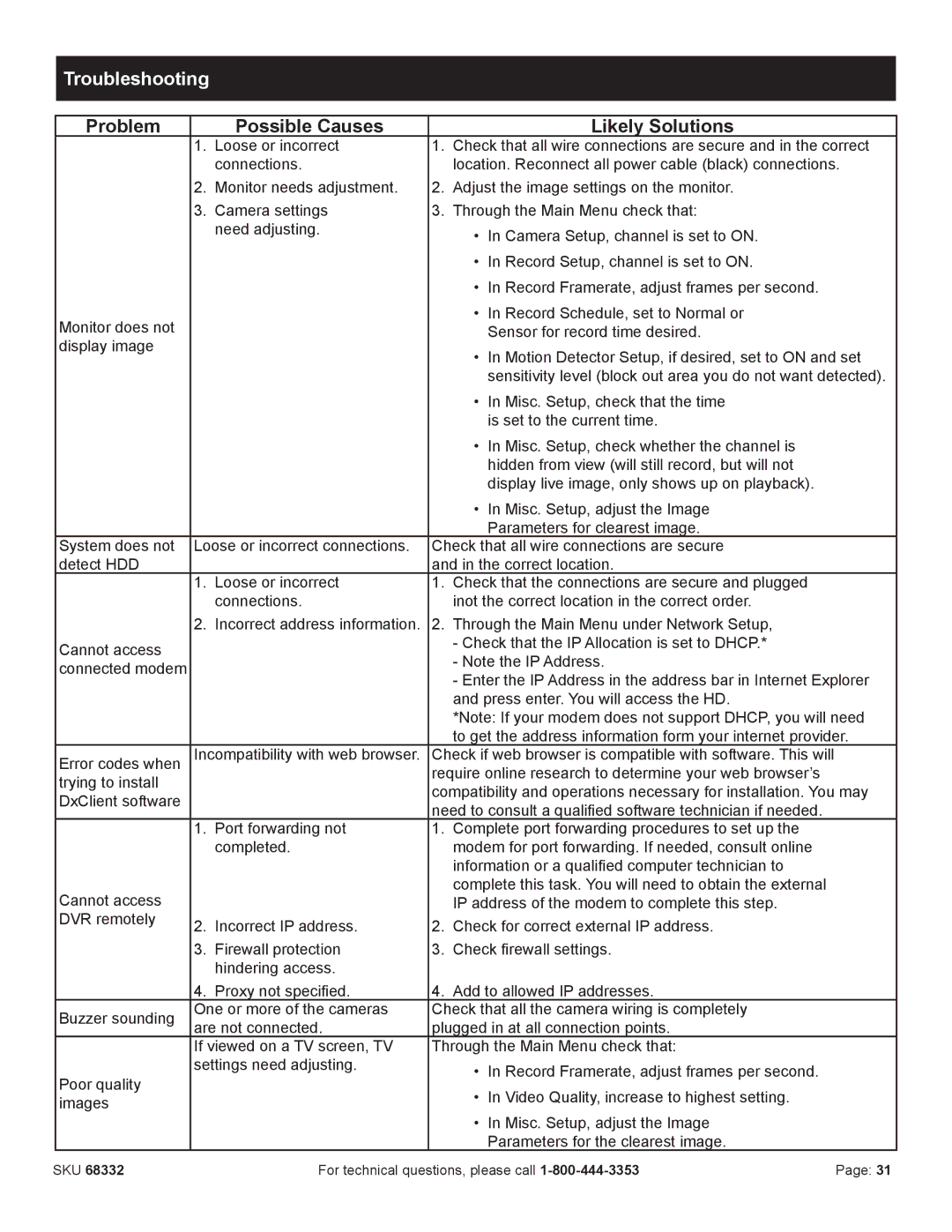Troubleshooting
Problem |
| Possible Causes |
|
| Likely Solutions | |
| 1. | Loose or incorrect | 1. | Check that all wire connections are secure and in the correct | ||
|
| connections. |
| location. Reconnect all power cable (black) connections. | ||
| 2. Monitor needs adjustment. | 2. Adjust the image settings on the monitor. | ||||
| 3. Camera settings | 3. Through the Main Menu check that: | ||||
|
| need adjusting. |
| • | In Camera Setup, channel is set to ON. | |
|
|
|
| |||
|
|
|
| • | In Record Setup, channel is set to ON. | |
|
|
|
| • | In Record Framerate, adjust frames per second. | |
Monitor does not |
|
|
| • | In Record Schedule, set to Normal or | |
|
|
|
| Sensor for record time desired. | ||
display image |
|
|
| • | In Motion Detector Setup, if desired, set to ON and set | |
|
|
|
| |||
|
|
|
|
| sensitivity level (block out area you do not want detected). | |
|
|
|
| • | In Misc. Setup, check that the time | |
|
|
|
|
| is set to the current time. | |
|
|
|
| • | In Misc. Setup, check whether the channel is | |
|
|
|
|
| hidden from view (will still record, but will not | |
|
|
|
|
| display live image, only shows up on playback). | |
|
|
|
| • | In Misc. Setup, adjust the Image | |
|
|
|
|
| Parameters for clearest image. | |
System does not | Loose or incorrect connections. | Check that all wire connections are secure | ||||
detect HDD |
|
| and in the correct location. | |||
| 1. Loose or incorrect | 1. Check that the connections are secure and plugged | ||||
|
| connections. |
| inot the correct location in the correct order. | ||
| 2. Incorrect address information. | 2. Through the Main Menu under Network Setup, | ||||
Cannot access |
|
|
| - Check that the IP Allocation is set to DHCP.* | ||
|
|
| - Note the IP Address. | |||
connected modem |
|
|
| |||
|
|
| - Enter the IP Address in the address bar in Internet Explorer | |||
|
|
|
| |||
|
|
|
| and press enter. You will access the HD. | ||
|
|
|
| *Note: If your modem does not support DHCP, you will need | ||
|
|
|
| to get the address information form your internet provider. | ||
Error codes when | Incompatibility with web browser. | Check if web browser is compatible with software. This will | ||||
trying to install |
|
| require online research to determine your web browser’s | |||
|
| compatibility and operations necessary for installation. You may | ||||
DxClient software |
|
| ||||
|
| need to consult a qualified software technician if needed. | ||||
|
|
| ||||
| 1. Port forwarding not | 1. Complete port forwarding procedures to set up the | ||||
|
| completed. |
| modem for port forwarding. If needed, consult online | ||
|
|
|
| information or a qualified computer technician to | ||
Cannot access |
|
|
| complete this task. You will need to obtain the external | ||
|
|
| IP address of the modem to complete this step. | |||
DVR remotely | 2. | Incorrect IP address. | 2. | Check for correct external IP address. | ||
| ||||||
| 3. | Firewall protection | 3. | Check firewall settings. | ||
|
| hindering access. |
|
|
| |
| 4. Proxy not specified. | 4. Add to allowed IP addresses. | ||||
Buzzer sounding | One or more of the cameras | Check that all the camera wiring is completely | ||||
are not connected. | plugged in at all connection points. | |||||
| ||||||
| If viewed on a TV screen, TV | Through the Main Menu check that: | ||||
Poor quality | settings need adjusting. |
| • | In Record Framerate, adjust frames per second. | ||
|
|
| ||||
|
|
| • | In Video Quality, increase to highest setting. | ||
images |
|
|
| |||
|
|
| • | In Misc. Setup, adjust the Image | ||
|
|
|
| |||
|
|
|
|
| Parameters for the clearest image. | |
SKU 68332 | For technical questions, please call | Page: 31 |