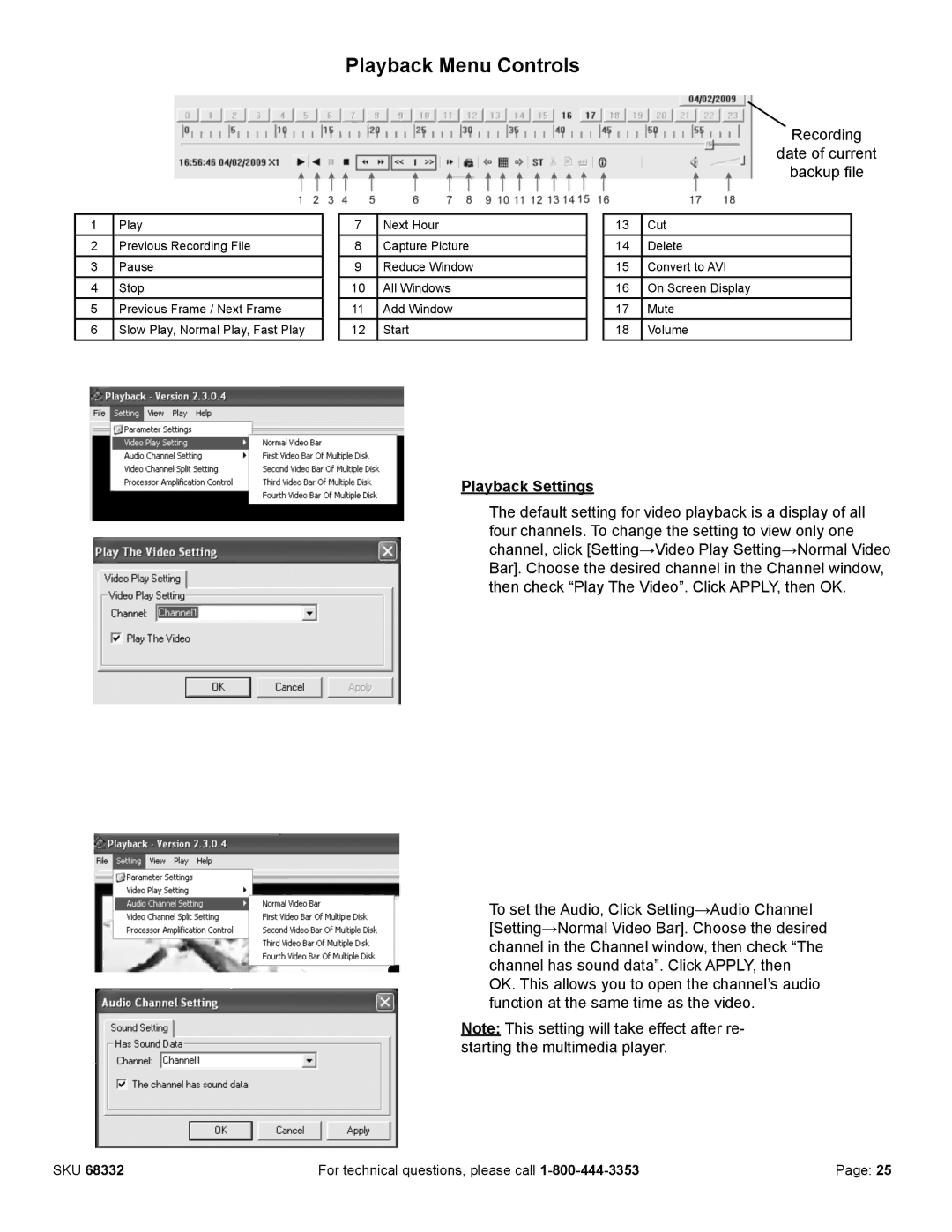Playback Menu Controls
1 | Play |
| 7 | Next Hour |
2 | Previous Recording File |
| 8 | Capture Picture |
3 | Pause |
| 9 | Reduce Window |
4 | Stop |
| 10 | All Windows |
5 | Previous Frame / Next Frame |
| 11 | Add Window |
6 | Slow Play, Normal Play, Fast Play |
| 12 | Start |
| Recording | |
| date of current | |
| backup file | |
|
|
|
13 | Cut |
|
14 | Delete |
|
15 | Convert to AVI |
|
16 | On Screen Display |
|
17 | Mute |
|
18 | Volume |
|
Playback Settings
The default setting for video playback is a display of all four channels. To change the setting to view only one channel, click [Setting→Video Play Setting→Normal Video Bar]. Choose the desired channel in the Channel window, then check “Play The Video”. Click APPLY, then OK.
To set the Audio, Click Setting→Audio Channel [Setting→Normal Video Bar]. Choose the desired channel in the Channel window, then check “The channel has sound data”. Click APPLY, then OK. This allows you to open the channel’s audio function at the same time as the video.
Note: This setting will take effect after re- starting the multimedia player.
SKU 68332 | For technical questions, please call | Page: 25 |