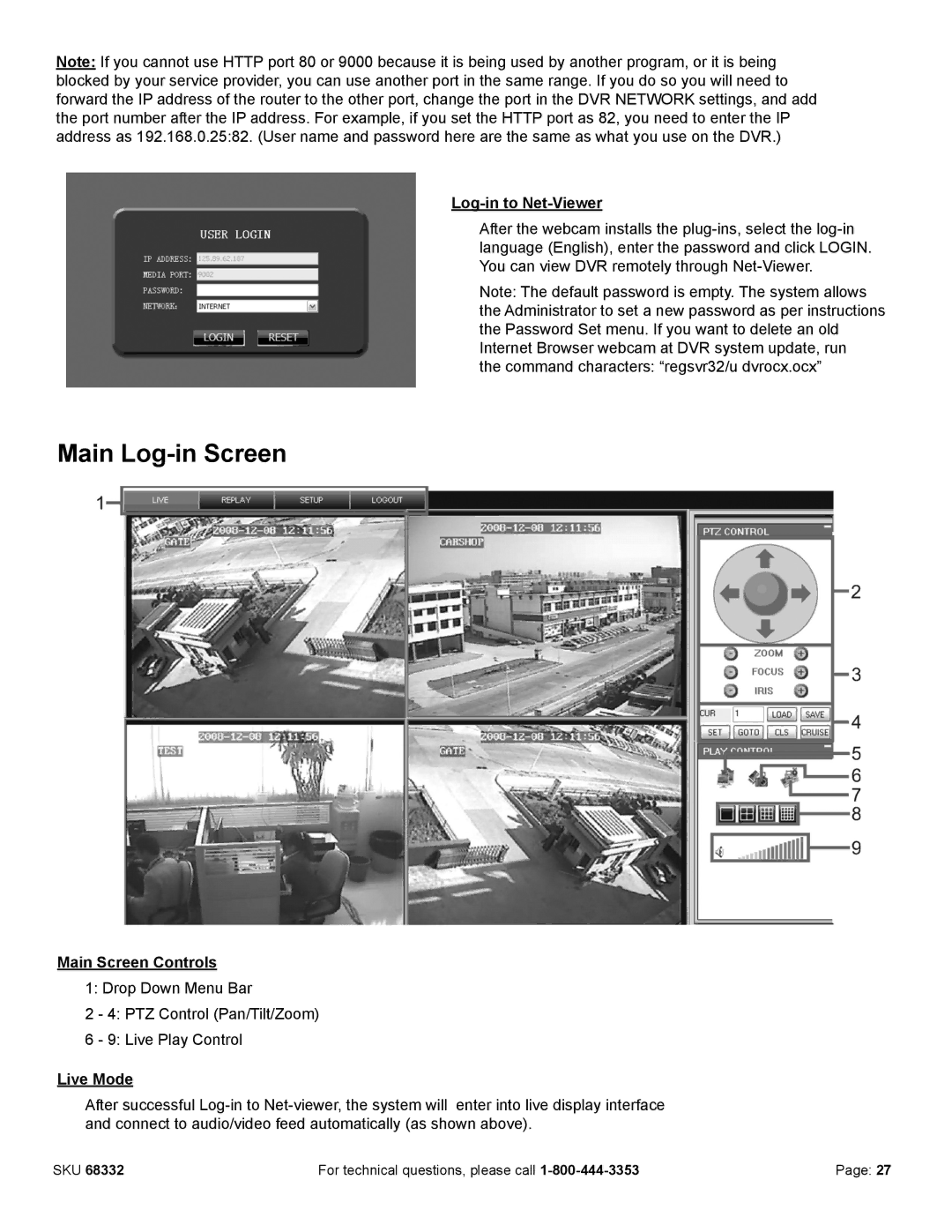Note: If you cannot use HTTP port 80 or 9000 because it is being used by another program, or it is being blocked by your service provider, you can use another port in the same range. If you do so you will need to forward the IP address of the router to the other port, change the port in the DVR NETWORK settings, and add the port number after the IP address. For example, if you set the HTTP port as 82, you need to enter the IP address as 192.168.0.25:82. (User name and password here are the same as what you use on the DVR.)
Log-in to Net-Viewer
After the webcam installs the
Note: The default password is empty. The system allows the Administrator to set a new password as per instructions the Password Set menu. If you want to delete an old Internet Browser webcam at DVR system update, run
the command characters: “regsvr32/u dvrocx.ocx”
Main Log-in Screen
Main Screen Controls
1: Drop Down Menu Bar
2 - 4: PTZ Control (Pan/Tilt/Zoom)
6 - 9: Live Play Control
Live Mode
After successful
SKU 68332 | For technical questions, please call | Page: 27 |