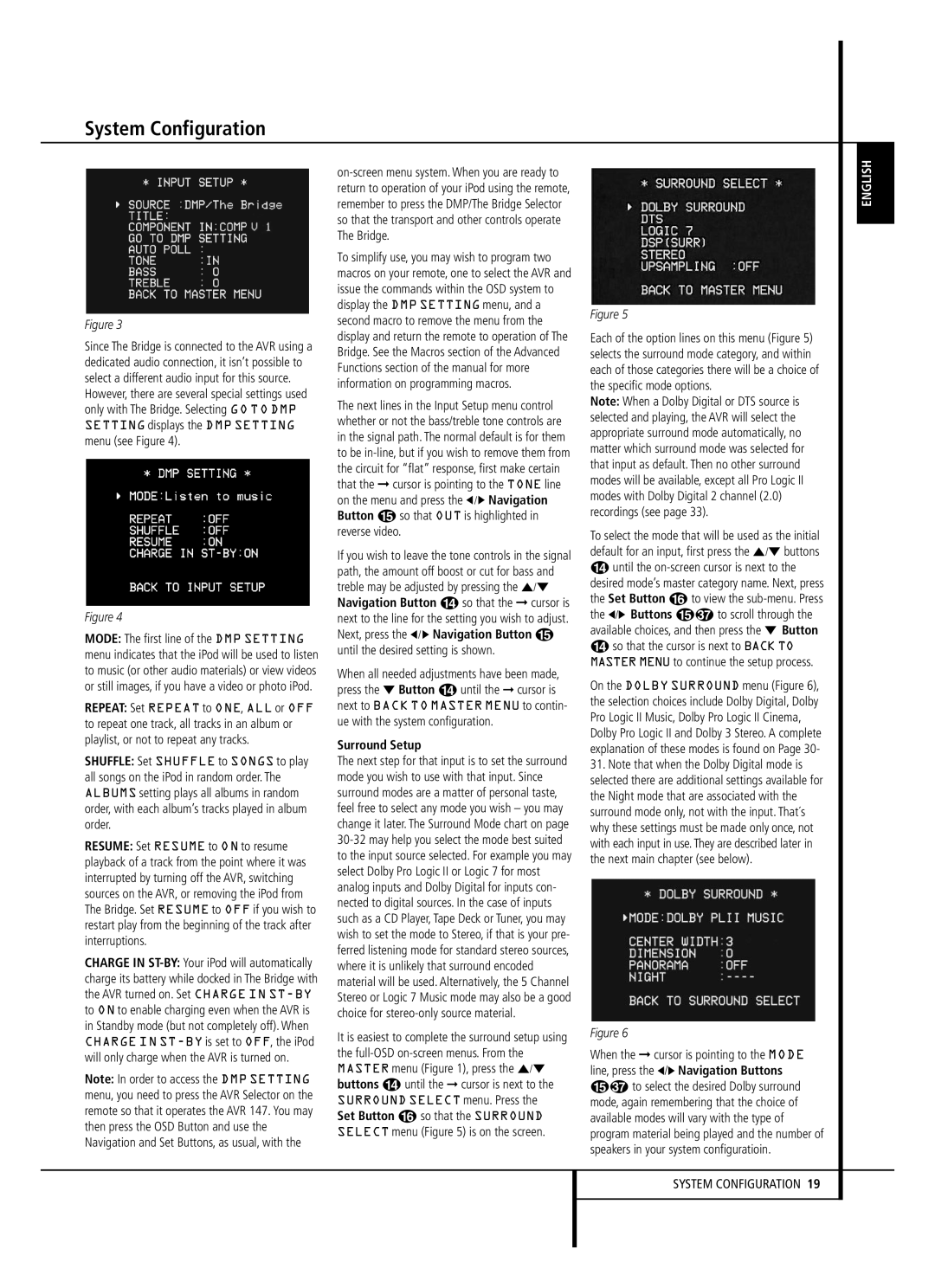System Configuration
Figure 3
Since The Bridge is connected to the AVR using a dedicated audio connection, it isn’t possible to select a different audio input for this source. However, there are several special settings used only with The Bridge. Selecting GO TO DMP SETTING displays the DMP SETTING menu (see Figure 4).
Figure 4
MODE: The first line of the DMP SETTING menu indicates that the iPod will be used to listen to music (or other audio materials) or view videos or still images, if you have a video or photo iPod.
REPEAT: Set REPEAT to ONE, ALL or OFF to repeat one track, all tracks in an album or playlist, or not to repeat any tracks.
SHUFFLE: Set SHUFFLE to SONGS to play all songs on the iPod in random order. The ALBUMS setting plays all albums in random order, with each album’s tracks played in album order.
RESUME: Set RESUME to ON to resume playback of a track from the point where it was interrupted by turning off the AVR, switching sources on the AVR, or removing the iPod from The Bridge. Set RESUME to OFF if you wish to restart play from the beginning of the track after interruptions.
CHARGE IN ST-BY:Your iPod will automatically charge its battery while docked in The Bridge with the AVR turned on. Set CHARGE IN ST-BYto ON to enable charging even when the AVR is in Standby mode (but not completely off). When CHARGE IN ST-BYis set to OFF, the iPod will only charge when the AVR is turned on.
Note: In order to access the DMP SETTING menu, you need to press the AVR Selector on the remote so that it operates the AVR 147. You may then press the OSD Button and use the Navigation and Set Buttons, as usual, with the
on-screen menu system. When you are ready to return to operation of your iPod using the remote, remember to press the DMP/The Bridge Selector so that the transport and other controls operate The Bridge.
To simplify use, you may wish to program two macros on your remote, one to select the AVR and issue the commands within the OSD system to display the DMP SETTING menu, and a second macro to remove the menu from the display and return the remote to operation of The Bridge. See the Macros section of the Advanced Functions section of the manual for more information on programming macros.
The next lines in the Input Setup menu control whether or not the bass/treble tone controls are in the signal path. The normal default is for them to be in-line, but if you wish to remove them from the circuit for “flat” response, first make certain that the ➞ cursor is pointing to the TONE line on the menu and press the ‹ / › Navigation Button E so that OUT is highlighted in reverse video.
If you wish to leave the tone controls in the signal path, the amount off boost or cut for bass and treble may be adjusted by pressing the ⁄/¤ Navigation Button D so that the ➞ cursor is next to the line for the setting you wish to adjust. Next, press the ‹ / › Navigation Button E until the desired setting is shown.
When all needed adjustments have been made, press the ¤ Button D until the ➞ cursor is next to BACK TO MASTER MENU to contin- ue with the system configuration.
Surround Setup
The next step for that input is to set the surround mode you wish to use with that input. Since surround modes are a matter of personal taste, feel free to select any mode you wish – you may change it later. The Surround Mode chart on page 30-32 may help you select the mode best suited to the input source selected. For example you may select Dolby Pro Logic II or Logic 7 for most analog inputs and Dolby Digital for inputs con- nected to digital sources. In the case of inputs such as a CD Player, Tape Deck or Tuner, you may wish to set the mode to Stereo, if that is your pre- ferred listening mode for standard stereo sources, where it is unlikely that surround encoded material will be used. Alternatively, the 5 Channel Stereo or Logic 7 Music mode may also be a good choice for stereo-only source material.
It is easiest to complete the surround setup using the full-OSDon-screen menus. From the MASTER menu (Figure 1), press the ⁄/¤ buttons D until the ➞ cursor is next to the SURROUND SELECT menu. Press the Set Button F so that the SURROUND SELECT menu (Figure 5) is on the screen.
Figure 5
Each of the option lines on this menu (Figure 5) selects the surround mode category, and within each of those categories there will be a choice of the specific mode options.
Note: When a Dolby Digital or DTS source is selected and playing, the AVR will select the appropriate surround mode automatically, no matter which surround mode was selected for that input as default. Then no other surround modes will be available, except all Pro Logic II modes with Dolby Digital 2 channel (2.0) recordings (see page 33).
To select the mode that will be used as the initial default for an input, first press the ⁄/¤ buttons
Duntil the on-screen cursor is next to the desired mode’s master category name. Next, press the Set Button F to view the sub-menu. Press
the ‹/› Buttons E to scroll through the available choices, and then press the ¤ Button
Dso that the cursor is next to BACK TO MASTER MENU to continue the setup process.
On the DOLBY SURROUND menu (Figure 6), the selection choices include Dolby Digital, Dolby Pro Logic II Music, Dolby Pro Logic II Cinema, Dolby Pro Logic II and Dolby 3 Stereo. A complete explanation of these modes is found on Page 30-
31.Note that when the Dolby Digital mode is selected there are additional settings available for the Night mode that are associated with the surround mode only, not with the input. That´s why these settings must be made only once, not with each input in use. They are described later in the next main chapter (see below).
Figure 6
When the ➞ cursor is pointing to the MODE line, press the ‹/› Navigation Buttons
Eto select the desired Dolby surround mode, again remembering that the choice of available modes will vary with the type of program material being played and the number of speakers in your system configuratioin.