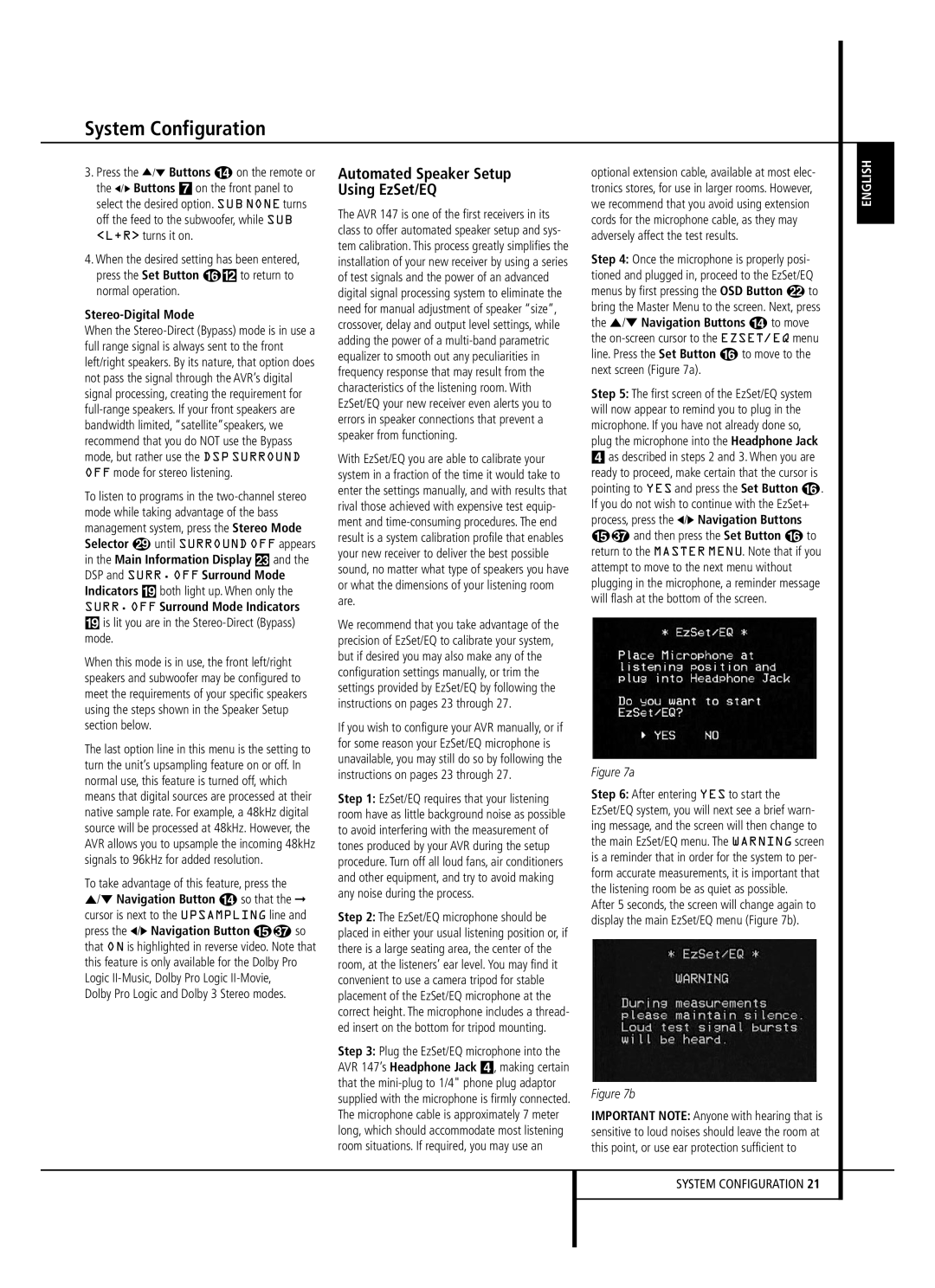System Configuration
3.Press the ⁄/¤ Buttons D on the remote or the ‹/› Buttons 7 on the front panel to select the desired option. SUB NONE turns off the feed to the subwoofer, while SUB <L+R> turns it on.
4.When the desired setting has been entered, press the Set Button F@ to return to normal operation.
Stereo-Digital Mode
When the Stereo-Direct (Bypass) mode is in use a full range signal is always sent to the front left/right speakers. By its nature, that option does not pass the signal through the AVR’s digital signal processing, creating the requirement for full-range speakers. If your front speakers are bandwidth limited, “satellite”speakers, we recommend that you do NOT use the Bypass mode, but rather use the DSP SURROUND OFF mode for stereo listening.
To listen to programs in the two-channel stereo mode while taking advantage of the bass management system, press the Stereo Mode
Selector until SURROUND OFF appears in the Main Information Display Ò and the DSP and SURR. OFF Surround Mode Indicators ( both light up. When only the SURR. OFF Surround Mode Indicators
(is lit you are in the Stereo-Direct (Bypass) mode.
When this mode is in use, the front left/right speakers and subwoofer may be configured to meet the requirements of your specific speakers using the steps shown in the Speaker Setup section below.
The last option line in this menu is the setting to turn the unit’s upsampling feature on or off. In normal use, this feature is turned off, which means that digital sources are processed at their native sample rate. For example, a 48kHz digital source will be processed at 48kHz. However, the AVR allows you to upsample the incoming 48kHz signals to 96kHz for added resolution.
To take advantage of this feature, press the
⁄/¤ Navigation Button n so that the ➞ cursor is next to the UPSAMPLING line and press the ‹/› Navigation Button E so that ON is highlighted in reverse video. Note that this feature is only available for the Dolby Pro Logic II-Music, Dolby Pro Logic II-Movie,
Dolby Pro Logic and Dolby 3 Stereo modes.
Automated Speaker Setup
Using EzSet/EQ
The AVR 147 is one of the first receivers in its class to offer automated speaker setup and sys- tem calibration. This process greatly simplifies the installation of your new receiver by using a series of test signals and the power of an advanced digital signal processing system to eliminate the need for manual adjustment of speaker “size”, crossover, delay and output level settings, while adding the power of a multi-band parametric equalizer to smooth out any peculiarities in frequency response that may result from the characteristics of the listening room. With EzSet/EQ your new receiver even alerts you to errors in speaker connections that prevent a speaker from functioning.
With EzSet/EQ you are able to calibrate your system in a fraction of the time it would take to enter the settings manually, and with results that rival those achieved with expensive test equip- ment and time-consuming procedures. The end result is a system calibration profile that enables your new receiver to deliver the best possible sound, no matter what type of speakers you have or what the dimensions of your listening room are.
We recommend that you take advantage of the precision of EzSet/EQ to calibrate your system, but if desired you may also make any of the configuration settings manually, or trim the settings provided by EzSet/EQ by following the instructions on pages 23 through 27.
If you wish to configure your AVR manually, or if for some reason your EzSet/EQ microphone is unavailable, you may still do so by following the instructions on pages 23 through 27.
Step 1: EzSet/EQ requires that your listening room have as little background noise as possible to avoid interfering with the measurement of tones produced by your AVR during the setup procedure. Turn off all loud fans, air conditioners and other equipment, and try to avoid making any noise during the process.
Step 2: The EzSet/EQ microphone should be placed in either your usual listening position or, if there is a large seating area, the center of the room, at the listeners’ ear level. You may find it convenient to use a camera tripod for stable placement of the EzSet/EQ microphone at the correct height. The microphone includes a thread- ed insert on the bottom for tripod mounting.
Step 3: Plug the EzSet/EQ microphone into the AVR 147’s Headphone Jack 4, making certain that the mini-plug to 1/4" phone plug adaptor supplied with the microphone is firmly connected. The microphone cable is approximately 7 meter long, which should accommodate most listening room situations. If required, you may use an
optional extension cable, available at most elec- tronics stores, for use in larger rooms. However, we recommend that you avoid using extension cords for the microphone cable, as they may adversely affect the test results.
Step 4: Once the microphone is properly posi- tioned and plugged in, proceed to the EzSet/EQ menus by first pressing the OSD Button L to bring the Master Menu to the screen. Next, press the ⁄/¤ Navigation Buttons D to move the on-screen cursor to the EZSET/EQ menu line. Press the Set Button F to move to the next screen (Figure 7a).
Step 5: The first screen of the EzSet/EQ system will now appear to remind you to plug in the microphone. If you have not already done so, plug the microphone into the Headphone Jack
4as described in steps 2 and 3. When you are ready to proceed, make certain that the cursor is pointing to YES and press the Set Button F. If you do not wish to continue with the EzSet+ process, press the ‹/› Navigation Buttons E and then press the Set Button F to return to the MASTER MENU. Note that if you attempt to move to the next menu without plugging in the microphone, a reminder message will flash at the bottom of the screen.
Figure 7a
Step 6: After entering YES to start the EzSet/EQ system, you will next see a brief warn- ing message, and the screen will then change to the main EzSet/EQ menu. The WARNING screen is a reminder that in order for the system to per- form accurate measurements, it is important that the listening room be as quiet as possible.
After 5 seconds, the screen will change again to display the main EzSet/EQ menu (Figure 7b).
Figure 7b
IMPORTANT NOTE: Anyone with hearing that is sensitive to loud noises should leave the room at this point, or use ear protection sufficient to