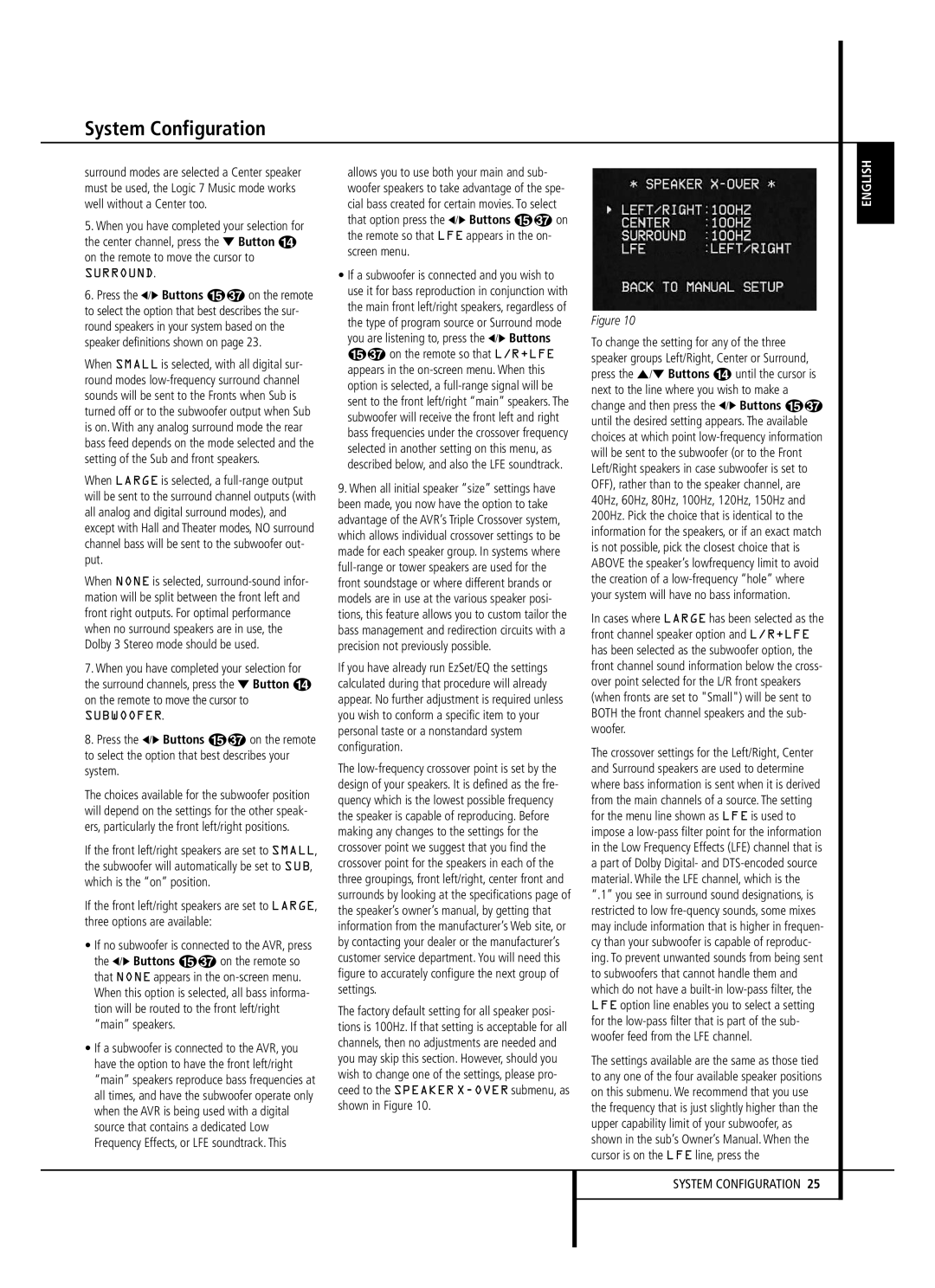System Configuration
surround modes are selected a Center speaker must be used, the Logic 7 Music mode works well without a Center too.
5.When you have completed your selection for the center channel, press the ¤ Button D on the remote to move the cursor to
SURROUND.
6. Press the ‹/› Buttons E on the remote to select the option that best describes the sur- round speakers in your system based on the speaker definitions shown on page 23.
When SMALL is selected, with all digital sur- round modes low-frequency surround channel sounds will be sent to the Fronts when Sub is turned off or to the subwoofer output when Sub is on. With any analog surround mode the rear bass feed depends on the mode selected and the setting of the Sub and front speakers.
When LARGE is selected, a full-range output will be sent to the surround channel outputs (with all analog and digital surround modes), and except with Hall and Theater modes, NO surround channel bass will be sent to the subwoofer out- put.
When NONE is selected, surround-sound infor- mation will be split between the front left and front right outputs. For optimal performance when no surround speakers are in use, the Dolby 3 Stereo mode should be used.
7.When you have completed your selection for the surround channels, press the ¤ Button D on the remote to move the cursor to
SUBWOOFER.
8. Press the ‹/› Buttons E on the remote to select the option that best describes your system.
The choices available for the subwoofer position will depend on the settings for the other speak- ers, particularly the front left/right positions.
If the front left/right speakers are set to SMALL, the subwoofer will automatically be set to SUB, which is the “on” position.
If the front left/right speakers are set to LARGE, three options are available:
• If no subwoofer is connected to the AVR, press the ‹/› Buttons E on the remote so that NONE appears in the on-screen menu. When this option is selected, all bass informa- tion will be routed to the front left/right “main” speakers.
•If a subwoofer is connected to the AVR, you have the option to have the front left/right “main” speakers reproduce bass frequencies at all times, and have the subwoofer operate only when the AVR is being used with a digital source that contains a dedicated Low Frequency Effects, or LFE soundtrack. This
allows you to use both your main and sub- woofer speakers to take advantage of the spe- cial bass created for certain movies. To select that option press the ‹/› Buttons E on the remote so that LFE appears in the on- screen menu.
•If a subwoofer is connected and you wish to use it for bass reproduction in conjunction with the main front left/right speakers, regardless of the type of program source or Surround mode you are listening to, press the ‹/› Buttons E on the remote so that L/R+LFE appears in the on-screen menu. When this option is selected, a full-range signal will be sent to the front left/right “main” speakers. The subwoofer will receive the front left and right bass frequencies under the crossover frequency selected in another setting on this menu, as described below, and also the LFE soundtrack.
9.When all initial speaker “size” settings have been made, you now have the option to take advantage of the AVR’s Triple Crossover system, which allows individual crossover settings to be made for each speaker group. In systems where full-range or tower speakers are used for the front soundstage or where different brands or models are in use at the various speaker posi- tions, this feature allows you to custom tailor the bass management and redirection circuits with a precision not previously possible.
If you have already run EzSet/EQ the settings calculated during that procedure will already appear. No further adjustment is required unless you wish to conform a specific item to your personal taste or a nonstandard system configuration.
The low-frequency crossover point is set by the design of your speakers. It is defined as the fre- quency which is the lowest possible frequency the speaker is capable of reproducing. Before making any changes to the settings for the crossover point we suggest that you find the crossover point for the speakers in each of the three groupings, front left/right, center front and surrounds by looking at the specifications page of the speaker’s owner’s manual, by getting that information from the manufacturer’s Web site, or by contacting your dealer or the manufacturer’s customer service department. You will need this figure to accurately configure the next group of settings.
The factory default setting for all speaker posi- tions is 100Hz. If that setting is acceptable for all channels, then no adjustments are needed and you may skip this section. However, should you wish to change one of the settings, please pro- ceed to the SPEAKER X-OVERsubmenu, as shown in Figure 10.
Figure 10
To change the setting for any of the three speaker groups Left/Right, Center or Surround, press the ⁄/¤ Buttons D until the cursor is next to the line where you wish to make a change and then press the ‹/› Buttons E until the desired setting appears. The available choices at which point low-frequency information will be sent to the subwoofer (or to the Front Left/Right speakers in case subwoofer is set to OFF), rather than to the speaker channel, are 40Hz, 60Hz, 80Hz, 100Hz, 120Hz, 150Hz and 200Hz. Pick the choice that is identical to the information for the speakers, or if an exact match is not possible, pick the closest choice that is ABOVE the speaker’s lowfrequency limit to avoid the creation of a low-frequency “hole” where your system will have no bass information.
In cases where LARGE has been selected as the front channel speaker option and L/R+LFE has been selected as the subwoofer option, the front channel sound information below the cross- over point selected for the L/R front speakers (when fronts are set to "Small") will be sent to BOTH the front channel speakers and the sub- woofer.
The crossover settings for the Left/Right, Center and Surround speakers are used to determine where bass information is sent when it is derived from the main channels of a source. The setting for the menu line shown as LFE is used to impose a low-pass filter point for the information in the Low Frequency Effects (LFE) channel that is a part of Dolby Digital- and DTS-encoded source material. While the LFE channel, which is the “.1” you see in surround sound designations, is restricted to low fre-quency sounds, some mixes may include information that is higher in frequen- cy than your subwoofer is capable of reproduc- ing. To prevent unwanted sounds from being sent to subwoofers that cannot handle them and which do not have a built-in low-pass filter, the LFE option line enables you to select a setting for the low-pass filter that is part of the sub- woofer feed from the LFE channel.
The settings available are the same as those tied to any one of the four available speaker positions on this submenu. We recommend that you use the frequency that is just slightly higher than the upper capability limit of your subwoofer, as shown in the sub’s Owner’s Manual. When the cursor is on the LFE line, press the
SYSTEM CONFIGURATION 25