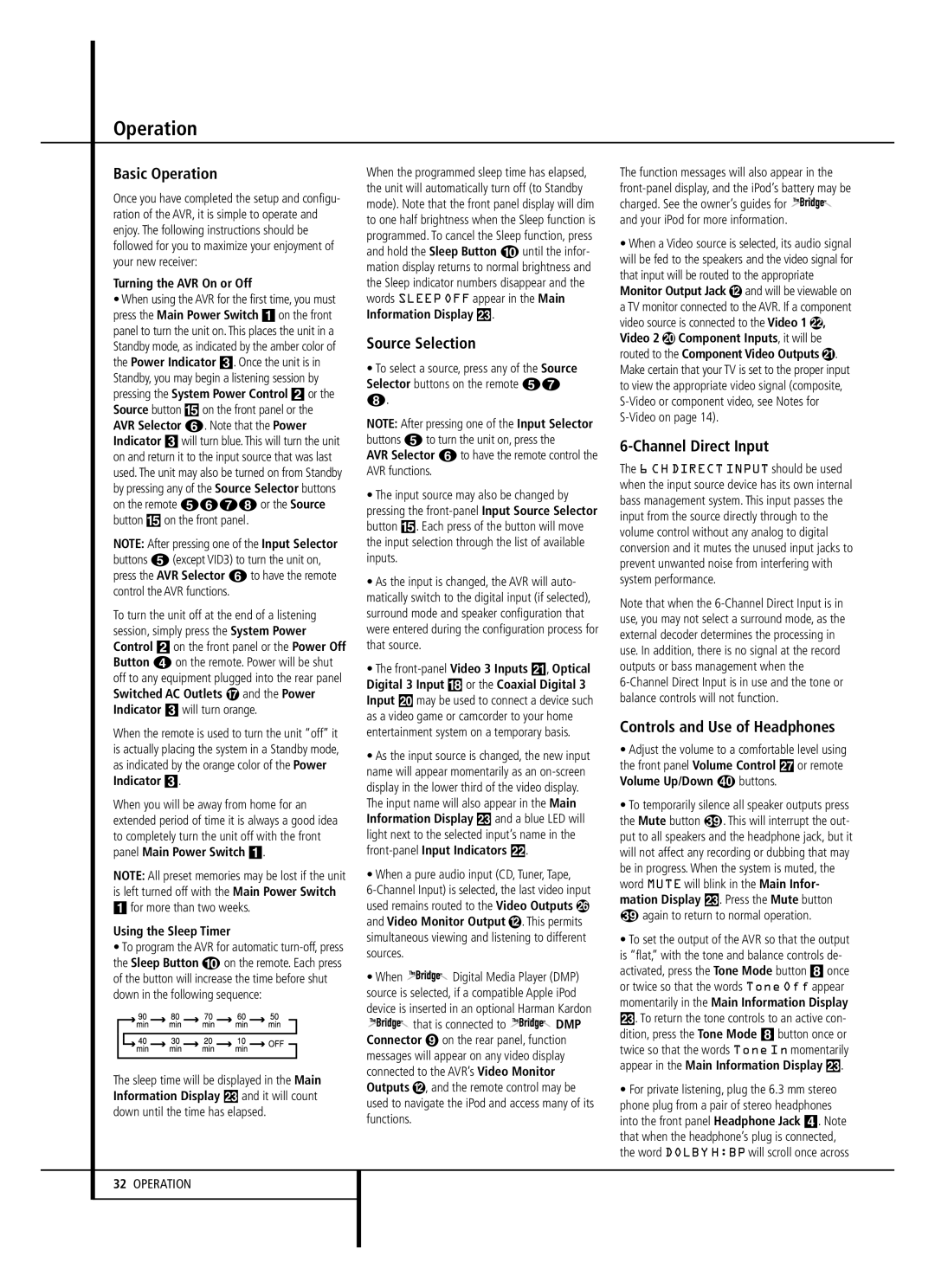Operation
Basic Operation
Once you have completed the setup and configu- ration of the AVR, it is simple to operate and enjoy. The following instructions should be followed for you to maximize your enjoyment of your new receiver:
Turning the AVR On or Off
•When using the AVR for the first time, you must press the Main Power Switch 1 on the front panel to turn the unit on. This places the unit in a Standby mode, as indicated by the amber color of the Power Indicator 3. Once the unit is in Standby, you may begin a listening session by pressing the System Power Control 2 or the Source button % on the front panel or the AVR Selector 5. Note that the Power Indicator 3 will turn blue. This will turn the unit on and return it to the input source that was last used. The unit may also be turned on from Standby by pressing any of the Source Selector buttons on the remote 4567 or the Source button % on the front panel.
NOTE: After pressing one of the Input Selector buttons 4 (except VID3) to turn the unit on, press the AVR Selector 5 to have the remote control the AVR functions.
To turn the unit off at the end of a listening session, simply press the System Power Control 2 on the front panel or the Power Off Button 3 on the remote. Power will be shut off to any equipment plugged into the rear panel Switched AC Outlets and the Power Indicator 3 will turn orange.
When the remote is used to turn the unit “off” it is actually placing the system in a Standby mode, as indicated by the orange color of the Power Indicator 3.
When you will be away from home for an extended period of time it is always a good idea to completely turn the unit off with the front panel Main Power Switch 1.
NOTE: All preset memories may be lost if the unit is left turned off with the Main Power Switch
1for more than two weeks.
Using the Sleep Timer
•To program the AVR for automatic turn-off, press the Sleep Button 9 on the remote. Each press of the button will increase the time before shut down in the following sequence:
The sleep time will be displayed in the Main Information Display Ò and it will count down until the time has elapsed.
32OPERATION
When the programmed sleep time has elapsed, the unit will automatically turn off (to Standby mode). Note that the front panel display will dim to one half brightness when the Sleep function is programmed. To cancel the Sleep function, press and hold the Sleep Button 9 until the infor- mation display returns to normal brightness and the Sleep indicator numbers disappear and the words SLEEP OFF appear in the Main Information Display Ò.
Source Selection
•To select a source, press any of the Source Selector buttons on the remote 46 7.
NOTE: After pressing one of the Input Selector buttons 4 to turn the unit on, press the
AVR Selector 5 to have the remote control the AVR functions.
•The input source may also be changed by pressing the front-panel Input Source Selector button %. Each press of the button will move the input selection through the list of available inputs.
•As the input is changed, the AVR will auto- matically switch to the digital input (if selected), surround mode and speaker configuration that were entered during the configuration process for that source.
•The front-panelVideo 3 Inputs Ô, Optical Digital 3 Input * or the Coaxial Digital 3 Input Ó may be used to connect a device such as a video game or camcorder to your home entertainment system on a temporary basis.
•As the input source is changed, the new input name will appear momentarily as an on-screen display in the lower third of the video display.
The input name will also appear in the Main Information Display Ò and a blue LED will light next to the selected input’s name in the front-panelInput Indicators .
•When a pure audio input (CD, Tuner, Tape,
6-Channel Input) is selected, the last video input used remains routed to the Video Outputs and Video Monitor Output . This permits simultaneous viewing and listening to different sources.
•When  Digital Media Player (DMP) source is selected, if a compatible Apple iPod device is inserted in an optional Harman Kardon
Digital Media Player (DMP) source is selected, if a compatible Apple iPod device is inserted in an optional Harman Kardon  that is connected to
that is connected to  DMP Connector on the rear panel, function messages will appear on any video display connected to the AVR’s Video Monitor Outputs , and the remote control may be used to navigate the iPod and access many of its functions.
DMP Connector on the rear panel, function messages will appear on any video display connected to the AVR’s Video Monitor Outputs , and the remote control may be used to navigate the iPod and access many of its functions.
The function messages will also appear in the front-panel display, and the iPod’s battery may be charged. See the owner’s guides for  and your iPod for more information.
and your iPod for more information.
•When a Video source is selected, its audio signal will be fed to the speakers and the video signal for that input will be routed to the appropriate Monitor Output Jack and will be viewable on a TV monitor connected to the AVR. If a component video source is connected to the Video 1 , Video 2 Component Inputs, it will be routed to the Component Video Outputs . Make certain that your TV is set to the proper input to view the appropriate video signal (composite, S-Video or component video, see Notes for S-Video on page 14).
6-Channel Direct Input
The 6 CH DIRECT INPUT should be used when the input source device has its own internal bass management system. This input passes the input from the source directly through to the volume control without any analog to digital conversion and it mutes the unused input jacks to prevent unwanted noise from interfering with system performance.
Note that when the 6-Channel Direct Input is in use, you may not select a surround mode, as the external decoder determines the processing in use. In addition, there is no signal at the record outputs or bass management when the
6-Channel Direct Input is in use and the tone or balance controls will not function.
Controls and Use of Headphones
•Adjust the volume to a comfortable level using the front panel Volume Control ı or remote
• To temporarily silence all speaker outputs press
the Mute button . This will interrupt the out- put to all speakers and the headphone jack, but it will not affect any recording or dubbing that may be in progress. When the system is muted, the word MUTE will blink in the Main Infor- mation Display Ò. Press the Mute button
again to return to normal operation.
•To set the output of the AVR so that the output is “flat,” with the tone and balance controls de- activated, press the Tone Mode button 8 once or twice so that the words Tone Off appear momentarily in the Main Information Display
Ò. To return the tone controls to an active con- dition, press the Tone Mode 8 button once or twice so that the words Tone In momentarily appear in the Main Information Display Ò.
•For private listening, plug the 6.3 mm stereo phone plug from a pair of stereo headphones into the front panel Headphone Jack 4. Note that when the headphone’s plug is connected, the word DOLBY H:BP will scroll once across