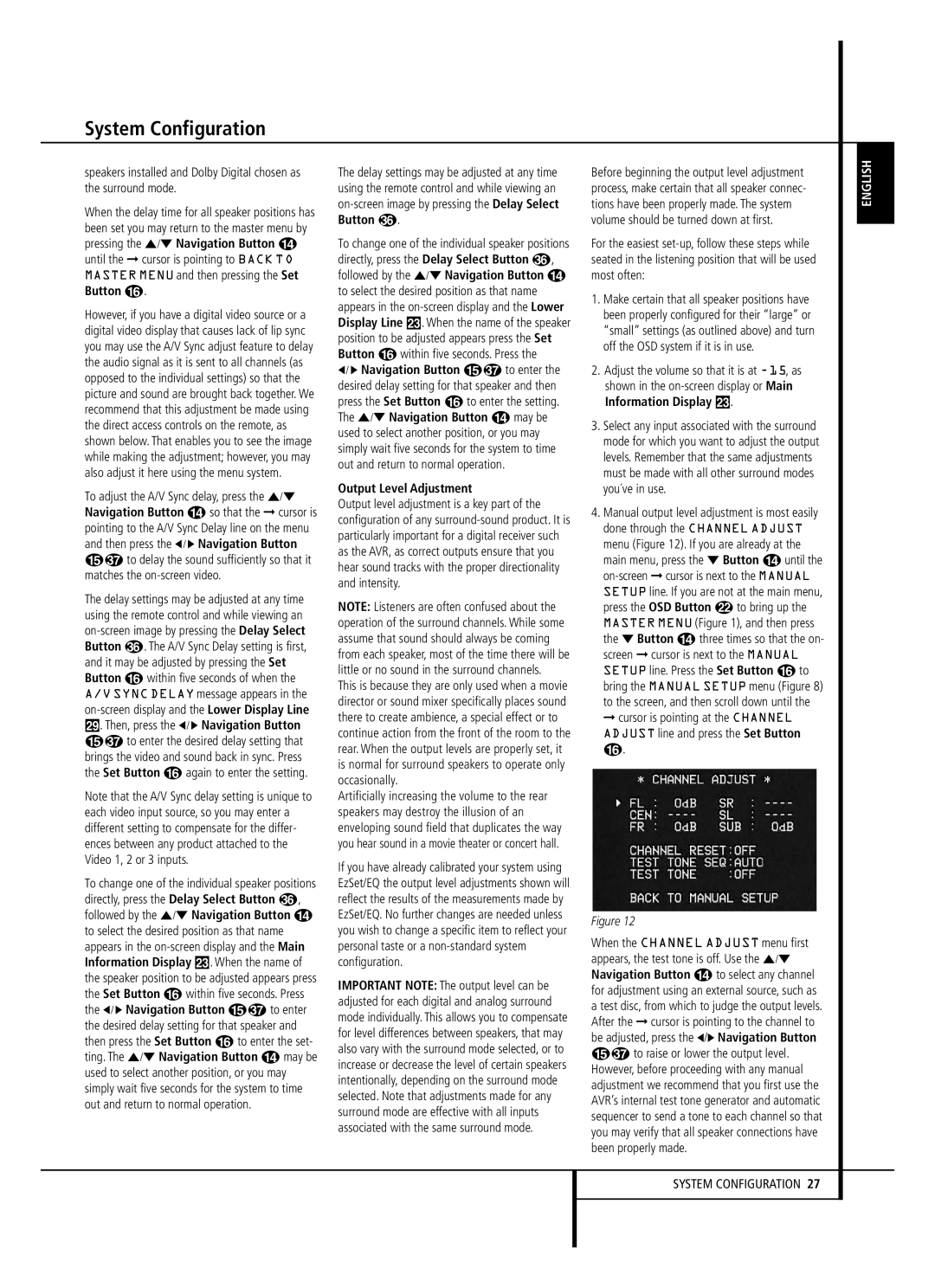System Configuration
speakers installed and Dolby Digital chosen as the surround mode.
When the delay time for all speaker positions has been set you may return to the master menu by pressing the ⁄/¤ Navigation Button D until the ➞ cursor is pointing to BACK TO MASTER MENU and then pressing the Set Button F.
However, if you have a digital video source or a digital video display that causes lack of lip sync you may use the A/V Sync adjust feature to delay the audio signal as it is sent to all channels (as opposed to the individual settings) so that the picture and sound are brought back together. We recommend that this adjustment be made using the direct access controls on the remote, as shown below. That enables you to see the image while making the adjustment; however, you may also adjust it here using the menu system.
To adjust the A/V Sync delay, press the ⁄/¤ Navigation Button D so that the ➞ cursor is pointing to the A/V Sync Delay line on the menu and then press the ‹ / › Navigation Button
Eto delay the sound sufficiently so that it matches the on-screen video.
The delay settings may be adjusted at any time using the remote control and while viewing an on-screen image by pressing the Delay Select Button . The A/V Sync Delay setting is first, and it may be adjusted by pressing the Set Button F within five seconds of when the A/V SYNC DELAY message appears in the on-screen display and the Lower Display Line ˜. Then, press the ‹ / › Navigation Button
Eto enter the desired delay setting that brings the video and sound back in sync. Press the Set Button F again to enter the setting.
Note that the A/V Sync delay setting is unique to each video input source, so you may enter a different setting to compensate for the differ- ences between any product attached to the Video 1, 2 or 3 inputs.
To change one of the individual speaker positions directly, press the Delay Select Button , followed by the ⁄/¤ Navigation Button D to select the desired position as that name appears in the on-screen display and the Main Information Display Ò. When the name of the speaker position to be adjusted appears press the Set Button F within five seconds. Press
the ‹ / › Navigation Button E to enter
the desired delay setting for that speaker and then press the Set Button F to enter the set- ting. The ⁄/¤ Navigation Button D may be used to select another position, or you may simply wait five seconds for the system to time out and return to normal operation.
The delay settings may be adjusted at any time using the remote control and while viewing an on-screen image by pressing the Delay Select Button .
To change one of the individual speaker positions directly, press the Delay Select Button , followed by the ⁄/¤ Navigation Button D to select the desired position as that name appears in the on-screen display and the Lower Display Line Ò. When the name of the speaker position to be adjusted appears press the Set Button F within five seconds. Press the
‹ / › Navigation Button E to enter the
desired delay setting for that speaker and then press the Set Button F to enter the setting. The ⁄/¤ Navigation Button D may be used to select another position, or you may simply wait five seconds for the system to time out and return to normal operation.
Output Level Adjustment
Output level adjustment is a key part of the configuration of any surround-sound product. It is particularly important for a digital receiver such as the AVR, as correct outputs ensure that you hear sound tracks with the proper directionality and intensity.
NOTE: Listeners are often confused about the operation of the surround channels. While some assume that sound should always be coming from each speaker, most of the time there will be little or no sound in the surround channels.
This is because they are only used when a movie director or sound mixer specifically places sound there to create ambience, a special effect or to continue action from the front of the room to the rear. When the output levels are properly set, it is normal for surround speakers to operate only occasionally.
Artificially increasing the volume to the rear speakers may destroy the illusion of an enveloping sound field that duplicates the way you hear sound in a movie theater or concert hall.
If you have already calibrated your system using EzSet/EQ the output level adjustments shown will reflect the results of the measurements made by EzSet/EQ. No further changes are needed unless you wish to change a specific item to reflect your personal taste or a non-standard system configuration.
IMPORTANT NOTE: The output level can be adjusted for each digital and analog surround mode individually. This allows you to compensate for level differences between speakers, that may also vary with the surround mode selected, or to increase or decrease the level of certain speakers intentionally, depending on the surround mode selected. Note that adjustments made for any surround mode are effective with all inputs associated with the same surround mode.
Before beginning the output level adjustment process, make certain that all speaker connec- tions have been properly made. The system volume should be turned down at first.
For the easiest set-up, follow these steps while seated in the listening position that will be used most often:
1.Make certain that all speaker positions have been properly configured for their “large” or “small” settings (as outlined above) and turn off the OSD system if it is in use.
2.Adjust the volume so that it is at -15, as shown in the on-screen display or Main Information Display Ò.
3.Select any input associated with the surround mode for which you want to adjust the output levels. Remember that the same adjustments must be made with all other surround modes you´ve in use.
4.Manual output level adjustment is most easily done through the CHANNEL ADJUST menu (Figure 12). If you are already at the main menu, press the ¤ Button D until the on-screen ➞ cursor is next to the MANUAL SETUP line. If you are not at the main menu, press the OSD Button v to bring up the MASTER MENU (Figure 1), and then press the ¤ Button D three times so that the on- screen ➞ cursor is next to the MANUAL SETUP line. Press the Set Button F to bring the MANUAL SETUP menu (Figure 8) to the screen, and then scroll down until the ➞ cursor is pointing at the CHANNEL ADJUST line and press the Set Button F.
Figure 12
When the CHANNEL ADJUST menu first appears, the test tone is off. Use the ⁄/¤ Navigation Button D to select any channel for adjustment using an external source, such as a test disc, from which to judge the output levels. After the ➞ cursor is pointing to the channel to be adjusted, press the ‹/› Navigation Button
Eto raise or lower the output level. However, before proceeding with any manual adjustment we recommend that you first use the AVR’s internal test tone generator and automatic sequencer to send a tone to each channel so that you may verify that all speaker connections have been properly made.