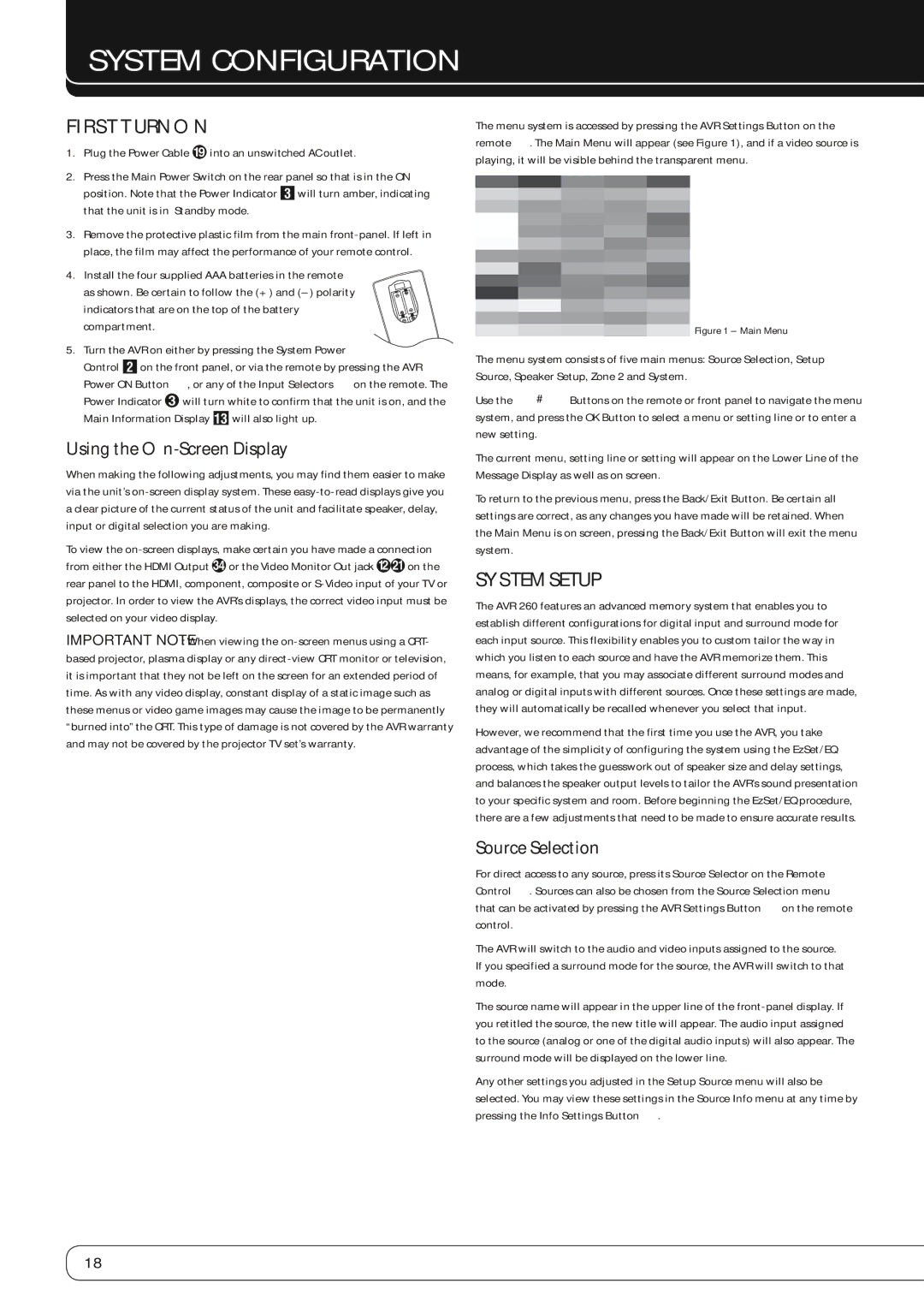System Configuration
First Turn On
1.Plug the Power Cable Iinto an unswitched AC outlet.
2.Press the Main Power Switch on the rear panel so that is in the ON position. Note that the Power Indicator 2will turn amber, indicating that the unit is in Standby mode.
3.Remove the protective plastic film from the main
4. Install the four supplied AAA batteries in the remote as shown. Be certain to follow the (+) and
5.Turn the AVR on either by pressing the System Power
Control 1on the front panel, or via the remote by pressing the AVR Power ON Button A, or any of the Input Selectors Con the remote. The Power Indicator 2will turn white to confirm that the unit is on, and the Main Information Display Cwill also light up.
Using the On-Screen Display
When making the following adjustments, you may find them easier to make via the unit’s
To view the
IMPORTANT NOTE: When viewing the
time. As with any video display, constant display of a static image such as these menus or video game images may cause the image to be permanently “burned into” the CRT. This type of damage is not covered by the AVR warranty and may not be covered by the projector TV set’s warranty.
The menu system is accessed by pressing the AVR Settings Button on the remote W. The Main Menu will appear (see Figure 1), and if a video source is playing, it will be visible behind the transparent menu.
Figure 1 – Main Menu
The menu system consists of five main menus: Source Selection, Setup Source, Speaker Setup, Zone 2 and System.
Use the KLM N Buttons on the remote or front panel to navigate the menu system, and press the OK Button to select a menu or setting line or to enter a new setting.
The current menu, setting line or setting will appear on the Lower Line of the Message Display as well as on screen.
To return to the previous menu, press the Back/Exit Button. Be certain all settings are correct, as any changes you have made will be retained. When the Main Menu is on screen, pressing the Back/Exit Button will exit the menu system.
System Setup
The AVR 260 features an advanced memory system that enables you to establish different configurations for digital input and surround mode for each input source. This flexibility enables you to custom tailor the way in which you listen to each source and have the AVR memorize them. This means, for example, that you may associate different surround modes and analog or digital inputs with different sources. Once these settings are made,
they will automatically be recalled whenever you select that input.
However, we recommend that the first time you use the AVR, you take
advantage of the simplicity of configuring the system using the EzSet/EQ process, which takes the guesswork out of speaker size and delay settings, and balances the speaker output levels to tailor the AVR’s sound presentation to your specific system and room. Before beginning the EzSet/EQ procedure, there are a few adjustments that need to be made to ensure accurate results.
Source Selection
For direct access to any source, press its Source Selector on the Remote Control C. Sources can also be chosen from the Source Selection menu that can be activated by pressing the AVR Settings Button Won the remote control.
The AVR will switch to the audio and video inputs assigned to the source. If you specified a surround mode for the source, the AVR will switch to that mode.
The source name will appear in the upper line of the
Any other settings you adjusted in the Setup Source menu will also be selected. You may view these settings in the Source Info menu at any time by pressing the Info Settings Button W.
18