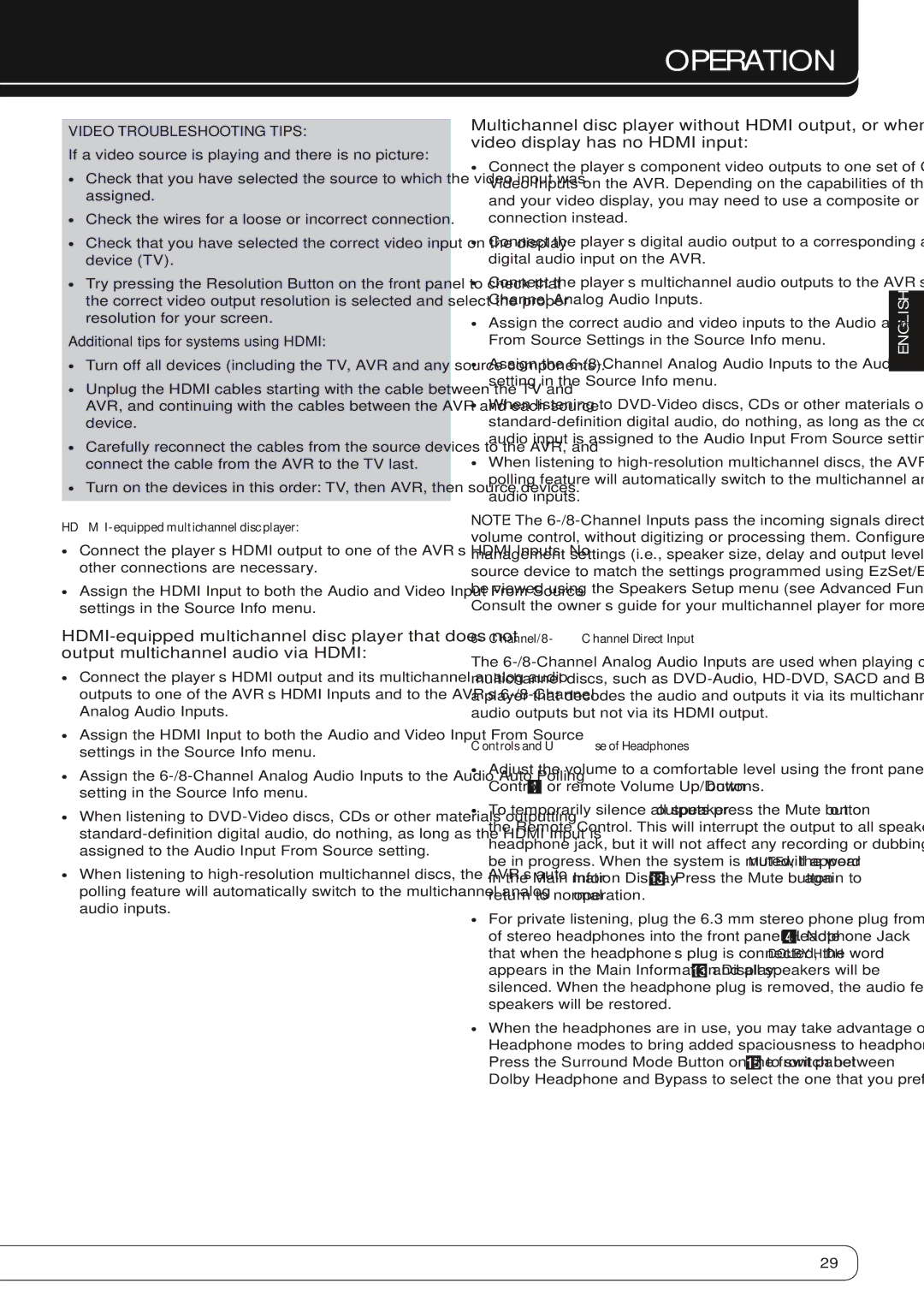VIDEO TROUBLESHOOTING TIPS:
If a video source is playing and there is no picture:
•• Check that you have selected the source to which the video input was assigned.
•• Check the wires for a loose or incorrect connection.
•• Check that you have selected the correct video input on the display device (TV).
•• Try pressing the Resolution Button on the front panel to check that the correct video output resolution is selected and select the proper resolution for your screen.
Additional tips for systems using HDMI:
••
••
••
••
HDMI-equipped multichannel disc player:
•• Connect the player’s HDMI output to one of the AVR’s HDMI Inputs. No other connections are necessary.
•• Assign the HDMI Input to both the Audio and Video Input From Source settings in the Source Info menu.
•• Connect the player’s HDMI output and its multichannel analog audio outputs to one of the AVR’s HDMI Inputs and to the AVR’s
•• Assign the HDMI Input to both the Audio and Video Input From Source settings in the Source Info menu.
•• Assign the
•• When listening to
•• When listening to
Operation
Multichannel disc player without HDMI output, or when video display has no HDMI input:
•• Connect the player’s component video outputs to one set of Component Video Inputs on the AVR. Depending on the capabilities of the player and your video display, you may need to use a composite or
•• Connect the player’s digital audio output to a corresponding available digital audio input on the AVR.
•• Connect the player’s multichannel audio outputs to the AVR’s
•• Assign the correct audio and video inputs to the Audio and Video Input From Source Settings in the Source Info menu.
•• Assign the
•• When listening to
•• When listening to
NOTE: The
6-Channel/8-Channel Direct Input
The
Controls and Use of Headphones
•• Adjust the volume to a comfortable level using the front panel Volume Control 0or remote Volume Up/Down Pbuttons.
•• To temporarily silence all speaker outputs press the Mute button Qon the Remote Control. This will interrupt the output to all speakers and the headphone jack, but it will not affect any recording or dubbing that may be in progress. When the system is muted, the word MUTE will appear in the Main Information Display C. Press the Mute button Qagain to return to normal operation.
•• For private listening, plug the 6.3 mm stereo phone plug from a pair
of stereo headphones into the front panel Headphone Jack 3. Note that when the headphone’s plug is connected, the word DOLBY H:DH appears in the Main Information Display Cand all speakers will be silenced. When the headphone plug is removed, the audio feed to the speakers will be restored.
•• When the headphones are in use, you may take advantage of the Dolby Headphone modes to bring added spaciousness to headphone listening. Press the Surround Mode Button on the front panel Eto switch between Dolby Headphone and Bypass to select the one that you prefer.
ENGLISH
29