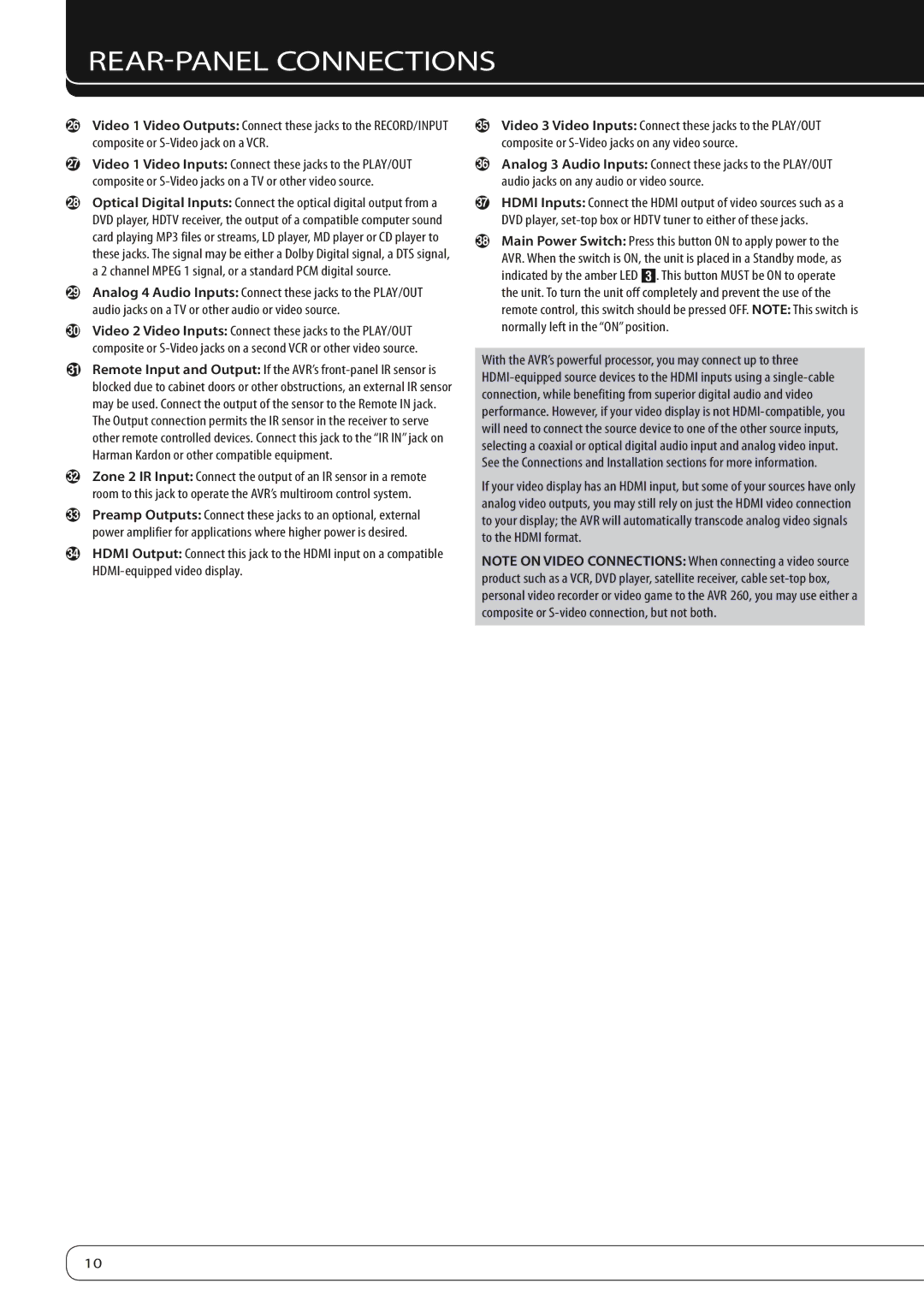REAR-PANEL CONNECTIONS
PVideo 1 Video Outputs: Connect these jacks to the RECORD/INPUT composite or
QVideo 1 Video Inputs: Connect these jacks to the PLAY/OUT composite or
ROptical Digital Inputs: Connect the optical digital output from a DVD player, HDTV receiver, the output of a compatible computer sound card playing MP3 files or streams, LD player, MD player or CD player to these jacks. The signal may be either a Dolby Digital signal, a DTS signal, a 2 channel MPEG 1 signal, or a standard PCM digital source.
SAnalog 4 Audio Inputs: Connect these jacks to the PLAY/OUT audio jacks on a TV or other audio or video source.
TVideo 2 Video Inputs: Connect these jacks to the PLAY/OUT composite or
URemote Input and Output: If the AVR’s
VZone 2 IR Input: Connect the output of an IR sensor in a remote room to this jack to operate the AVR’s multiroom control system.
WPreamp Outputs: Connect these jacks to an optional, external power amplifier for applications where higher power is desired.
XHDMI Output: Connect this jack to the HDMI input on a compatible
YVideo 3 Video Inputs: Connect these jacks to the PLAY/OUT composite or
ZAnalog 3 Audio Inputs: Connect these jacks to the PLAY/OUT audio jacks on any audio or video source.
a HDMI Inputs: Connect the HDMI output of video sources such as a DVD player,
bMain Power Switch: Press this button ON to apply power to the AVR. When the switch is ON, the unit is placed in a Standby mode, as indicated by the amber LED 2. This button MUST be ON to operate the unit. To turn the unit off completely and prevent the use of the remote control, this switch should be pressed OFF. NOTE: This switch is
normally left in the “ON” position .
With the AVR’s powerful processor, you may connect up to three
connection, while benefiting from superior digital audio and video performance. However, if your video display is not
If your video display has an HDMI input, but some of your sources have only analog video outputs, you may still rely on just the HDMI video connection to your display; the AVR will automatically transcode analog video signals to the HDMI format.
NOTE ON VIDEO CONNECTIONS: When connecting a video source product such as a VCR, DVD player, satellite receiver, cable
10