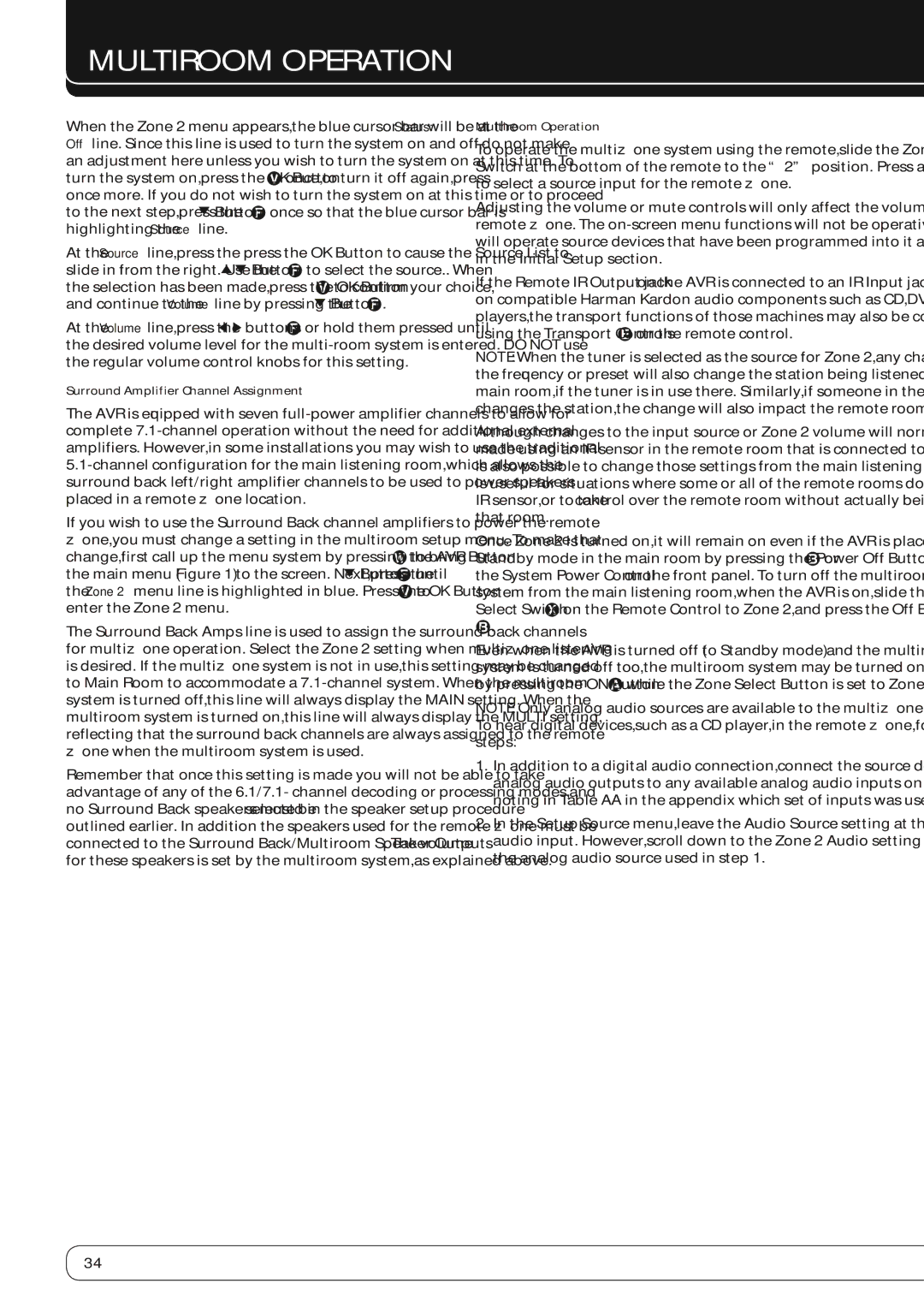Multiroom Operation
When the Zone 2 menu appears, the blue cursor bar will be at the Status: Off line. Since this line is used to turn the system on and off, do not make an adjustment here unless you wish to turn the system on at this time. To turn the system on, press the OK Button Vonce, to turn it off again, press once more. If you do not wish to turn the system on at this time or to proceed
to the next step, press the L Button Fonce so that the blue cursor bar is highlighting the Source line.
At the Source line, press the press the OK Button to cause the Source List to slide in from the right. Use the KL Button Fto select the source.. When
the selection has been made, press the OK Button Vto confirm your choice, and continue to the Volume line by pressing the L Button F.
At the Volume line, press the M N buttons For hold them pressed until the desired volume level for the
Surround Amplifier Channel Assignment
The AVR is equipped with seven
If you wish to use the Surround Back channel amplifiers to power the remote zone, you must change a setting in the multiroom setup menu. To make that change, first call up the menu system by pressing the AVR Button Wto bring the main menu (Figure 1) to the screen. Next, press the L Button Funtil the Zone 2 menu line is highlighted in blue. Press the OK Button Vto enter the Zone 2 menu.
The Surround Back Amps line is used to assign the surround back channels for multizone operation. Select the Zone 2 setting when multizone listening is desired. If the multizone system is not in use, this setting may be changed to Main Room to accommodate a
Remember that once this setting is made you will not be able to take advantage of any of the 6.1/7.1- channel decoding or processing modes, and no Surround Back speakers must be selected in the speaker setup procedure outlined earlier. In addition the speakers used for the remote zone must be connected to the Surround Back/Multiroom Speaker Outputs O. The volume for these speakers is set by the multiroom system, as explained above.
Multiroom Operation
To operate the multizone system using the remote, slide the Zone Select Switch at the bottom of the remote to the “2” position. Press a Source Selector to select a source input for the remote zone.
Adjusting the volume or mute controls will only affect the volume in the remote zone. The
If the Remote IR Output jack Uon the AVR is connected to an IR Input jack on compatible Harman Kardon audio components such as CD, DVD or cassette players, the transport functions of those machines may also be controlled using the Transport Controls Eon the remote control.
NOTE: When the tuner is selected as the source for Zone 2, any change to the frequency or preset will also change the station being listened to in the main room, if the tuner is in use there. Similarly, if someone in the main room changes the station, the change will also impact the remote room.
Although changes to the input source or Zone 2 volume will normally be made using an IR sensor in the remote room that is connected to the AVR, it is also possible to change those settings from the main listening room. This is useful for situations where some or all of the remote rooms do not have an
IR sensor, or to take control over the remote room without actually being in that room.
Once Zone 2 is turned on, it will remain on even if the AVR is placed in the Standby mode in the main room by pressing the Power Off Button Bor the System Power Control 1on the front panel. To turn off the multiroom system from the main listening room, when the AVR is on, slide the Zone Select Switch Xon the Remote Control to Zone 2, and press the Off Button B.
Even when the AVR is turned off (to Standby mode) and the multiroom system is turned off too, the multiroom system may be turned on at any time by pressing the ON Button Awhile the Zone Select Button is set to Zone 2.
NOTE: Only analog audio sources are available to the multizone system. To hear digital devices, such as a CD player, in the remote zone, follow these steps:
1.In addition to a digital audio connection, connect the source device’s analog audio outputs to any available analog audio inputs on the AVR, noting in Table AA in the appendix which set of inputs was used.
2.In the Setup Source menu, leave the Audio Source setting at the digital audio input. However, scroll down to the Zone 2 Audio setting and select the analog audio source used in step 1.
34