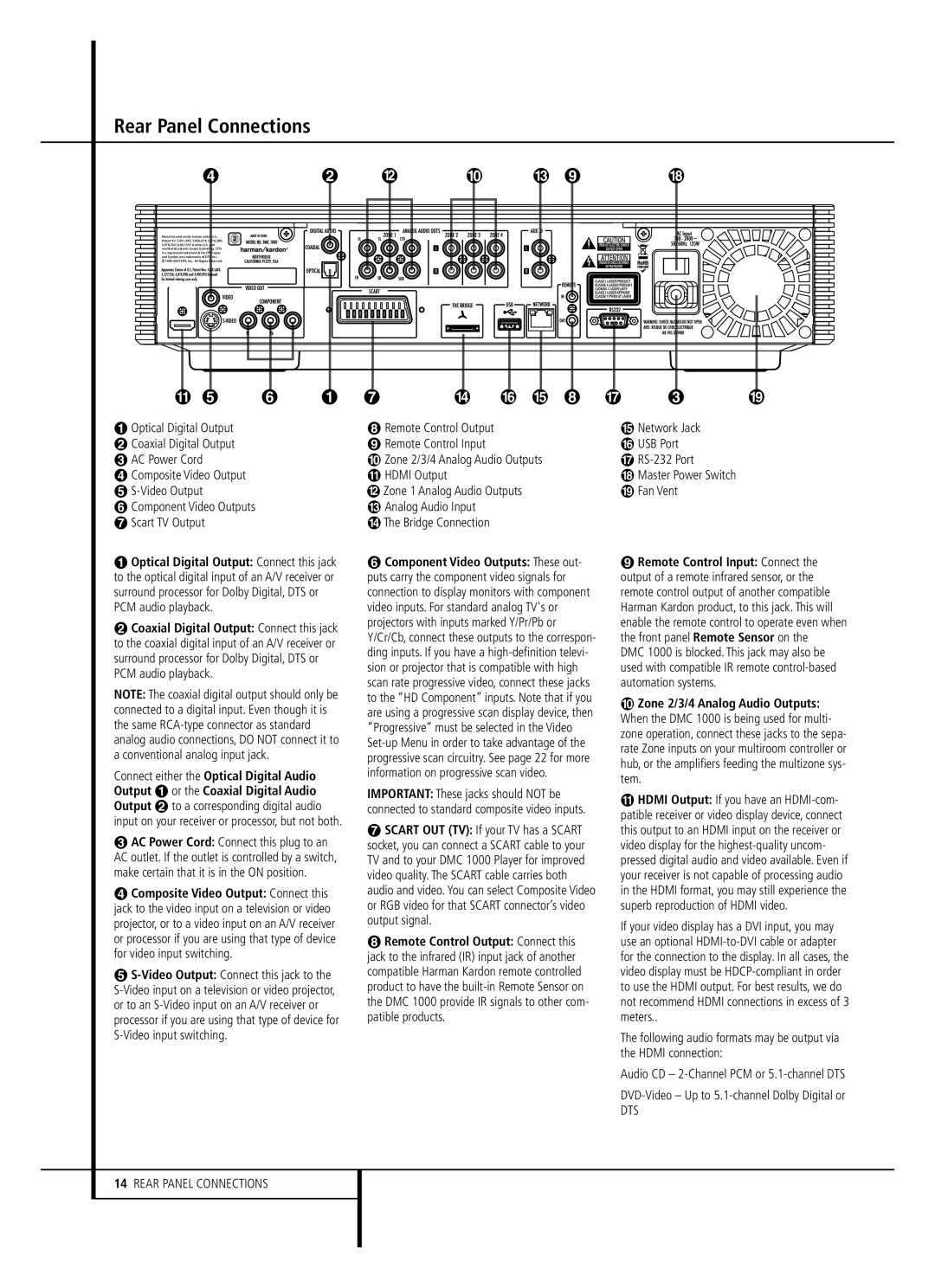Rear Panel Connections
Manufactured under license under U.S. Patent #’s: 5,451,942; 5,956,674; 5,974,380; 5,978,762; 6,487,535 & other U.S. and worldwide patents issued & pending. DTS is a registered trademark & the DTS logos and Symbol are trademarks of DTS, Inc.
![]()
Optical Digital Output | Remote Control Output | Network Jack |
Coaxial Digital Output | Remote Control Input | USB Port |
AC Power Cord | Zone 2/3/4 Analog Audio Outputs | |
Composite Video Output | HDMI Output | Master Power Switch |
Zone 1 Analog Audio Outputs | Fan Vent | |
Component Video Outputs | Analog Audio Input |
|
Scart TV Output | The Bridge Connection |
|
Optical Digital Output: Connect this jack to the optical digital input of an A/V receiver or surround processor for Dolby Digital, DTS or PCM audio playback.
Coaxial Digital Output: Connect this jack to the coaxial digital input of an A/V receiver or surround processor for Dolby Digital, DTS or PCM audio playback.
NOTE: The coaxial digital output should only be connected to a digital input. Even though it is the same
Connect either the Optical Digital Audio Output or the Coaxial Digital Audio Output to a corresponding digital audio input on your receiver or processor, but not both.
AC Power Cord: Connect this plug to an AC outlet. If the outlet is controlled by a switch, make certain that it is in the ON position.
Composite Video Output: Connect this jack to the video input on a television or video projector, or to a video input on an A/V receiver or processor if you are using that type of device for video input switching.
Component Video Outputs: These out- puts carry the component video signals for connection to display monitors with component video inputs. For standard analog TV's or projectors with inputs marked Y/Pr/Pb or Y/Cr/Cb, connect these outputs to the correspon- ding inputs. If you have a
IMPORTANT: These jacks should NOT be connected to standard composite video inputs.
SCART OUT (TV): If your TV has a SCART socket, you can connect a SCART cable to your TV and to your DMC 1000 Player for improved video quality. The SCART cable carries both audio and video. You can select Composite Video or RGB video for that SCART connector’s video output signal.
Remote Control Output: Connect this jack to the infrared (IR) input jack of another compatible Harman Kardon remote controlled product to have the
Remote Control Input: Connect the output of a remote infrared sensor, or the remote control output of another compatible Harman Kardon product, to this jack. This will enable the remote control to operate even when the front panel Remote Sensor on the
DMC 1000 is blocked. This jack may also be used with compatible IR remote
Zone 2/3/4 Analog Audio Outputs: When the DMC 1000 is being used for multi- zone operation, connect these jacks to the sepa- rate Zone inputs on your multiroom controller or hub, or the amplifiers feeding the multizone sys- tem.
HDMI Output: If you have an
If your video display has a DVI input, you may use an optional
The following audio formats may be output via the HDMI connection:
Audio CD –