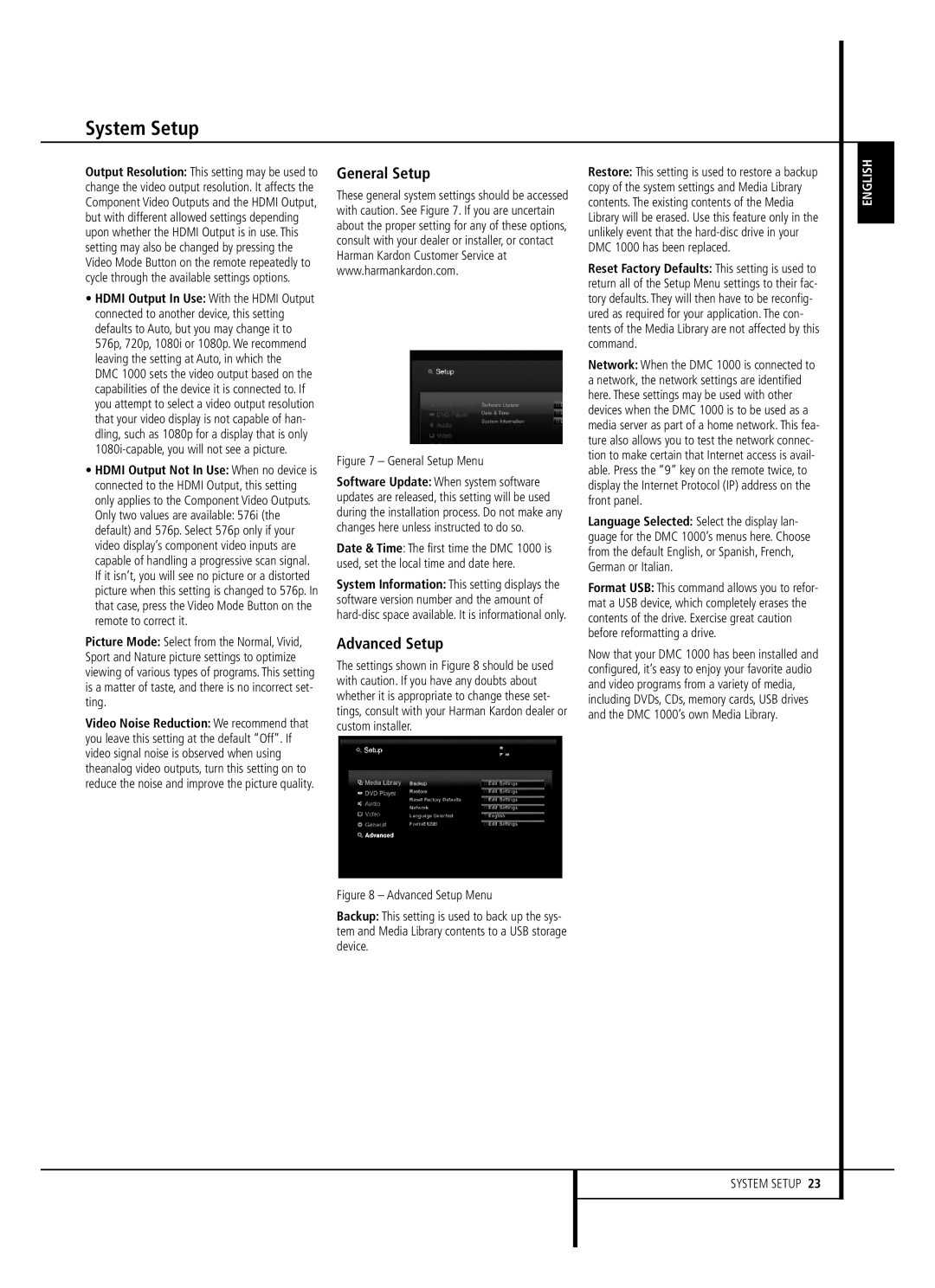System Setup
Output Resolution: This setting may be used to change the video output resolution. It affects the Component Video Outputs and the HDMI Output, but with different allowed settings depending upon whether the HDMI Output is in use. This setting may also be changed by pressing the Video Mode Button on the remote repeatedly to cycle through the available settings options.
•HDMI Output In Use: With the HDMI Output connected to another device, this setting defaults to Auto, but you may change it to 576p, 720p, 1080i or 1080p. We recommend leaving the setting at Auto, in which the DMC 1000 sets the video output based on the capabilities of the device it is connected to. If you attempt to select a video output resolution that your video display is not capable of han- dling, such as 1080p for a display that is only
•HDMI Output Not In Use: When no device is connected to the HDMI Output, this setting only applies to the Component Video Outputs. Only two values are available: 576i (the default) and 576p. Select 576p only if your video display’s component video inputs are capable of handling a progressive scan signal. If it isn’t, you will see no picture or a distorted picture when this setting is changed to 576p. In that case, press the Video Mode Button on the remote to correct it.
Picture Mode: Select from the Normal, Vivid, Sport and Nature picture settings to optimize viewing of various types of programs. This setting is a matter of taste, and there is no incorrect set- ting.
Video Noise Reduction: We recommend that you leave this setting at the default “Off”. If video signal noise is observed when using theanalog video outputs, turn this setting on to reduce the noise and improve the picture quality.
General Setup
These general system settings should be accessed with caution. See Figure 7. If you are uncertain about the proper setting for any of these options, consult with your dealer or installer, or contact Harman Kardon Customer Service at www.harmankardon.com.
Figure 7 – General Setup Menu
Software Update: When system software updates are released, this setting will be used during the installation process. Do not make any changes here unless instructed to do so.
Date & Time: The first time the DMC 1000 is used, set the local time and date here.
System Information: This setting displays the software version number and the amount of
Advanced Setup
The settings shown in Figure 8 should be used with caution. If you have any doubts about whether it is appropriate to change these set- tings, consult with your Harman Kardon dealer or custom installer.
Figure 8 – Advanced Setup Menu
Backup: This setting is used to back up the sys- tem and Media Library contents to a USB storage device.
Restore: This setting is used to restore a backup copy of the system settings and Media Library contents. The existing contents of the Media Library will be erased. Use this feature only in the unlikely event that the
Reset Factory Defaults: This setting is used to return all of the Setup Menu settings to their fac- tory defaults. They will then have to be reconfig- ured as required for your application. The con- tents of the Media Library are not affected by this command.
Network: When the DMC 1000 is connected to a network, the network settings are identified here. These settings may be used with other devices when the DMC 1000 is to be used as a media server as part of a home network. This fea- ture also allows you to test the network connec- tion to make certain that Internet access is avail- able. Press the “9” key on the remote twice, to display the Internet Protocol (IP) address on the front panel.
Language Selected: Select the display lan- guage for the DMC 1000’s menus here. Choose from the default English, or Spanish, French, German or Italian.
Format USB: This command allows you to refor- mat a USB device, which completely erases the contents of the drive. Exercise great caution before reformatting a drive.
Now that your DMC 1000 has been installed and configured, it’s easy to enjoy your favorite audio and video programs from a variety of media, including DVDs, CDs, memory cards, USB drives and the DMC 1000’s own Media Library.
ENGLISH
SYSTEM SETUP 23