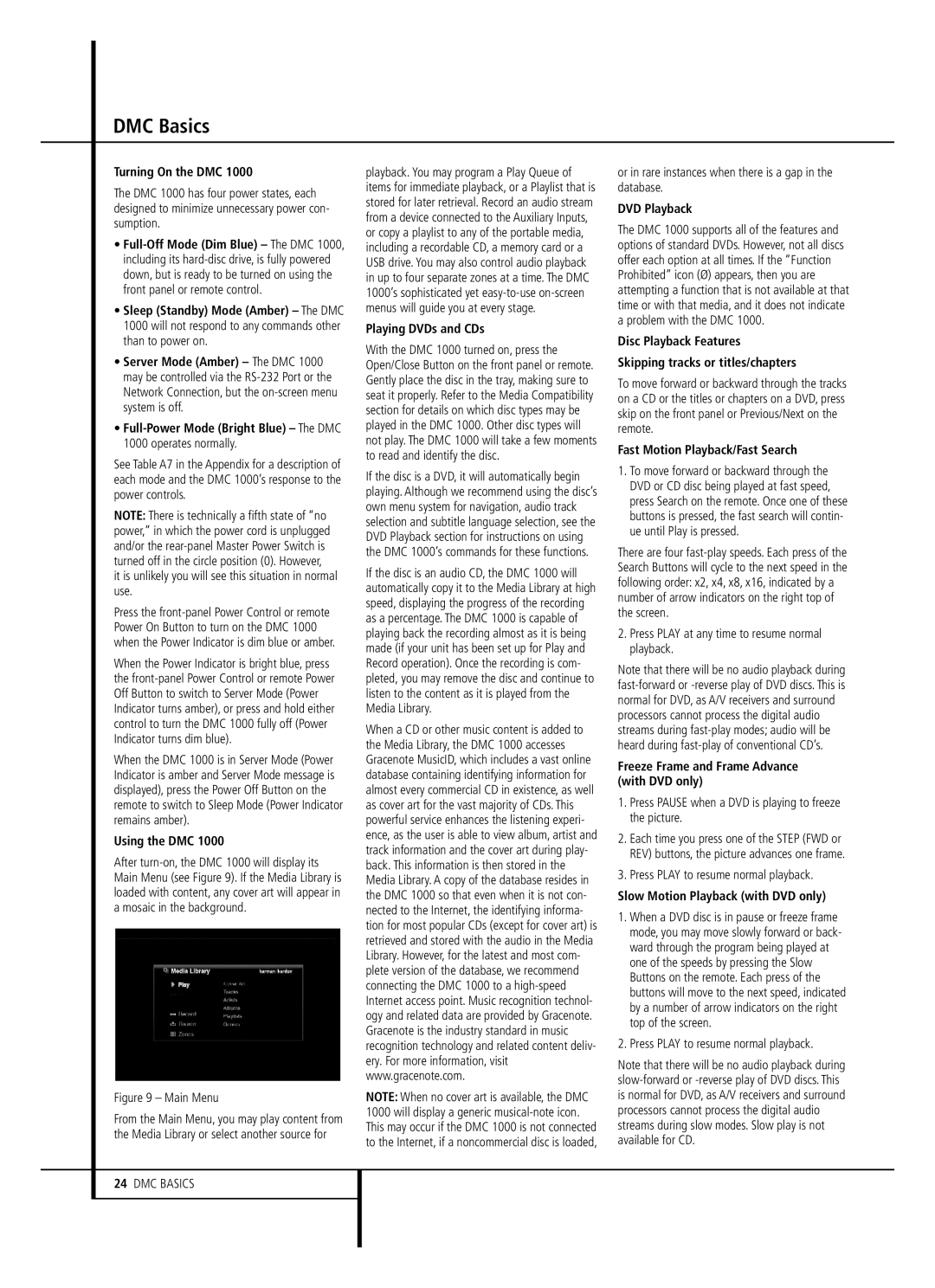DMC Basics
Turning On the DMC 1000
The DMC 1000 has four power states, each designed to minimize unnecessary power con- sumption.
•
•Sleep (Standby) Mode (Amber) – The DMC 1000 will not respond to any commands other than to power on.
•Server Mode (Amber) – The DMC 1000 may be controlled via the
•Full-Power Mode (Bright Blue) – The DMC 1000 operates normally.
See Table A7 in the Appendix for a description of each mode and the DMC 1000’s response to the power controls.
NOTE: There is technically a fifth state of “no power,” in which the power cord is unplugged and/or the
it is unlikely you will see this situation in normal use.
Press the
When the Power Indicator is bright blue, press the
When the DMC 1000 is in Server Mode (Power Indicator is amber and Server Mode message is displayed), press the Power Off Button on the remote to switch to Sleep Mode (Power Indicator remains amber).
Using the DMC 1000
After
Figure 9 – Main Menu
From the Main Menu, you may play content from the Media Library or select another source for
playback. You may program a Play Queue of items for immediate playback, or a Playlist that is stored for later retrieval. Record an audio stream from a device connected to the Auxiliary Inputs, or copy a playlist to any of the portable media, including a recordable CD, a memory card or a USB drive. You may also control audio playback in up to four separate zones at a time. The DMC 1000’s sophisticated yet
Playing DVDs and CDs
With the DMC 1000 turned on, press the Open/Close Button on the front panel or remote. Gently place the disc in the tray, making sure to seat it properly. Refer to the Media Compatibility section for details on which disc types may be played in the DMC 1000. Other disc types will not play. The DMC 1000 will take a few moments to read and identify the disc.
If the disc is a DVD, it will automatically begin playing. Although we recommend using the disc’s own menu system for navigation, audio track selection and subtitle language selection, see the DVD Playback section for instructions on using the DMC 1000’s commands for these functions.
If the disc is an audio CD, the DMC 1000 will automatically copy it to the Media Library at high speed, displaying the progress of the recording as a percentage. The DMC 1000 is capable of playing back the recording almost as it is being made (if your unit has been set up for Play and Record operation). Once the recording is com- pleted, you may remove the disc and continue to listen to the content as it is played from the Media Library.
When a CD or other music content is added to the Media Library, the DMC 1000 accesses Gracenote MusicID, which includes a vast online database containing identifying information for almost every commercial CD in existence, as well as cover art for the vast majority of CDs. This powerful service enhances the listening experi- ence, as the user is able to view album, artist and track information and the cover art during play- back. This information is then stored in the Media Library. A copy of the database resides in the DMC 1000 so that even when it is not con- nected to the Internet, the identifying informa- tion for most popular CDs (except for cover art) is retrieved and stored with the audio in the Media Library. However, for the latest and most com- plete version of the database, we recommend connecting the DMC 1000 to a
NOTE: When no cover art is available, the DMC 1000 will display a generic
or in rare instances when there is a gap in the database.
DVD Playback
The DMC 1000 supports all of the features and options of standard DVDs. However, not all discs offer each option at all times. If the “Function Prohibited” icon (Ø) appears, then you are attempting a function that is not available at that time or with that media, and it does not indicate a problem with the DMC 1000.
Disc Playback Features
Skipping tracks or titles/chapters
To move forward or backward through the tracks on a CD or the titles or chapters on a DVD, press skip on the front panel or Previous/Next on the remote.
Fast Motion Playback/Fast Search
1.To move forward or backward through the DVD or CD disc being played at fast speed, press Search on the remote. Once one of these buttons is pressed, the fast search will contin- ue until Play is pressed.
There are four
2.Press PLAY at any time to resume normal playback.
Note that there will be no audio playback during
Freeze Frame and Frame Advance (with DVD only)
1.Press PAUSE when a DVD is playing to freeze the picture.
2.Each time you press one of the STEP (FWD or REV) buttons, the picture advances one frame.
3.Press PLAY to resume normal playback.
Slow Motion Playback (with DVD only)
1.When a DVD disc is in pause or freeze frame mode, you may move slowly forward or back- ward through the program being played at one of the speeds by pressing the Slow Buttons on the remote. Each press of the buttons will move to the next speed, indicated by a number of arrow indicators on the right top of the screen.
2.Press PLAY to resume normal playback.
Note that there will be no audio playback during
24DMC BASICS