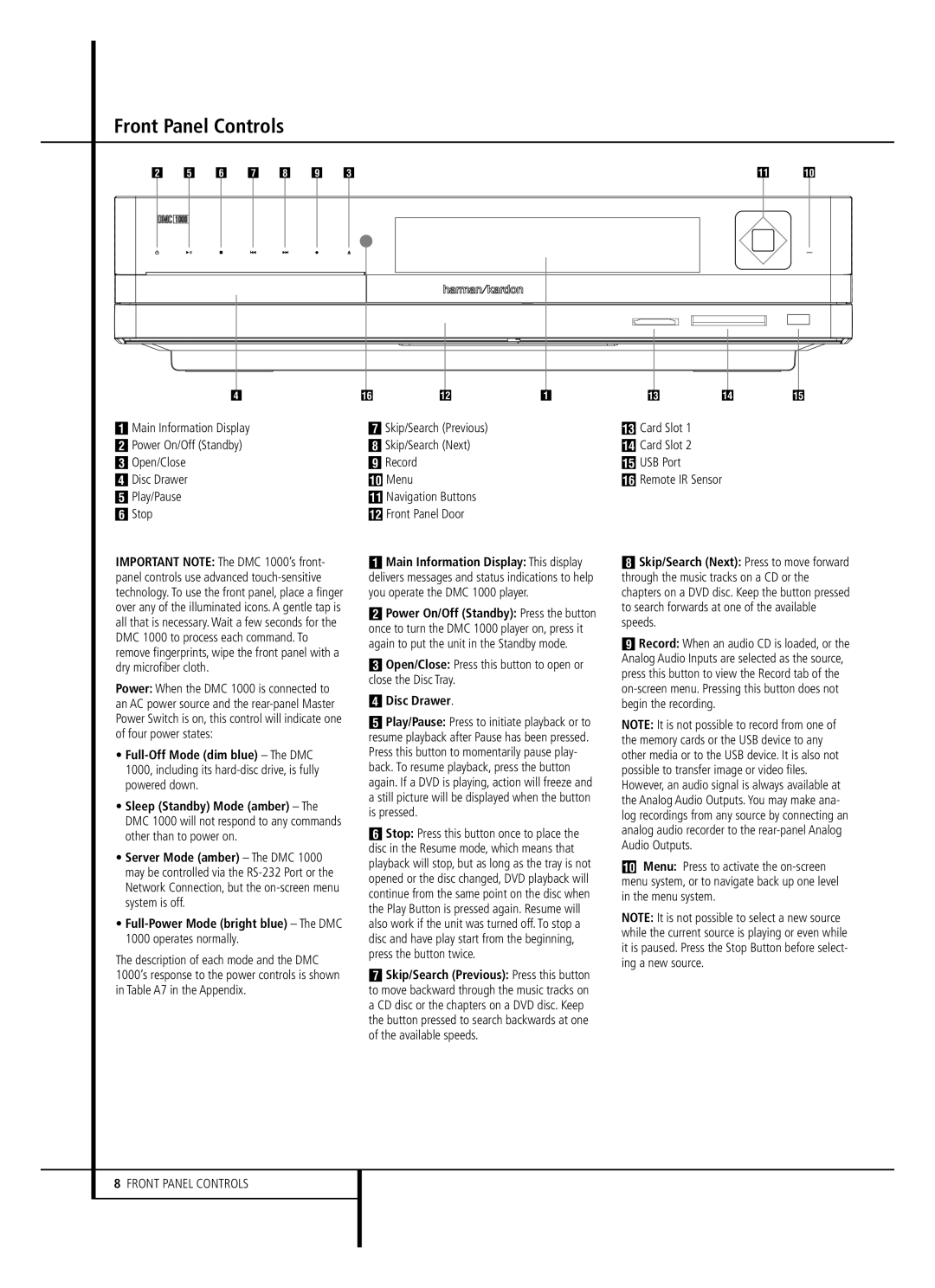Front Panel Controls
1 4 5 6 7 8 2 |
| 1 4 5 6 7 8 9 | A | B | A A | 9 | |
3 | 2 |
| F | C |
| D |
|
3 | F | B | D | C |
|
| E |
Main Information Display | 6 Skip/Search (Previous) | C Card Slot 1 |
1 Power On/Off (Standby) | 7 Skip/Search (Next) | D Card Slot 2 |
2 Open/Close | 8 Record | E USB Port |
3 Disc Drawer | 9 Menu | F Remote IR Sensor |
4 Play/Pause | A Navigation Buttons |
|
5 Stop | B Front Panel Door |
|
IMPORTANT NOTE: The DMC 1000’s front- panel controls use advanced
Power: When the DMC 1000 is connected to an AC power source and the
•
•Sleep (Standby) Mode (amber) – The DMC 1000 will not respond to any commands other than to power on.
•Server Mode (amber) – The DMC 1000 may be controlled via the
•Full-Power Mode (bright blue) – The DMC 1000 operates normally.
The description of each mode and the DMC 1000’s response to the power controls is shown in Table A7 in the Appendix.
Main Information Display: This display delivers messages and status indications to help you operate the DMC 1000 player.
1Power On/Off (Standby): Press the button once to turn the DMC 1000 player on, press it again to put the unit in the Standby mode.
2Open/Close: Press this button to open or close the Disc Tray.
3Disc Drawer.
4Play/Pause: Press to initiate playback or to resume playback after Pause has been pressed. Press this button to momentarily pause play- back. To resume playback, press the button again. If a DVD is playing, action will freeze and a still picture will be displayed when the button is pressed.
5Stop: Press this button once to place the disc in the Resume mode, which means that playback will stop, but as long as the tray is not opened or the disc changed, DVD playback will continue from the same point on the disc when the Play Button is pressed again. Resume will also work if the unit was turned off. To stop a disc and have play start from the beginning, press the button twice.
6Skip/Search (Previous): Press this button to move backward through the music tracks on a CD disc or the chapters on a DVD disc. Keep the button pressed to search backwards at one of the available speeds.
7Skip/Search (Next): Press to move forward through the music tracks on a CD or the chapters on a DVD disc. Keep the button pressed to search forwards at one of the available speeds.
8Record: When an audio CD is loaded, or the Analog Audio Inputs are selected as the source, press this button to view the Record tab of the
NOTE: It is not possible to record from one of the memory cards or the USB device to any other media or to the USB device. It is also not possible to transfer image or video files. However, an audio signal is always available at the Analog Audio Outputs. You may make ana- log recordings from any source by connecting an analog audio recorder to the
9Menu: Press to activate the
NOTE: It is not possible to select a new source while the current source is playing or even while it is paused. Press the Stop Button before select- ing a new source.
8FRONT PANEL CONTROLS