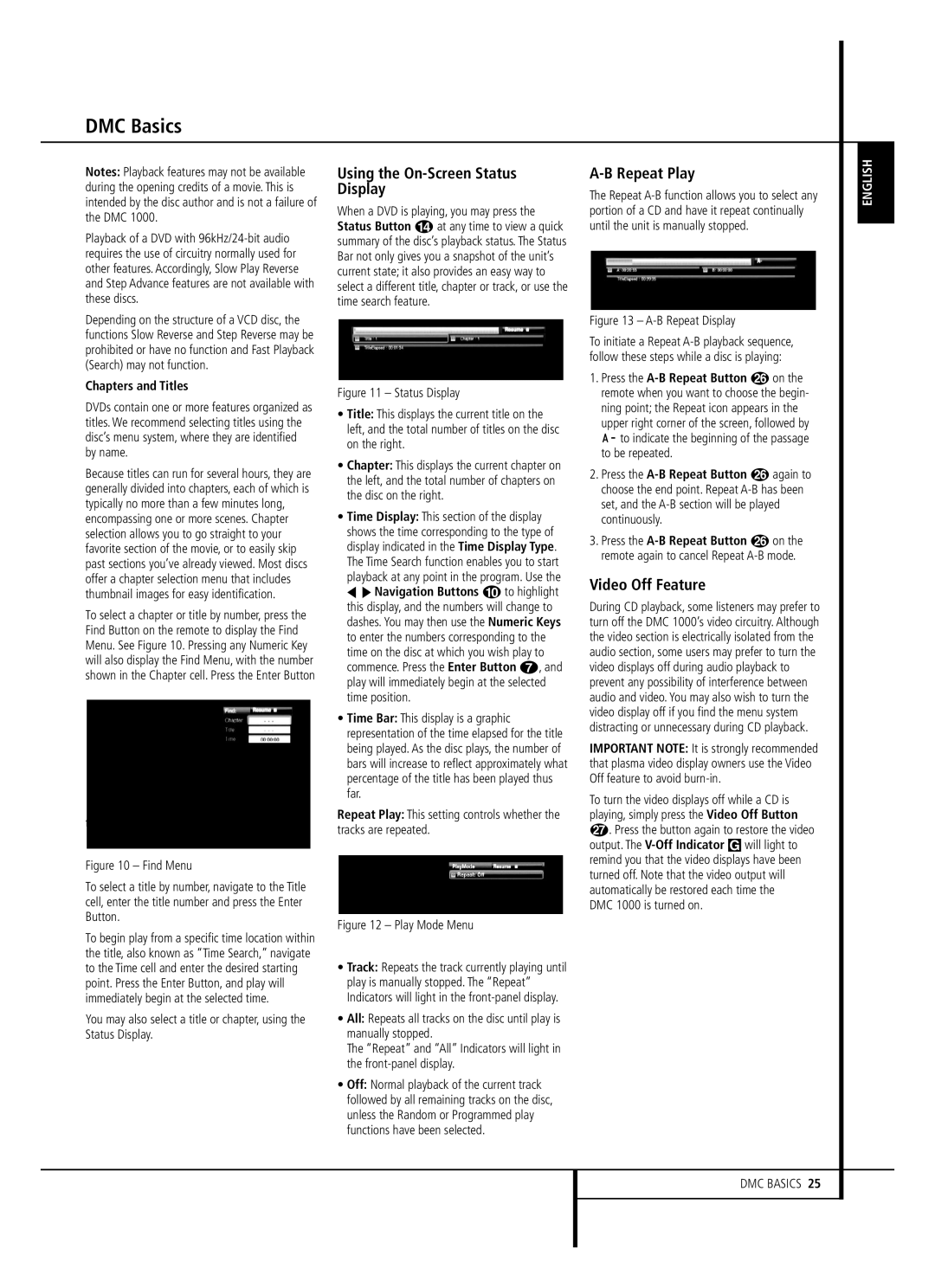DMC Basics
Notes: Playback features may not be available during the opening credits of a movie. This is intended by the disc author and is not a failure of the DMC 1000.
Playback of a DVD with
Depending on the structure of a VCD disc, the functions Slow Reverse and Step Reverse may be prohibited or have no function and Fast Playback (Search) may not function.
Chapters and Titles
DVDs contain one or more features organized as titles. We recommend selecting titles using the disc’s menu system, where they are identified by name.
Because titles can run for several hours, they are generally divided into chapters, each of which is typically no more than a few minutes long, encompassing one or more scenes. Chapter selection allows you to go straight to your favorite section of the movie, or to easily skip past sections you’ve already viewed. Most discs offer a chapter selection menu that includes thumbnail images for easy identification.
To select a chapter or title by number, press the Find Button on the remote to display the Find Menu. See Figure 10. Pressing any Numeric Key will also display the Find Menu, with the number shown in the Chapter cell. Press the Enter Button
to jump directly to that chapter.
Figure 10 – Find Menu
To select a title by number, navigate to the Title cell, enter the title number and press the Enter Button.
To begin play from a specific time location within the title, also known as “Time Search,” navigate to the Time cell and enter the desired starting point. Press the Enter Button, and play will immediately begin at the selected time.
You may also select a title or chapter, using the Status Display.
Using the On-Screen Status Display
When a DVD is playing, you may press the Status Button D at any time to view a quick summary of the disc’s playback status. The Status Bar not only gives you a snapshot of the unit’s current state; it also provides an easy way to select a different title, chapter or track, or use the time search feature.
Figure 11 – Status Display
•Title: This displays the current title on the left, and the total number of titles on the disc on the right.
•Chapter: This displays the current chapter on the left, and the total number of chapters on the disc on the right.
•Time Display: This section of the display shows the time corresponding to the type of display indicated in the Time Display Type. The Time Search function enables you to start playback at any point in the program. Use the M N Navigation Buttons 9 to highlight this display, and the numbers will change to dashes. You may then use the Numeric Keys to enter the numbers corresponding to the time on the disc at which you wish play to commence. Press the Enter Button 6, and play will immediately begin at the selected time position.
•Time Bar: This display is a graphic representation of the time elapsed for the title being played. As the disc plays, the number of bars will increase to reflect approximately what percentage of the title has been played thus far.
Repeat Play: This setting controls whether the tracks are repeated.
Figure 12 – Play Mode Menu
•Track: Repeats the track currently playing until play is manually stopped. The “Repeat” Indicators will light in the
•All: Repeats all tracks on the disc until play is manually stopped.
The “Repeat” and “All” Indicators will light in the
•Off: Normal playback of the current track followed by all remaining tracks on the disc, unless the Random or Programmed play functions have been selected.
A-B Repeat Play
The Repeat
Figure 13 – A-B Repeat Display
To initiate a Repeat
1.Press the
2.Press the
3.Press the
Video Off Feature
During CD playback, some listeners may prefer to turn off the DMC 1000’s video circuitry. Although the video section is electrically isolated from the audio section, some users may prefer to turn the video displays off during audio playback to prevent any possibility of interference between audio and video. You may also wish to turn the video display off if you find the menu system distracting or unnecessary during CD playback.
IMPORTANT NOTE: It is strongly recommended that plasma video display owners use the Video Off feature to avoid
To turn the video displays off while a CD is playing, simply press the Video Off Button Q. Press the button again to restore the video output. The
DMC 1000 is turned on.
ENGLISH
DMC BASICS 25