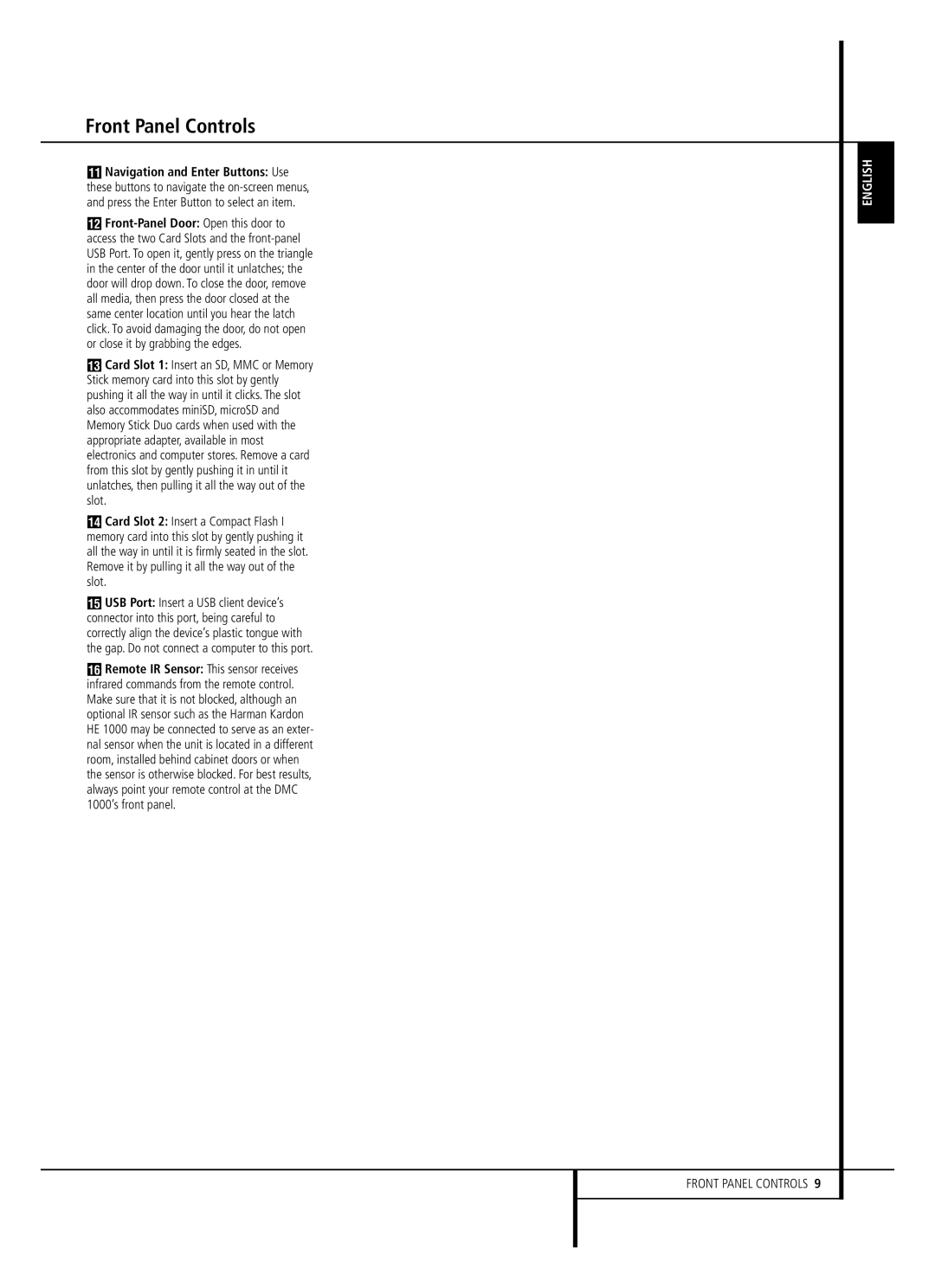Front Panel Controls
ANavigation and Enter Buttons: Use these buttons to navigate the
B
CCard Slot 1: Insert an SD, MMC or Memory Stick memory card into this slot by gently pushing it all the way in until it clicks. The slot also accommodates miniSD, microSD and Memory Stick Duo cards when used with the appropriate adapter, available in most electronics and computer stores. Remove a card from this slot by gently pushing it in until it unlatches, then pulling it all the way out of the slot.
DCard Slot 2: Insert a Compact Flash I
memory card into this slot by gently pushing it all the way in until it is firmly seated in the slot. Remove it by pulling it all the way out of the slot.
EUSB Port: Insert a USB client device’s connector into this port, being careful to correctly align the device’s plastic tongue with the gap. Do not connect a computer to this port.
FRemote IR Sensor: This sensor receives infrared commands from the remote control. Make sure that it is not blocked, although an optional IR sensor such as the Harman Kardon HE 1000 may be connected to serve as an exter- nal sensor when the unit is located in a different room, installed behind cabinet doors or when the sensor is otherwise blocked. For best results, always point your remote control at the DMC 1000’s front panel.
ENGLISH
FRONT PANEL CONTROLS 9