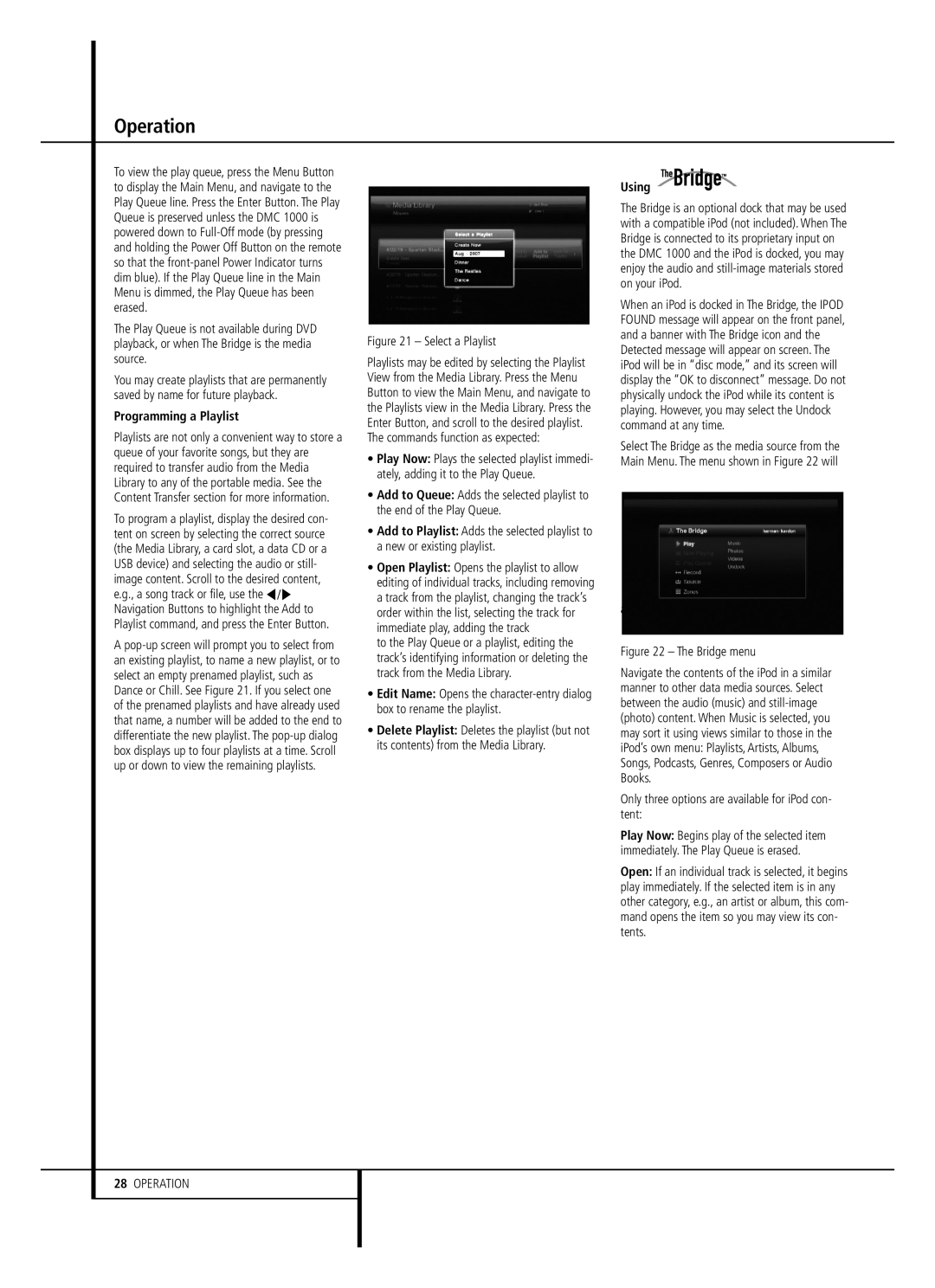Operation
To view the play queue, press the Menu Button to display the Main Menu, and navigate to the Play Queue line. Press the Enter Button. The Play Queue is preserved unless the DMC 1000 is powered down to
The Play Queue is not available during DVD playback, or when The Bridge is the media source.
You may create playlists that are permanently saved by name for future playback.
Programming a Playlist
Playlists are not only a convenient way to store a queue of your favorite songs, but they are required to transfer audio from the Media Library to any of the portable media. See the Content Transfer section for more information.
To program a playlist, display the desired con- tent on screen by selecting the correct source (the Media Library, a card slot, a data CD or a USB device) and selecting the audio or still- image content. Scroll to the desired content, e.g., a song track or file, use the F/G Navigation Buttons to highlight the Add to Playlist command, and press the Enter Button.
A
Figure 21 – Select a Playlist
Playlists may be edited by selecting the Playlist View from the Media Library. Press the Menu Button to view the Main Menu, and navigate to the Playlists view in the Media Library. Press the Enter Button, and scroll to the desired playlist. The commands function as expected:
•Play Now: Plays the selected playlist immedi- ately, adding it to the Play Queue.
•Add to Queue: Adds the selected playlist to the end of the Play Queue.
•Add to Playlist: Adds the selected playlist to a new or existing playlist.
•Open Playlist: Opens the playlist to allow editing of individual tracks, including removing a track from the playlist, changing the track’s order within the list, selecting the track for immediate play, adding the track
to the Play Queue or a playlist, editing the track’s identifying information or deleting the track from the Media Library.
•Edit Name: Opens the
•Delete Playlist: Deletes the playlist (but not its contents) from the Media Library.
Using
The Bridge is an optional dock that may be used with a compatible iPod (not included). When The Bridge is connected to its proprietary input on the DMC 1000 and the iPod is docked, you may enjoy the audio and
When an iPod is docked in The Bridge, the IPOD FOUND message will appear on the front panel, and a banner with The Bridge icon and the Detected message will appear on screen. The iPod will be in “disc mode,” and its screen will display the “OK to disconnect” message. Do not physically undock the iPod while its content is playing. However, you may select the Undock command at any time.
Select The Bridge as the media source from the Main Menu. The menu shown in Figure 22 will
appear.
Figure 22 – The Bridge menu
Navigate the contents of the iPod in a similar manner to other data media sources. Select between the audio (music) and
Only three options are available for iPod con- tent:
Play Now: Begins play of the selected item immediately. The Play Queue is erased.
Open: If an individual track is selected, it begins play immediately. If the selected item is in any other category, e.g., an artist or album, this com- mand opens the item so you may view its con- tents.
28OPERATION