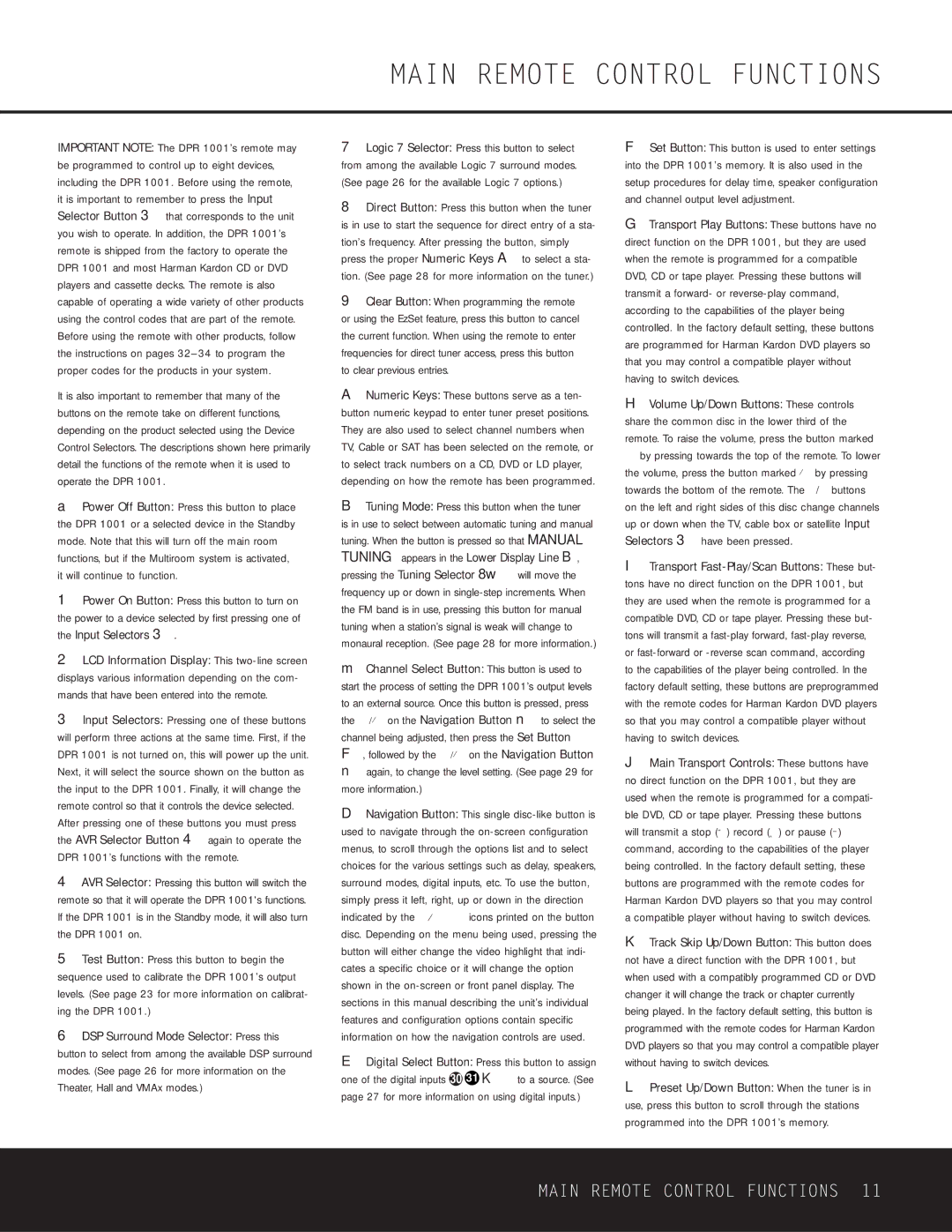IMPORTANT NOTE: The DPR 1001’s remote may be programmed to control up to eight devices, including the DPR 1001. Before using the remote, it is important to remember to press the Input Selector Button 3 that corresponds to the unit you wish to operate. In addition, the DPR 1001’s remote is shipped from the factory to operate the DPR 1001 and most Harman Kardon CD or DVD players and cassette decks. The remote is also capable of operating a wide variety of other products using the control codes that are part of the remote. Before using the remote with other products, follow the instructions on pages 32–34 to program the proper codes for the products in your system.
It is also important to remember that many of the buttons on the remote take on different functions, depending on the product selected using the Device Control Selectors. The descriptions shown here primarily detail the functions of the remote when it is used to operate the DPR 1001.
aPower Off Button: Press this button to place the DPR 1001 or a selected device in the Standby mode. Note that this will turn off the main room functions, but if the Multiroom system is activated, it will continue to function.
1Power On Button: Press this button to turn on the power to a device selected by first pressing one of the Input Selectors 3.
2LCD Information Display: This two-line screen displays various information depending on the com- mands that have been entered into the remote.
3Input Selectors: Pressing one of these buttons will perform three actions at the same time. First, if the DPR 1001 is not turned on, this will power up the unit. Next, it will select the source shown on the button as the input to the DPR 1001. Finally, it will change the remote control so that it controls the device selected. After pressing one of these buttons you must press the AVR Selector Button 4 again to operate the DPR 1001’s functions with the remote.
4AVR Selector: Pressing this button will switch the remote so that it will operate the DPR 1001's functions. If the DPR 1001 is in the Standby mode, it will also turn the DPR 1001 on.
5Test Button: Press this button to begin the sequence used to calibrate the DPR 1001’s output levels. (See page 23 for more information on calibrat- ing the DPR 1001.)
6DSP Surround Mode Selector: Press this
button to select from among the available DSP surround modes. (See page 26 for more information on the Theater, Hall and VMAx modes.)
7Logic 7 Selector: Press this button to select from among the available Logic 7 surround modes. (See page 26 for the available Logic 7 options.)
8Direct Button: Press this button when the tuner is in use to start the sequence for direct entry of a sta- tion’s frequency. After pressing the button, simply press the proper Numeric Keys A to select a sta- tion. (See page 28 for more information on the tuner.)
9Clear Button: When programming the remote or using the EzSet feature, press this button to cancel the current function. When using the remote to enter frequencies for direct tuner access, press this button to clear previous entries.
ANumeric Keys: These buttons serve as a ten- button numeric keypad to enter tuner preset positions. They are also used to select channel numbers when TV, Cable or SAT has been selected on the remote, or to select track numbers on a CD, DVD or LD player, depending on how the remote has been programmed.
BTuning Mode: Press this button when the tuner
is in use to select between automatic tuning and manual tuning. When the button is pressed so that MANUAL TUNING appears in the Lower Display Line B, pressing the Tuning Selector 8w will move the frequency up or down in single-step increments. When the FM band is in use, pressing this button for manual tuning when a station’s signal is weak will change to monaural reception. (See page 28 for more information.)
mChannel Select Button: This button is used to start the process of setting the DPR 1001’s output levels to an external source. Once this button is pressed, press the ⁄/¤ on the Navigation Button n to select the channel being adjusted, then press the Set Button F, followed by the ⁄/¤ on the Navigation Button n again, to change the level setting. (See page 29 for more information.)
DNavigation Button: This single disc-like button is used to navigate through the on-screen configuration menus, to scroll through the options list and to select choices for the various settings such as delay, speakers, surround modes, digital inputs, etc. To use the button, simply press it left, right, up or down in the direction indicated by the ⁄¤‹ › icons printed on the button disc. Depending on the menu being used, pressing the button will either change the video highlight that indi- cates a specific choice or it will change the option shown in the on-screen or front panel display. The sections in this manual describing the unit’s individual features and configuration options contain specific information on how the navigation controls are used.
EDigital Select Button: Press this button to assign one of the digital inputs k 31 KÒ to a source. (See page 27 for more information on using digital inputs.)
FSet Button: This button is used to enter settings into the DPR 1001’s memory. It is also used in the setup procedures for delay time, speaker configuration and channel output level adjustment.
GTransport Play Buttons: These buttons have no direct function on the DPR 1001, but they are used when the remote is programmed for a compatible DVD, CD or tape player. Pressing these buttons will transmit a forward- or reverse-play command, according to the capabilities of the player being controlled. In the factory default setting, these buttons are programmed for Harman Kardon DVD players so that you may control a compatible player without having to switch devices.
HVolume Up/Down Buttons: These controls share the common disc in the lower third of the remote. To raise the volume, press the button marked ⁄ by pressing towards the top of the remote. To lower the volume, press the button marked ¤ by pressing towards the bottom of the remote. The ‹/› buttons on the left and right sides of this disc change channels up or down when the TV, cable box or satellite Input Selectors 3 have been pressed.
ITransport Fast-Play/Scan Buttons: These but- tons have no direct function on the DPR 1001, but they are used when the remote is programmed for a compatible DVD, CD or tape player. Pressing these but- tons will transmit a fast-play forward, fast-play reverse, or fast-forward or -reverse scan command, according to the capabilities of the player being controlled. In the factory default setting, these buttons are preprogrammed with the remote codes for Harman Kardon DVD players so that you may control a compatible player without having to switch devices.
JMain Transport Controls: These buttons have no direct function on the DPR 1001, but they are used when the remote is programmed for a compati- ble DVD, CD or tape player. Pressing these buttons will transmit a stop (Í) record (Î) or pause (±) command, according to the capabilities of the player being controlled. In the factory default setting, these buttons are programmed with the remote codes for Harman Kardon DVD players so that you may control a compatible player without having to switch devices.
KTrack Skip Up/Down Button: This button does not have a direct function with the DPR 1001, but when used with a compatibly programmed CD or DVD changer it will change the track or chapter currently being played. In the factory default setting, this button is programmed with the remote codes for Harman Kardon DVD players so that you may control a compatible player without having to switch devices.
LPreset Up/Down Button: When the tuner is in use, press this button to scroll through the stations programmed into the DPR 1001’s memory.