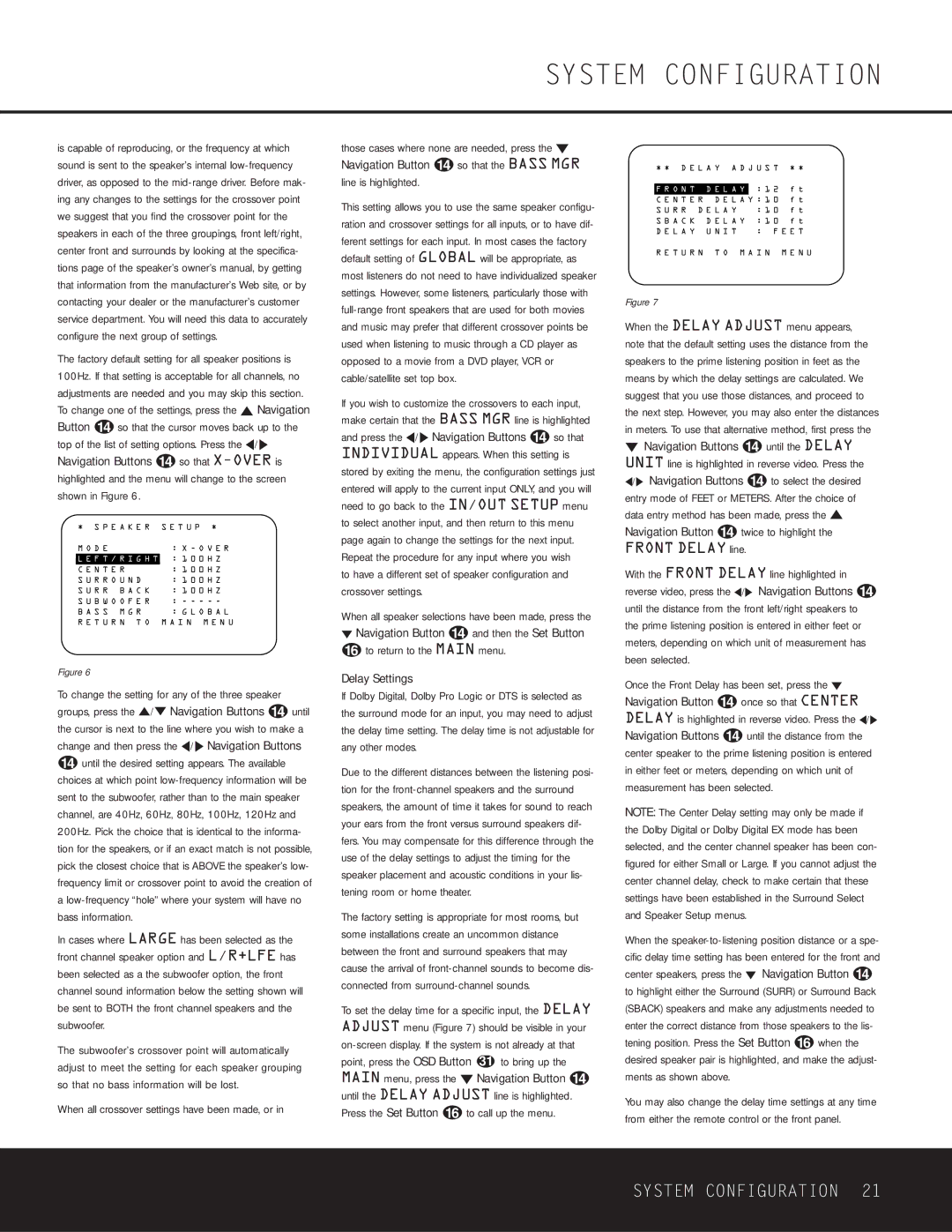is capable of reproducing, or the frequency at which sound is sent to the speaker’s internal low-frequency driver, as opposed to the mid-range driver. Before mak- ing any changes to the settings for the crossover point we suggest that you find the crossover point for the speakers in each of the three groupings, front left/right, center front and surrounds by looking at the specifica- tions page of the speaker’s owner’s manual, by getting that information from the manufacturer’s Web site, or by contacting your dealer or the manufacturer’s customer service department. You will need this data to accurately configure the next group of settings.
The factory default setting for all speaker positions is 100Hz. If that setting is acceptable for all channels, no adjustments are needed and you may skip this section. To change one of the settings, press the ⁄ Navigation Button n so that the cursor moves back up to the top of the list of setting options. Press the ‹/› Navigation Buttons n so that X-OVERis highlighted and the menu will change to the screen shown in Figure 6.
* S P E A K E R | S E T U P * |
M O D E | : X - O V E R |
L E F T / R I G H T : 1 0 0 H Z |
C E N T E R | : 1 0 0 H Z |
S U R R O U N D | : 1 0 0 H Z |
S U R R B A C K | : 1 0 0 H Z |
S U B W O O F E R | : - - - - - |
B A S S M G R | : G L O B A L |
R E T U R N T O | M A I N M E N U |
Figure 6
To change the setting for any of the three speaker groups, press the ⁄/¤ Navigation Buttons n until the cursor is next to the line where you wish to make a change and then press the ‹/› Navigation Buttons
nuntil the desired setting appears. The available choices at which point low-frequency information will be sent to the subwoofer, rather than to the main speaker channel, are 40Hz, 60Hz, 80Hz, 100Hz, 120Hz and 200Hz. Pick the choice that is identical to the informa- tion for the speakers, or if an exact match is not possible, pick the closest choice that is ABOVE the speaker’s low- frequency limit or crossover point to avoid the creation of a low-frequency “hole” where your system will have no bass information.
In cases where LARGE has been selected as the front channel speaker option and L/R+LFE has been selected as a the subwoofer option, the front channel sound information below the setting shown will be sent to BOTH the front channel speakers and the subwoofer.
The subwoofer’s crossover point will automatically adjust to meet the setting for each speaker grouping so that no bass information will be lost.
When all crossover settings have been made, or in
those cases where none are needed, press the ¤ Navigation Button n so that the BASS MGR line is highlighted.
This setting allows you to use the same speaker configu- ration and crossover settings for all inputs, or to have dif- ferent settings for each input. In most cases the factory default setting of GLOBAL will be appropriate, as most listeners do not need to have individualized speaker settings. However, some listeners, particularly those with full-range front speakers that are used for both movies and music may prefer that different crossover points be used when listening to music through a CD player as opposed to a movie from a DVD player, VCR or cable/satellite set top box.
If you wish to customize the crossovers to each input, make certain that the BASS MGR line is highlighted and press the ‹/› Navigation Buttons n so that INDIVIDUAL appears. When this setting is stored by exiting the menu, the configuration settings just entered will apply to the current input ONLY, and you will need to go back to the IN/OUT SETUP menu to select another input, and then return to this menu page again to change the settings for the next input. Repeat the procedure for any input where you wish
to have a different set of speaker configuration and crossover settings.
When all speaker selections have been made, press the
¤Navigation Button n and then the Set Button p to return to the MAIN menu.
Delay Settings
If Dolby Digital, Dolby Pro Logic or DTS is selected as the surround mode for an input, you may need to adjust the delay time setting. The delay time is not adjustable for any other modes.
Due to the different distances between the listening posi- tion for the front-channel speakers and the surround speakers, the amount of time it takes for sound to reach your ears from the front versus surround speakers dif- fers. You may compensate for this difference through the use of the delay settings to adjust the timing for the speaker placement and acoustic conditions in your lis- tening room or home theater.
The factory setting is appropriate for most rooms, but some installations create an uncommon distance between the front and surround speakers that may cause the arrival of front-channel sounds to become dis- connected from surround-channel sounds.
To set the delay time for a specific input, the DELAY ADJUST menu (Figure 7) should be visible in your on-screen display. If the system is not already at that point, press the OSD Button 31 to bring up the MAIN menu, press the ¤ Navigation Button n until the DELAY ADJUST line is highlighted. Press the Set Button p to call up the menu.
* * D E L A Y A D J U S T * *
F R O N T D E L A Y | : 1 2 f t |
C E N T E R D E L A Y : 1 0 | f t |
S U R R D E L A Y | : 1 0 | f t |
S B A C K | D E L A Y : 1 0 | f t |
D E L A Y | U N I T | : F E E T |
R E T U R N T O M A I N M E N U
Figure 7
When the DELAY ADJUST menu appears, note that the default setting uses the distance from the speakers to the prime listening position in feet as the means by which the delay settings are calculated. We suggest that you use those distances, and proceed to the next step. However, you may also enter the distances in meters. To use that alternative method, first press the
¤Navigation Buttons n until the DELAY UNIT line is highlighted in reverse video. Press the ‹/› Navigation Buttons n to select the desired entry mode of FEET or METERS. After the choice of data entry method has been made, press the ⁄ Navigation Button n twice to highlight the FRONT DELAY line.
With the FRONT DELAY line highlighted in reverse video, press the ‹/› Navigation Buttons n until the distance from the front left/right speakers to the prime listening position is entered in either feet or meters, depending on which unit of measurement has been selected.
Once the Front Delay has been set, press the ¤ Navigation Button n once so that CENTER DELAY is highlighted in reverse video. Press the ‹/› Navigation Buttons n until the distance from the center speaker to the prime listening position is entered in either feet or meters, depending on which unit of measurement has been selected.
NOTE: The Center Delay setting may only be made if the Dolby Digital or Dolby Digital EX mode has been selected, and the center channel speaker has been con- figured for either Small or Large. If you cannot adjust the center channel delay, check to make certain that these settings have been established in the Surround Select and Speaker Setup menus.
When the speaker-to-listening position distance or a spe- cific delay time setting has been entered for the front and center speakers, press the ¤ Navigation Button n to highlight either the Surround (SURR) or Surround Back (SBACK) speakers and make any adjustments needed to enter the correct distance from those speakers to the lis- tening position. Press the Set Button p when the desired speaker pair is highlighted, and make the adjust- ments as shown above.
You may also change the delay time settings at any time from either the remote control or the front panel.