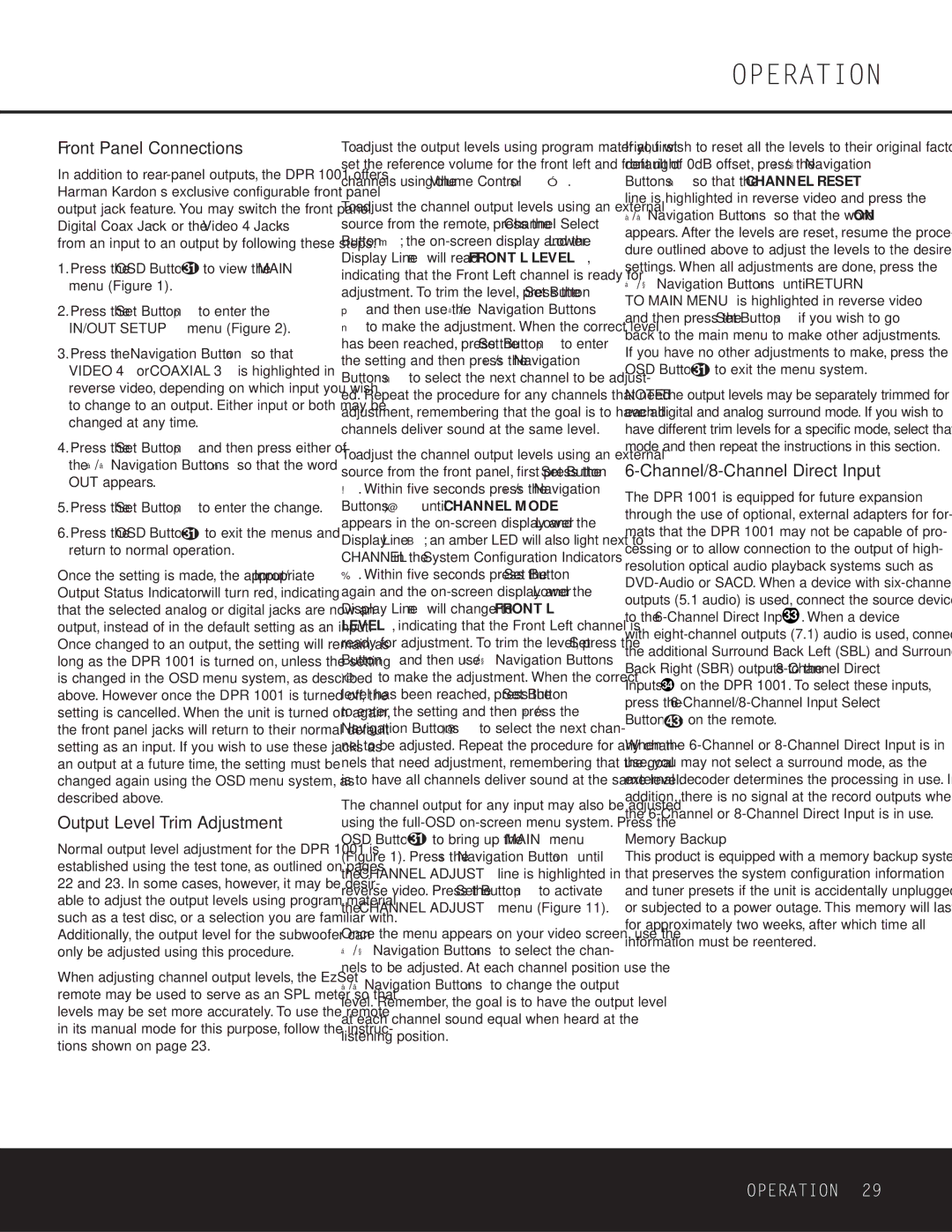Front Panel Connections
In addition to rear-panel outputs, the DPR 1001 offers Harman Kardon’s exclusive configurable front panel output jack feature. You may switch the front panel Digital Coax Jack Ò or the Video 4 Jacks Ú from an input to an output by following these steps:
1.Press the OSD Button 31 to view the MAIN menu (Figure 1).
2.Press the Set Button p to enter the IN/OUT SETUP menu (Figure 2).
3.Press the ¤ Navigation Button n so that VIDEO 4 or COAXIAL 3 is highlighted in reverse video, depending on which input you wish to change to an output. Either input or both may be changed at any time.
4.Press the Set Button p and then press either of the ‹/› Navigation Buttons n so that the word OUT appears.
5.Press the Set Button p to enter the change.
6.Press the OSD Button 31 to exit the menus and return to normal operation.
Once the setting is made, the appropriate Input/ Output Status Indicator will turn red, indicating that the selected analog or digital jacks are now an output, instead of in the default setting as an input. Once changed to an output, the setting will remain as long as the DPR 1001 is turned on, unless the setting is changed in the OSD menu system, as described above. However once the DPR 1001 is turned off, the setting is cancelled. When the unit is turned on again, the front panel jacks will return to their normal default setting as an input. If you wish to use these jacks as an output at a future time, the setting must be changed again using the OSD menu system, as described above.
Output Level Trim Adjustment
Normal output level adjustment for the DPR 1001 is established using the test tone, as outlined on pages 22 and 23. In some cases, however, it may be desir- able to adjust the output levels using program material such as a test disc, or a selection you are familiar with. Additionally, the output level for the subwoofer can only be adjusted using this procedure.
When adjusting channel output levels, the EzSet remote may be used to serve as an SPL meter so that levels may be set more accurately. To use the remote in its manual mode for this purpose, follow the instruc- tions shown on page 23.
To adjust the output levels using program material, first set the reference volume for the front left and front right channels using the Volume Control $rî.
To adjust the channel output levels using an external source from the remote, press the Channel Select Button m; the on-screen display and the Lower Display Line B will read FRONT L LEVEL, indicating that the Front Left channel is ready for adjustment. To trim the level, press the Set Button
pand then use the ⁄/¤ Navigation Buttons n to make the adjustment. When the correct level has been reached, press the Set Button p to enter the setting and then press the ⁄/¤ Navigation Buttons n to select the next channel to be adjust- ed. Repeat the procedure for any channels that need adjustment, remembering that the goal is to have all channels deliver sound at the same level.
To adjust the channel output levels using an external source from the front panel, first press the Set Button !. Within five seconds press the ⁄/¤ Navigation Buttons )@ until CHANNEL MODE appears in the on-screen display and the Lower Display Line B; an amber LED will also light next to CHANNEL in the System Configuration Indicators %. Within five seconds press the Set Button ! again and the on-screen display and the Lower Display Line B will change to FRONT L LEVEL, indicating that the Front Left channel is ready for adjustment. To trim the level, press the Set Button ! and then use ⁄ / ¤ Navigation Buttons )@ to make the adjustment. When the correct level has been reached, press the Set Button !
to enter the setting and then press the ⁄ / ¤ Navigation Buttons )@ to select the next chan- nel to be adjusted. Repeat the procedure for any chan- nels that need adjustment, remembering that the goal is to have all channels deliver sound at the same level.
The channel output for any input may also be adjusted using the full-OSD on-screen menu system. Press the OSD Button 31 to bring up the MAIN menu (Figure 1). Press the ¤ Navigation Button n until the CHANNEL ADJUST line is highlighted in reverse video. Press the Set Button p to activate the CHANNEL ADJUST menu (Figure 11).
Once the menu appears on your video screen, use the
⁄/ ¤ Navigation Buttons n to select the chan- nels to be adjusted. At each channel position use the ‹/› Navigation Buttons n to change the output level. Remember, the goal is to have the output level at each channel sound equal when heard at the listening position.
If you wish to reset all the levels to their original factory default of 0dB offset, press the ⁄ / ¤ Navigation Buttons n so that the CHANNEL RESET line is highlighted in reverse video and press the ‹/› Navigation Buttons n so that the word ON appears. After the levels are reset, resume the proce- dure outlined above to adjust the levels to the desired settings. When all adjustments are done, press the
⁄/ ¤ Navigation Buttons n until RETURN TO MAIN MENU is highlighted in reverse video and then press the Set Button p if you wish to go back to the main menu to make other adjustments.
If you have no other adjustments to make, press the OSD Button 31 to exit the menu system.
NOTE: The output levels may be separately trimmed for each digital and analog surround mode. If you wish to have different trim levels for a specific mode, select that mode and then repeat the instructions in this section.
6-Channel/8-Channel Direct Input
The DPR 1001 is equipped for future expansion through the use of optional, external adapters for for- mats that the DPR 1001 may not be capable of pro- cessing or to allow connection to the output of high- resolution optical audio playback systems such as DVD-Audio or SACD. When a device with six-channel outputs (5.1 audio) is used, connect the source device to the 6-Channel Direct Inputs 33 . When a device with eight-channel outputs (7.1) audio is used, connect the additional Surround Back Left (SBL) and Surround Back Right (SBR) outputs to the 8-Channel Direct Inputs 34 on the DPR 1001. To select these inputs, press the 6-Channel/8-Channel Input Select Button 43 on the remote.
When the 6-Channel or 8-Channel Direct Input is in use, you may not select a surround mode, as the external decoder determines the processing in use. In addition, there is no signal at the record outputs when the 6-Channel or 8-Channel Direct Input is in use.
Memory Backup
This product is equipped with a memory backup system that preserves the system configuration information and tuner presets if the unit is accidentally unplugged or subjected to a power outage. This memory will last for approximately two weeks, after which time all information must be reentered.