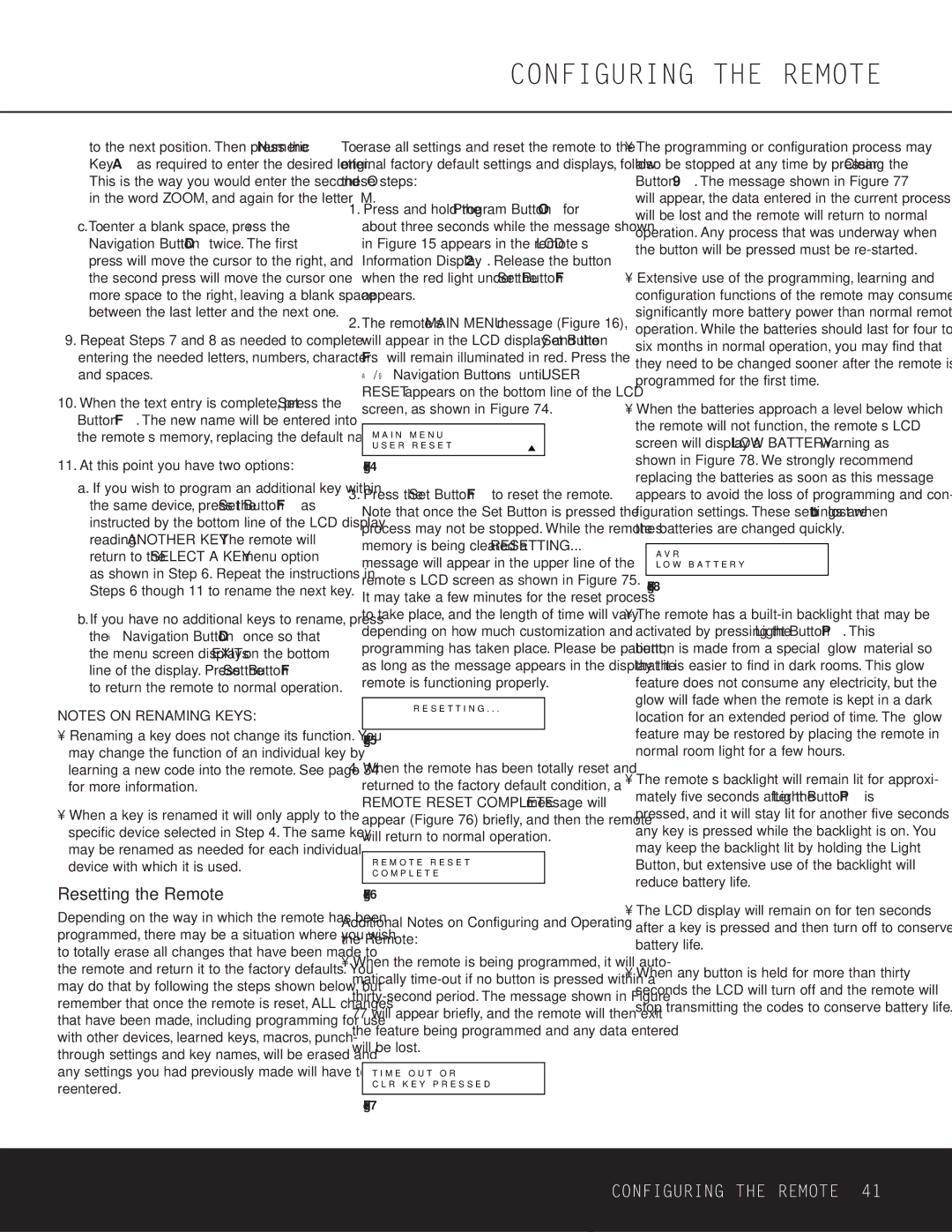to the next position. Then press the Numeric Key A as required to enter the desired letter. This is the way you would enter the second “O” in the word ZOOM, and again for the letter “M.”
c. To enter a blank space, press the › Navigation Button D twice. The first press will move the cursor to the right, and the second press will move the cursor one more space to the right, leaving a blank space between the last letter and the next one.
9.Repeat Steps 7 and 8 as needed to complete entering the needed letters, numbers, characters and spaces.
10.When the text entry is complete, press the Set Button F. The new name will be entered into the remote’s memory, replacing the default name.
11.At this point you have two options:
a.If you wish to program an additional key within the same device, press the Set Button F as instructed by the bottom line of the LCD display reading ANOTHER KEY. The remote will return to the SELECT A KEY menu option as shown in Step 6. Repeat the instructions in Steps 6 though 11 to rename the next key.
b.If you have no additional keys to rename, press the ⁄ Navigation Button D once so that the menu screen displays EXIT on the bottom line of the display. Press the Set Button F to return the remote to normal operation.
NOTES ON RENAMING KEYS:
•Renaming a key does not change its function. You may change the function of an individual key by learning a new code into the remote. See page 34 for more information.
•When a key is renamed it will only apply to the specific device selected in Step 4. The same key may be renamed as needed for each individual device with which it is used.
Resetting the Remote
Depending on the way in which the remote has been programmed, there may be a situation where you wish to totally erase all changes that have been made to the remote and return it to the factory defaults. You may do that by following the steps shown below, but remember that once the remote is reset, ALL changes that have been made, including programming for use with other devices, learned keys, macros, punch- through settings and key names, will be erased and any settings you had previously made will have to be reentered.
To erase all settings and reset the remote to the original factory default settings and displays, follow these steps:
1.Press and hold the Program Button O for about three seconds while the message shown in Figure 15 appears in the remote’s LCD Information Display 2. Release the button when the red light under the Set Button F appears.
2.The remote’s MAIN MENU message (Figure 16), will appear in the LCD display and the Set Button F will remain illuminated in red. Press the
⁄ / ¤ Navigation Buttons n until USER RESET appears on the bottom line of the LCD screen, as shown in Figure 74.
M A I N M E N U
U S E R R E S E T
Figure 74
3.Press the Set Button F to reset the remote. Note that once the Set Button is pressed the process may not be stopped. While the remote’s memory is being cleared a RESETTING...
message will appear in the upper line of the remote’s LCD screen as shown in Figure 75. It may take a few minutes for the reset process to take place, and the length of time will vary depending on how much customization and programming has taken place. Please be patient; as long as the message appears in the display the remote is functioning properly.
R E S E T T I N G . . .
Figure 75
4.When the remote has been totally reset and returned to the factory default condition, a
REMOTE RESET COMPLETE message will appear (Figure 76) briefly, and then the remote will return to normal operation.
R E M O T E R E S E T
C O M P L E T E
Figure 76
Additional Notes on Configuring and Operating the Remote:
•When the remote is being programmed, it will auto- matically time-out if no button is pressed within a thirty-second period. The message shown in Figure 77 will appear briefly, and the remote will then exit the feature being programmed and any data entered will be lost.
T I M E O U T O R
C L R K E Y P R E S S E D
Figure 77
•The programming or configuration process may also be stopped at any time by pressing the Clear Button 9. The message shown in Figure 77 will appear, the data entered in the current process will be lost and the remote will return to normal operation. Any process that was underway when the button will be pressed must be re-started.
•Extensive use of the programming, learning and configuration functions of the remote may consume significantly more battery power than normal remote operation. While the batteries should last for four to six months in normal operation, you may find that they need to be changed sooner after the remote is programmed for the first time.
•When the batteries approach a level below which the remote will not function, the remote’s LCD screen will display a LOW BATTERY warning as shown in Figure 78. We strongly recommend replacing the batteries as soon as this message appears to avoid the loss of programming and con- figuration settings. These settings are not lost when the batteries are changed quickly.
A V R
L O W B A T T E R Y
Figure 78
•The remote has a built-in backlight that may be activated by pressing the Light Button P. This button is made from a special “glow” material so that it is easier to find in dark rooms. This glow feature does not consume any electricity, but the glow will fade when the remote is kept in a dark location for an extended period of time. The “glow” feature may be restored by placing the remote in normal room light for a few hours.
•The remote’s backlight will remain lit for approxi- mately five seconds after the Light Button P is pressed, and it will stay lit for another five seconds if any key is pressed while the backlight is on. You may keep the backlight lit by holding the Light Button, but extensive use of the backlight will reduce battery life.
•The LCD display will remain on for ten seconds after a key is pressed and then turn off to conserve battery life.
•When any button is held for more than thirty seconds the LCD will turn off and the remote will stop transmitting the codes to conserve battery life.