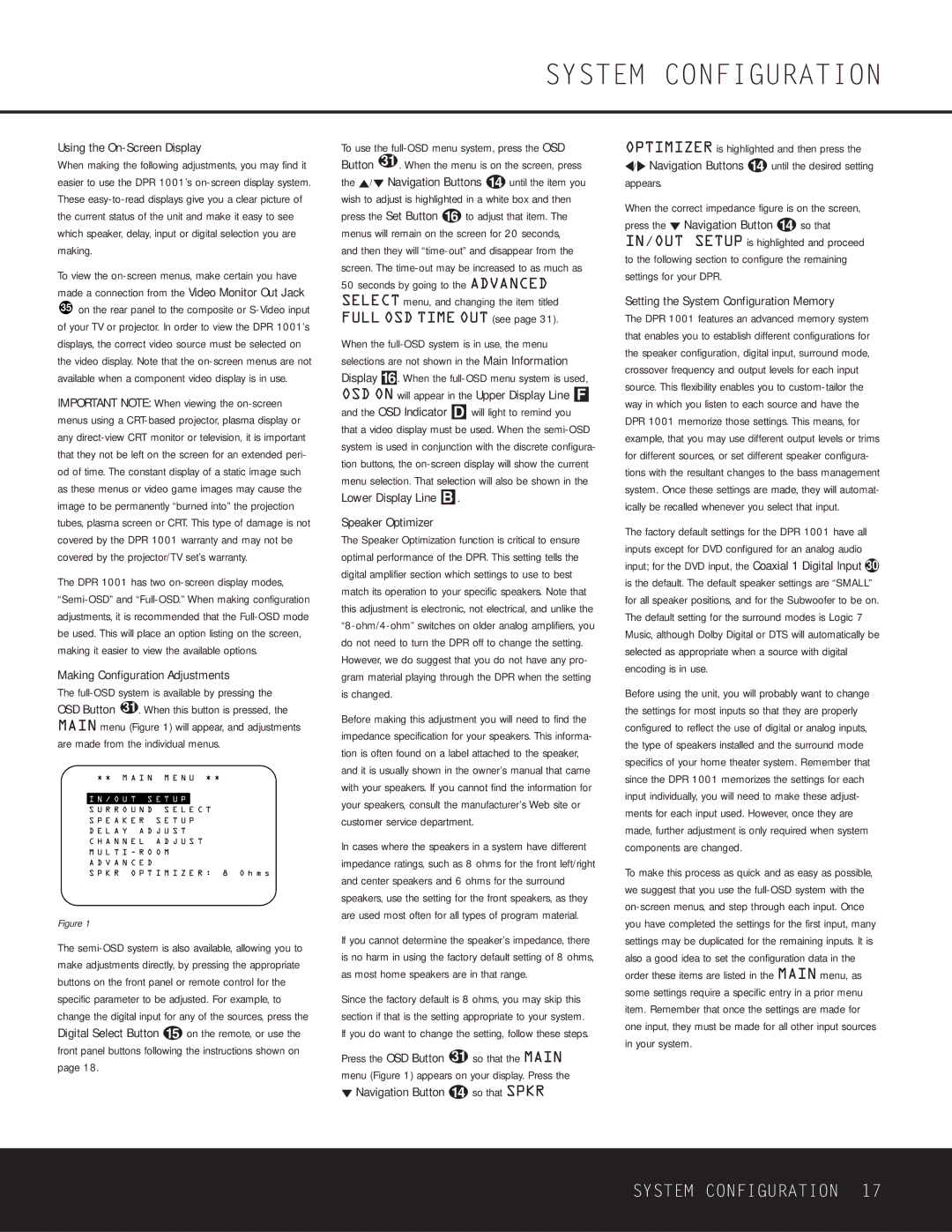Using the On-Screen Display
When making the following adjustments, you may find it easier to use the DPR 1001’s on-screen display system. These easy-to-read displays give you a clear picture of the current status of the unit and make it easy to see which speaker, delay, input or digital selection you are making.
To view the on-screen menus, make certain you have made a connection from the Video Monitor Out Jack
35on the rear panel to the composite or S-Video input of your TV or projector. In order to view the DPR 1001’s displays, the correct video source must be selected on the video display. Note that the on-screen menus are not available when a component video display is in use.
IMPORTANT NOTE: When viewing the on-screen menus using a CRT-based projector, plasma display or any direct-view CRT monitor or television, it is important that they not be left on the screen for an extended peri- od of time. The constant display of a static image such as these menus or video game images may cause the image to be permanently “burned into” the projection tubes, plasma screen or CRT. This type of damage is not covered by the DPR 1001 warranty and may not be covered by the projector/TV set’s warranty.
The DPR 1001 has two on-screen display modes, “Semi-OSD” and “Full-OSD.” When making configuration adjustments, it is recommended that the Full-OSD mode be used. This will place an option listing on the screen, making it easier to view the available options.
Making Configuration Adjustments
The full-OSD system is available by pressing the OSD Button 31. When this button is pressed, the MAIN menu (Figure 1) will appear, and adjustments are made from the individual menus.
| | |
* * M A I N | M E N U * * |
|
I N / O U T S E T U P | |
S U R R O U N D | S E L E C T |
S P E A K E R S E T U P |
D E L A Y A D J U S T
C H A N N E L A D J U S T
M U L T I - R O O M
A D V A N C E D
S P K R O P T I M I Z E R : 8 O h m s
Figure 1
The semi-OSD system is also available, allowing you to make adjustments directly, by pressing the appropriate buttons on the front panel or remote control for the specific parameter to be adjusted. For example, to change the digital input for any of the sources, press the Digital Select Button o on the remote, or use the front panel buttons following the instructions shown on page 18.
To use the full-OSD menu system, press the OSD Button 31 . When the menu is on the screen, press
Navigation Buttons n until the item you wish to adjust is highlighted in a white box and then press the Set Button p to adjust that item. The menus will remain on the screen for 20 seconds, and then they will “time-out” and disappear from the screen. The time-out may be increased to as much as 50 seconds by going to the ADVANCED SELECT menu, and changing the item titled FULL OSD TIME OUT (see page 31).
When the full-OSD system is in use, the menu selections are not shown in the Main Information Display ^. When the full-OSD menu system is used, OSD ON will appear in the Upper Display Line 
and the OSD Indicator  will light to remind you that a video display must be used. When the semi-OSD system is used in conjunction with the discrete configura- tion buttons, the on-screen display will show the current menu selection. That selection will also be shown in the Lower Display Line
will light to remind you that a video display must be used. When the semi-OSD system is used in conjunction with the discrete configura- tion buttons, the on-screen display will show the current menu selection. That selection will also be shown in the Lower Display Line  .
.
Speaker Optimizer
The Speaker Optimization function is critical to ensure optimal performance of the DPR. This setting tells the digital amplifier section which settings to use to best match its operation to your specific speakers. Note that this adjustment is electronic, not electrical, and unlike the “8-ohm/4-ohm” switches on older analog amplifiers, you do not need to turn the DPR off to change the setting. However, we do suggest that you do not have any pro- gram material playing through the DPR when the setting is changed.
Before making this adjustment you will need to find the impedance specification for your speakers. This informa- tion is often found on a label attached to the speaker, and it is usually shown in the owner’s manual that came with your speakers. If you cannot find the information for your speakers, consult the manufacturer’s Web site or customer service department.
In cases where the speakers in a system have different impedance ratings, such as 8 ohms for the front left/right and center speakers and 6 ohms for the surround speakers, use the setting for the front speakers, as they are used most often for all types of program material.
If you cannot determine the speaker’s impedance, there is no harm in using the factory default setting of 8 ohms, as most home speakers are in that range.
Since the factory default is 8 ohms, you may skip this section if that is the setting appropriate to your system. If you do want to change the setting, follow these steps.
Press the OSD Button 31 so that the MAIN menu (Figure 1) appears on your display. Press the
¤Navigation Button n so that SPKR
OPTIMIZER is highlighted and then press the ‹/› Navigation Buttons n until the desired setting appears.
When the correct impedance figure is on the screen, press the ¤ Navigation Button n so that IN/OUT SETUP is highlighted and proceed to the following section to configure the remaining settings for your DPR.
Setting the System Configuration Memory
The DPR 1001 features an advanced memory system that enables you to establish different configurations for the speaker configuration, digital input, surround mode, crossover frequency and output levels for each input source. This flexibility enables you to custom-tailor the way in which you listen to each source and have the DPR 1001 memorize those settings. This means, for example, that you may use different output levels or trims for different sources, or set different speaker configura- tions with the resultant changes to the bass management system. Once these settings are made, they will automat- ically be recalled whenever you select that input.
The factory default settings for the DPR 1001 have all inputs except for DVD configured for an analog audio input; for the DVD input, the Coaxial 1 Digital Input k is the default. The default speaker settings are “SMALL” for all speaker positions, and for the Subwoofer to be on. The default setting for the surround modes is Logic 7 Music, although Dolby Digital or DTS will automatically be selected as appropriate when a source with digital encoding is in use.
Before using the unit, you will probably want to change the settings for most inputs so that they are properly configured to reflect the use of digital or analog inputs, the type of speakers installed and the surround mode specifics of your home theater system. Remember that since the DPR 1001 memorizes the settings for each input individually, you will need to make these adjust- ments for each input used. However, once they are made, further adjustment is only required when system components are changed.
To make this process as quick and as easy as possible, we suggest that you use the full-OSD system with the on-screen menus, and step through each input. Once you have completed the settings for the first input, many settings may be duplicated for the remaining inputs. It is also a good idea to set the configuration data in the order these items are listed in the MAIN menu, as some settings require a specific entry in a prior menu item. Remember that once the settings are made for one input, they must be made for all other input sources in your system.