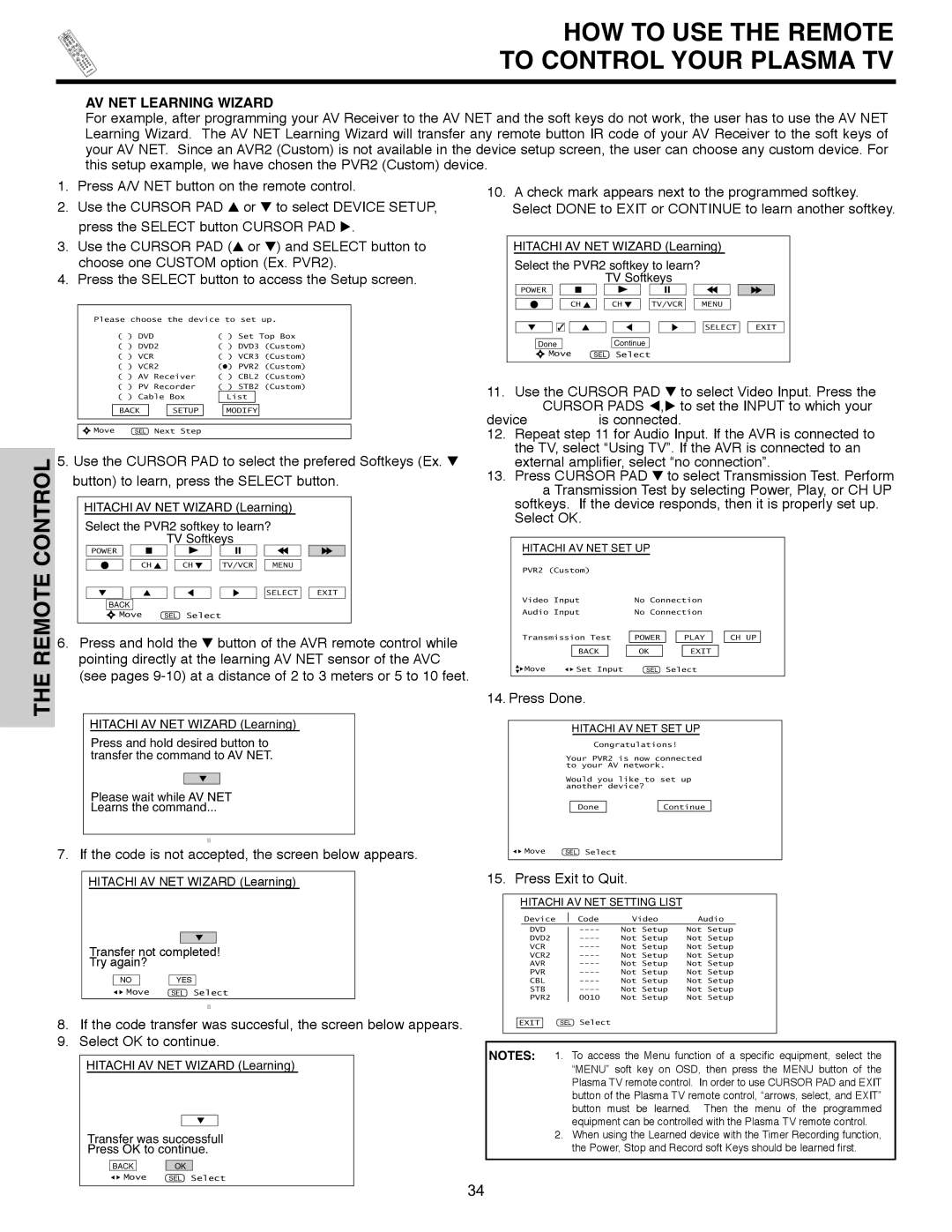HOW TO USE THE REMOTE
TO CONTROL YOUR PLASMA TV
AV NET LEARNING WIZARD
For example, after programming your AV Receiver to the AV NET and the soft keys do not work, the user has to use the AV NET Learning Wizard. The AV NET Learning Wizard will transfer any remote button IR code of your AV Receiver to the soft keys of your AV NET. Since an AVR2 (Custom) is not available in the device setup screen, the user can choose any custom device. For this setup example, we have chosen the PVR2 (Custom) device.
1. | Press A/V NET button on the remote control. | 10. A check mark appears next to the programmed softkey. | |
2. | Use the CURSOR PAD or to select DEVICE SETUP, | ||
Select DONE to EXIT or CONTINUE to learn another softkey. |
press the SELECT button CURSOR PAD .
THE REMOTE CONTROL
3. Use the CURSOR PAD ( or ) and SELECT button to choose one CUSTOM option (Ex. PVR2).
4. Press the SELECT button to access the Setup screen.
Please choose the device to set up.
( ) | DVD |
|
| ( ) | Set Top Box | ||||||
( ) | DVD2 | ( ) | DVD3 (Custom) | ||||||||
( ) | VCR |
|
| ( ) | VCR3 (Custom) | ||||||
( ) | VCR2 | ( ) | PVR2 (Custom) | ||||||||
( ) | AV Receiver | ( ) | CBL2 (Custom) | ||||||||
( ) | PV Recorder | ( ) STB2 (Custom) | |||||||||
| ( ) Cable Box |
|
| List |
| ||||||
|
|
|
|
|
|
|
|
|
| ||
|
|
|
|
|
|
|
|
|
| ||
| BACK |
|
| SETUP |
|
| MODIFY |
| |||
|
|
|
|
|
|
|
|
|
|
|
|
|
|
|
|
|
|
|
|
| |||
Move | SEL | Next Step |
|
|
|
|
|
| |||
|
|
|
|
|
|
|
|
|
|
|
|
5.Use the CURSOR PAD to select the prefered Softkeys (Ex. button) to learn, press the SELECT button.
HITACHI AV NET WIZARD (Learning) |
| |||
Select the PVR2 softkey to learn? |
| |||
| TV Softkeys |
|
| |
POWER |
|
|
|
|
CH | CH | TV/VCR | MENU |
|
|
|
| SELECT | EXIT |
BACK |
|
|
|
|
Move | SEL Select |
|
|
|
6. Press and hold the button of the AVR remote control while pointing directly at the learning AV NET sensor of the AVC (see pages
HITACHI AV NET WIZARD (Learning) |
| |||
Select the PVR2 softkey to learn? |
|
| ||
| TV Softkeys |
|
| |
POWER |
|
|
|
|
CH | CH | TV/VCR | MENU |
|
|
|
| SELECT | EXIT |
Done | Continue |
|
|
|
Move | SEL Select |
|
|
|
11. Use the CURSOR PAD | to select Video Input. Press the | |
| CURSOR PADS | , to set the INPUT to which your |
device | is connected. | |
12.Repeat step 11 for Audio Input. If the AVR is connected to the TV, select “Using TV”. If the AVR is connected to an external amplifier, select “no connection”.
13. Press CURSOR PAD | to select Transmission Test. Perform | ||||||||||||
| a Transmission Test by selecting Power, Play, or CH UP | ||||||||||||
| softkeys. If the device responds, then it is properly set up. | ||||||||||||
| Select OK. |
|
|
|
|
|
|
|
|
| |||
|
|
|
|
|
|
|
|
|
| ||||
| HITACHI AV NET SET UP |
|
|
|
|
|
|
|
| ||||
| PVR2 (Custom) |
|
|
|
|
|
|
|
|
| |||
| Video Input | No Connection |
|
|
|
|
| ||||||
| Audio Input | No Connection |
|
|
|
|
| ||||||
|
|
|
|
|
|
|
|
|
|
|
|
|
|
| Transmission Test | POWER |
|
| PLAY |
|
| CH UP |
|
| |||
|
|
|
|
|
|
|
|
|
|
|
|
|
|
|
| BACK |
|
| OK |
|
| EXIT |
|
|
|
|
|
| Move | Set Input | SEL | Select |
|
|
|
|
| ||||
|
|
|
|
|
|
|
|
|
|
|
|
|
|
14. Press Done.
HITACHI AV NET WIZARD (Learning)
Press and hold desired button to transfer the command to AV NET.
Please wait while AV NET
Learns the command...
7.If the code is not accepted, the screen below appears.
HITACHI AV NET WIZARD (Learning)
Transfer not completed!
Try again?
NO ![]()
![]() YES
YES
![]()
![]() Move SEL Select
Move SEL Select
8.If the code transfer was succesful, the screen below appears.
9.Select OK to continue.
HITACHI AV NET WIZARD (Learning)
Transfer was successfull
Press OK to continue.
BACK | OK |
Move | SEL Select |
HITACHI AV NET SET UP
Congratulations!
Your PVR2 is now connected to your AV network.
Would you like to set up another device?
Done |
| Continue |
![]()
![]() Move SEL Select
Move SEL Select
15. Press Exit to Quit.
HITACHI AV NET SETTING LIST
| Device |
| Code | Video | Audio | |
|
|
|
|
|
|
|
| DVD |
| Not Setup | Not Setup | ||
| DVD2 |
| Not Setup | Not Setup | ||
| VCR |
| Not Setup | Not Setup | ||
| VCR2 |
| Not Setup | Not Setup | ||
| AVR |
| Not Setup | Not Setup | ||
| PVR |
| Not Setup | Not Setup | ||
| CBL |
| Not Setup | Not Setup | ||
| STB |
| Not Setup | Not Setup | ||
| PVR2 |
| 0010 | Not Setup | Not Setup | |
|
| SEL Select |
|
| ||
EXIT |
|
|
| |||
NOTES: 1. To access the Menu function of a specific equipment, select the “MENU” soft key on OSD, then press the MENU button of the Plasma TV remote control. In order to use CURSOR PAD and EXIT button of the Plasma TV remote control, “arrows, select, and EXIT” button must be learned. Then the menu of the programmed equipment can be controlled with the Plasma TV remote control.
2.When using the Learned device with the Timer Recording function, the Power, Stop and Record soft Keys should be learned first.
34